- Home
- InDesign
- Discussions
- InDesign Direct Selection not moving anchor points
- InDesign Direct Selection not moving anchor points
Copy link to clipboard
Copied
My Direct Selection tool is not moving individual anchor points from objects that I draw with the Pen Tool. It should function the same as Illustrator and allow you to select an anchor point and move the individual point. Is there a setting that I am missing somewhere for this? InDesign 17.1 Creative Cloud.
Thanks!
Austin
 1 Correct answer
1 Correct answer
I'm going to chime in with an additional clarification, because I see this question from my students all the time. Even if you know this, it may help the next person reading this...the anchor points have two states: hollow (deselected) and solid (selected), just like AI. To move an individual anchor point, click outside the object to deselect it, and then select one or more anchor points.
Place the very tip of the arrow on the anchor point, and watch for the cursor to alert you that you are about
...Copy link to clipboard
Copied
Moving to InDesign forum
Copy link to clipboard
Copied
Hi,
There no setting. By default your direct selection tool should move anchor points.
Below are the ways that help you move anchor points.
1. Using the Direct selection tool
a. I created the below figure using pen tool
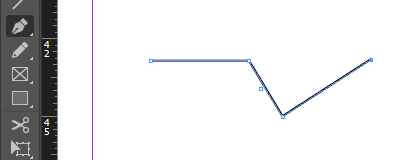
b. Changed to direct selection tool and was able to drag each point separately.
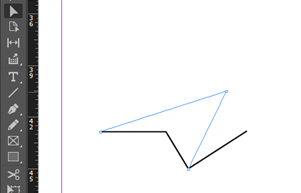
2. Using the Direction point tool
a. Created a straight line this time
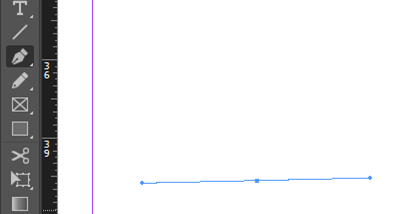
b. Changed my tool to Direction point tool

c. Was able to move each point separately.

Let me know if any of the above work for you.
Otherwise, you can try cleaning your cache and preferences. Troubleshooting 101: Replace, or "trash" your InDesign preferences
-Aman
Copy link to clipboard
Copied
Hello Aman,
Thanks for the reply! I have been using Adobe for 15 years and understand how the tool works. My issue is that is does not work as it is supposed to function. So if there is not a setting that I missed to effect the performance of this tool, then I will try cleaning cache and preferences next.
Thanks!
Austin
Copy link to clipboard
Copied
Before trying to move any anchor point be sure your drawing is NOT selected in 'normal' way (with Selection Tool). Use Direct Selection tool on a figure that is not selected (or selected with Direct Selection tool). Switching directly from Selection to Direct Selection won't work.
Copy link to clipboard
Copied
This is a really valid point as well, it wasn't the issue this time, but I did learn that the hard way a while back after coming from Illustrator where these tools are a little more precise and capable. Thanks!
Copy link to clipboard
Copied
I'm going to chime in with an additional clarification, because I see this question from my students all the time. Even if you know this, it may help the next person reading this...the anchor points have two states: hollow (deselected) and solid (selected), just like AI. To move an individual anchor point, click outside the object to deselect it, and then select one or more anchor points.
Place the very tip of the arrow on the anchor point, and watch for the cursor to alert you that you are about to select the anchor point (with the hollow square hanging off the cursor.) The way I see this, InDesign is having a running conversation with us at all times, but without a voice, we have to learn watch the cursors to hear what it is telling us.
Direction Selection tool (white arrow) on the anchor point (hollow square under cursor):
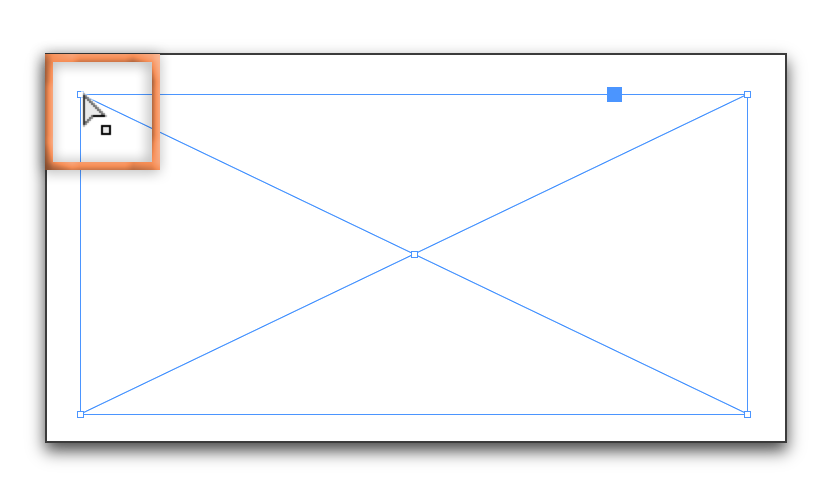
Direction Selection tool (white arrow) not yet on the anchor point (solid square under cursor, or sometimes just a plain black arrow):
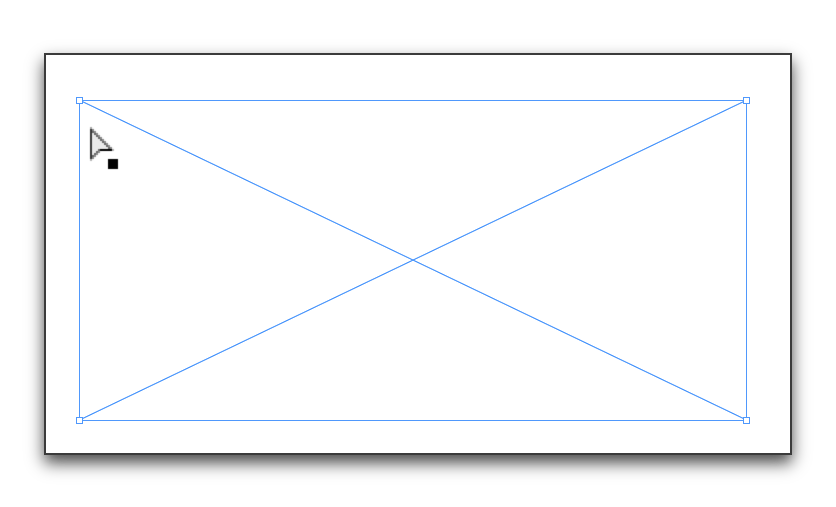
Once selected, you can move the selected anchor point and the hollow/deselected ones stay still. I've never seen this feature misbehave and I've used it and taught it for all of InDesign's life. If it does, reset preferences.
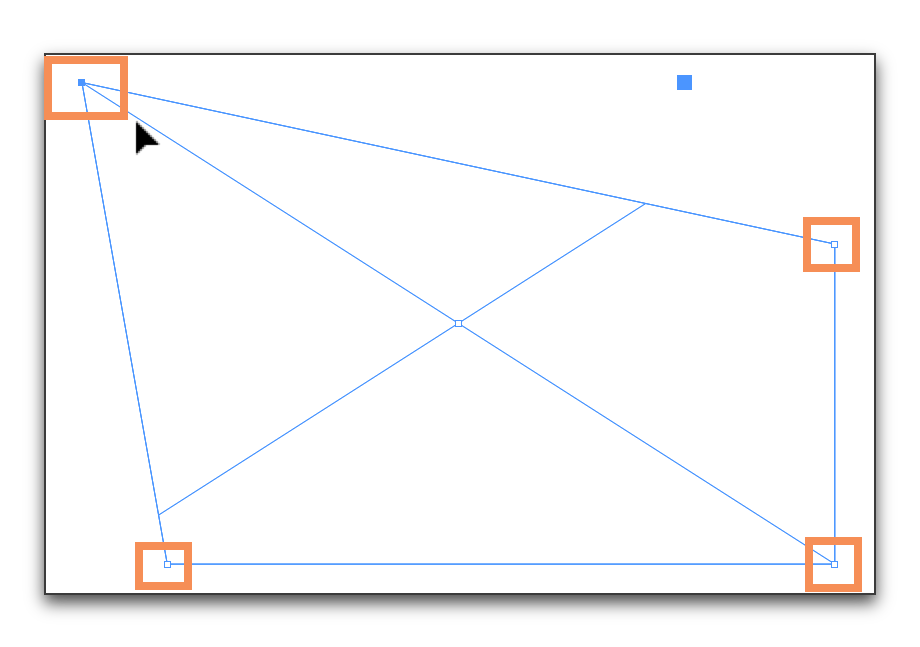
One more thought. Anchor points are tiny, and unlike in AI you can't enlarge them via Prefs. Zooming in doesn't enlarge them either. One can use accessibility commands built in to the OS to magnify, but that's the number one reason my students struggle to select anchor points in InDesign—on a HiDPI display they just can't see them very well.
Copy link to clipboard
Copied
BarbBinder, THANK YOU. I have been trying to figure this out for ages, clicking all over in frustration until I am able to move an anchor point rather than the whole text box. Now I finally understand that when the anchors are solid, they are selected, so I need to make sure all the anchors are empty before clicking on the one I need to move. It *is* rather confusing that you can't switch from selection to direct selection without automatically having all anchor points remain selected. It's SUCH a relief to finally understand this. Thanks again.
Copy link to clipboard
Copied
So are so welcome, Courtney! Glad you got it figured out.
~Barb
Copy link to clipboard
Copied
Thank you for the clarification but I have to say this is the most STUPID reasoning of Adobe! The same function works different in 2 different applications made by the same people!?!
Copy link to clipboard
Copied
Thank you, this was really helpful. I use the Adobe suite quite a bit, but I don't know the 'name' of a lot of the tools/cursors, etc., so when an answer says "the direct selection tool" it's pretty abstract, not to mention, your taking the time to flesh out an answer for the community supports everyone. Great job.
Copy link to clipboard
Copied
Hi austinh41648379 ,
I know this thread started in August 2017. Nevertheless: It would have helped if we had access to a sample document.
There are cases where moving a single selected path point by using the mouse will not work:
With Inline anchored objects and Above Line anchored objects.
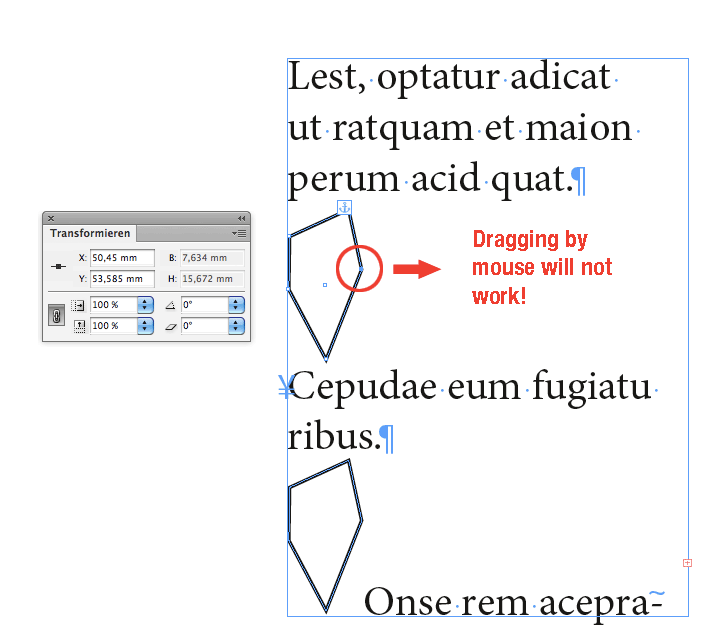
Just tested this with InDesign CS6 8.1.0. Don't think this behavior has changed for all versions CC.
What will work is changing the selected path point's position by using the editing fields of the Control Panel or Transformation Panel.
Regards,
Uwe
Copy link to clipboard
Copied
Tested with CC 2018. Same thing: Selected path points with inline anchored or above line anchored objects cannot be moved by mouse or trackpad…
Regards,
Uwe
Copy link to clipboard
Copied
You are LITERALLY my favourite person right now! (hot hyperbole)
Copy link to clipboard
Copied
Maybe it is a simple difference in Illustrator and InDesign. If you have an object selected in Illustrator then use your direct selection tool on an anchor point all other points will be deselected so only the one point will change. On the other hand, if you have an object selected in InDesign and change to your direct selection tool to choose an anchor point, all the points will still be selected so the entire object will move. If the problem is your object is selected when you have changed to the direct selection tool just deselect all (Edit>Deselect All) and then select the point or segment within the object you want to move.
Hope that helps.
Get ready! An upgraded Adobe Community experience is coming in January.
Learn more