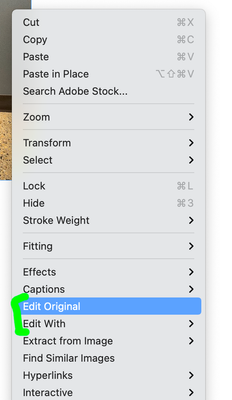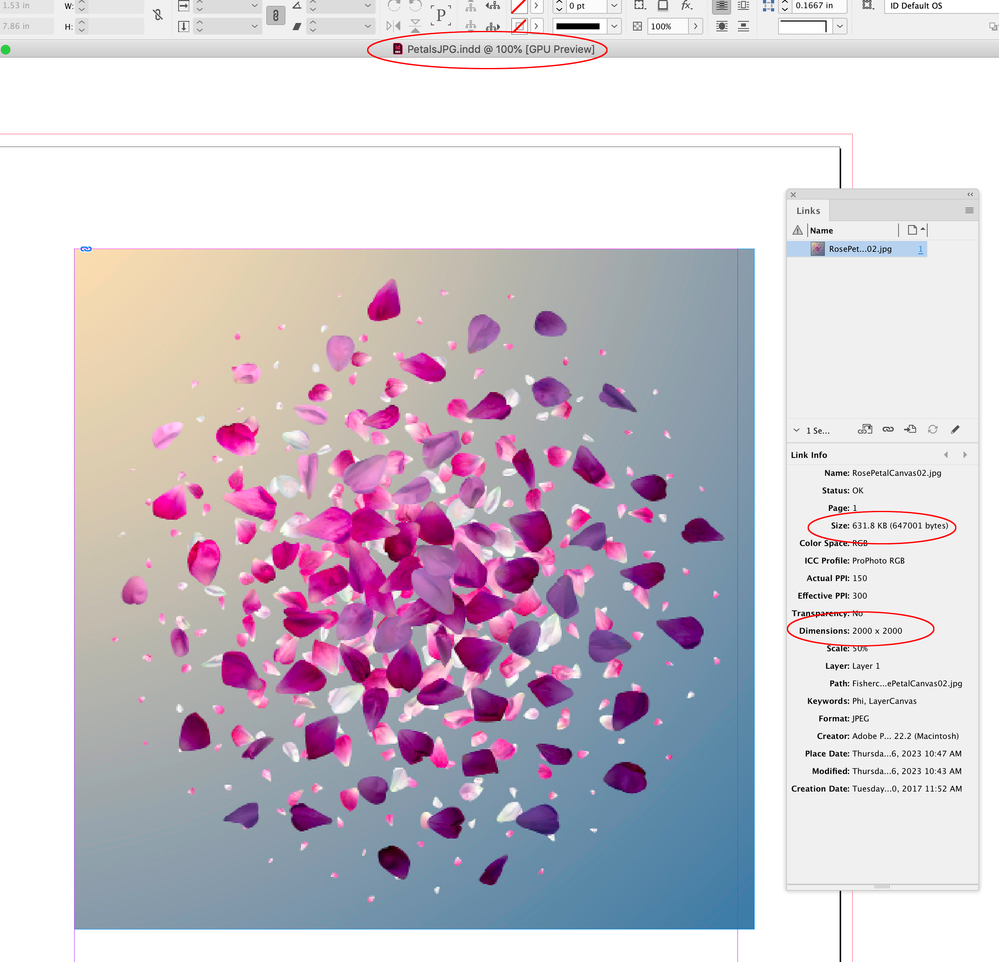Adobe Community
Adobe Community
- Home
- InDesign
- Discussions
- Re: Indesign not updating links to my jpgs after I...
- Re: Indesign not updating links to my jpgs after I...
Indesign not updating links to my jpgs after I've resized them
Copy link to clipboard
Copied
I "place" a jpg into my document, and then realize it is too large, so I go back to the original Preview jpg file and scale it down. When I return to my Indesign document I see the standard "warning" triangle next to my jpg in the links panel and double click on it. The triangle disappears, but the photo remains the same size that it was before I resized it in Preview. Nothing has changed other than the triangle disappearing.
This forces me to delete the current photo in indesign and to re-import it. I am using Indesign 18.2.1 Mac Ventura 13.2.1. Please help, Thank you!
Copy link to clipboard
Copied
in the future, to find the best place to post your message, use the list here, https://community.adobe.com/
p.s. i don't think the adobe website, and forums in particular, are easy to navigate, so don't spend a lot of time searching that forum list. do your best and we'll move the post if it helps you get responses.
<moved from using the community>
Copy link to clipboard
Copied
Thank you. It took awhile to find where I should post. Should I move it myself to https://community.adobe.com/ ?
Copy link to clipboard
Copied
i already moved your post to the indesign forum. you need do nothing until an indesign expert responds.
Copy link to clipboard
Copied
Copy link to clipboard
Copied
"This forces me to delete the current photo in indesign and to re-import it."
You don't need to.
Either click on the Alert symbol on the image or click the Update button in the panel.
BTW: InDesign will auto-update images that are edited by invoking the "Edit Original" or "Edit with..." by right-clicking on the image.
However, if you edit a file completely outside InDesign (e.g. opening the file in Photoshop from the Finder/Explorer), InDesign will NOT auto-update the image. This is a safety mechanism to alert you to the fact that an asset has been modified.
Copy link to clipboard
Copied
Regardless of the Update issue, there is no need for you to resize your images this way. What do you mean it's too large?? You do know you can scale your images in ID.
FYI. When InDesign updates images, it uses the existing bounding box for reference, so, any modified image will fill that same space, no matter how you resize them in PS.
If you are consistently placing images by just "click-dropping" them, they use the internal resolution of the image and place then at 100%. So if your image has a defined resolution of 72ppi, it will cover a larger area on the page than if it had been saved as 300ppi. Alternatively, drag-drop them (ie. drag a rectangle of the approximate size you want it on the page).
Copy link to clipboard
Copied
I want to resize my image to go from MB to KB. It takes up less disk space. I don't feel the need to use photoshop here, Preview works just fine. Also, if Indesign "knows" that my photo has now been resized by showing me the yellow warning triangle, why when I click on yellow triangle does Indesign act like its taken care of the problem (triangle disappears) but nothing else has changed?
Copy link to clipboard
Copied
"why when I click on yellow triangle does Indesign act like its taken care of the problem (triangle disappears) but nothing else has changed?"
Read my reply again. Yes, it did change. It DID update the file in your ID doc. The new file just filled the existing dimensions of the old one. Whether you reduced the filesize of your picture, say your existing picture was, say 8" x 10" before... your new reduced file will replace that and fill 8" x 10", yet it will be a lower resolution image. If you look at your Links panel before and after, you will see the difference in ppi.
"I want to resize my image to go from MB to KB. It takes up less disk space."
Okay, sure. But don't throw away too much. you can't get your resoultion back.
Copy link to clipboard
Copied
Copy link to clipboard
Copied
Updating an already-placed image you subsequently resampled to a different size won't change its dimensions in your InDesign layout, as you seem to expect. Select an image on your InDesign page and look at its properties in the Info panel. Then do your downsizing and check Info again. The changes will help you understand how the image was affected. If you want the image smaller (dimensionally) in the InDesign layout, scale it down using the Scale tool, or by resizing its frame manually.
Side note: Resaving as JPEG results in recompression, causing compounded data loss and can seriously degrade the preceptual quality of your image. It's not a good practice in even a sophisticated application, let alone Preview.
Copy link to clipboard
Copied
I want to resize my image to go from MB to KB. It takes up less disk space.
With current drive prices running at $20 per TB one MB is worth around two one thousandths of a penny
Copy link to clipboard
Copied
ROTFL 😄
You are perfectly right 😉 storage is cheap as chips 😉 but then there is also processing time - which sometimes can be a factor - but most likely not in OP's case as he / she is processing those linked files manually...
Copy link to clipboard
Copied
Even when you place a compressed JPEG a proxy is created for the preview, so placing smaller file sizes would have little affect on the pagelayout performance.
Copy link to clipboard
Copied
I know 😉 but if there would be 1000s to place - it would have an effect. But most likely not in OP's case.
Copy link to clipboard
Copied
it would have an effect.
As long as you are not embedding the links, the file size of the link doesn’t have any meaningful affect on the InDesign file size. Here’s an example of a placed, flattened, 47MB .PSD, and the same file downsampled, saved as a 631KB .JPG and placed:
The InDesign file sizes are the same because in both cases the preview proxies are nearly identical:
Copy link to clipboard
Copied
it would have an effect.
As long as you are not embedding the links, the file size of the link doesn’t have any meaningful affect on the InDesign file size. Here’s an example of a placed, flattened, 47MB .PSD, and the same file downsampled, saved as a 631KB .JPG and placed:
The InDesign file sizes are the same because in both cases the preview proxies are nearly identical:
By @rob day
I meant in case of speed when placing - not finall size of the INDD file as in this you are 100% correct - but if InDesign had to generate preview from 50MB file and 50kb file - and do it 1000 times - there would be a difference in how long it take.
But as long as OP have time to waste resampling manually - placing 1000 files is not the case 😉
So like you've said earlier - trying to save few MB per file for few files - is pointless.
Copy link to clipboard
Copied
Check the fitting setting on the frame.
Copy link to clipboard
Copied
Although it won't change visibly, because it is the same physical layout size, you might want to look at Link Info and/or the Info panel before and after updating the link. You will see the difference between Effective PPI resolution as laid out and scaled in InDesign versus Actual PPI resolution as Photoshop (er, Preview) made it to be.
Copy link to clipboard
Copied
No offence, but it looks like you have no idea how to use InDesign 😞 you need read some help pages and watch some tutorials.
About your triangle problem - if you are in preview mode - you are looking at a low resolution preview of your placed image - and after you update your link in the InDesign you may not notice any changes as you are still looking at a low resolution preview.
Beside, if you have your image as 300dpi - you won't see a change even in a HiRes preview if it's 1"x1" on a A4 page...