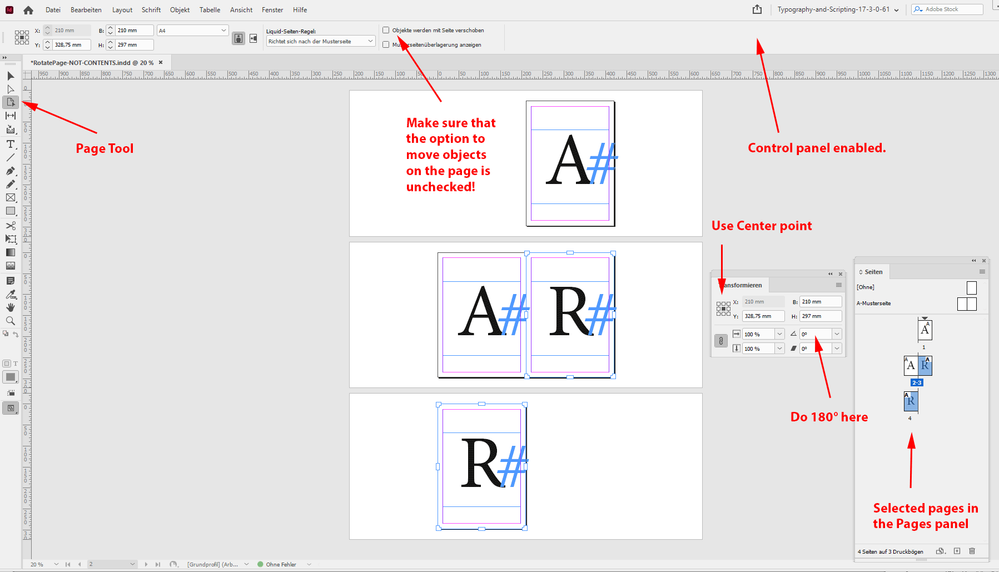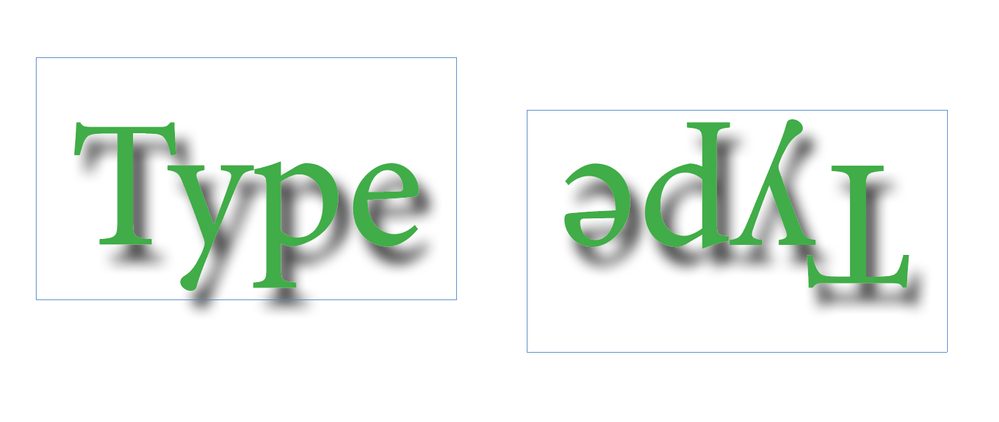Adobe Community
Adobe Community
- Home
- InDesign
- Discussions
- Re: INDESIGN: want to make a double sided booklet
- Re: INDESIGN: want to make a double sided booklet
Copy link to clipboard
Copied
Howdy,
I'm trying to make a booklet, sometimes called dos-a-dos, where there are two front covers for two different stories that meet in the middle. One of the stories is upside down and backwards compared to the other.
I'm trying to make this InDesign and plan to print pdf at MagCloud. I can rotate the pages in "page attribute --> rotation --> 180" and it appears upside down while Indesign. That change doesn't carry through into the PDF export, the export appears to "correct" it.
Attached see a sort of silly example of what I'm aiming for.
Any help sincerely appreciated.
The Real Brooklyn Pirate
 1 Correct answer
1 Correct answer
Also called "Ace Doubles" format after a famous line of discount paperbacks that used the format to include two short novels in the same book.
If you have half the pages laid out 'right side up' and half laid out 'inverted,' the PDF should export them exactly like that. However, I would rotate the text frames directly, not via a page attribute.
Or export the book with all pages right side up (and the second story flow reverse-linked), then in Acrobat, select all the second-half pages and rot
...Copy link to clipboard
Copied
Also called "Ace Doubles" format after a famous line of discount paperbacks that used the format to include two short novels in the same book.
If you have half the pages laid out 'right side up' and half laid out 'inverted,' the PDF should export them exactly like that. However, I would rotate the text frames directly, not via a page attribute.
Or export the book with all pages right side up (and the second story flow reverse-linked), then in Acrobat, select all the second-half pages and rotate them there.
You should make sure that any publisher/distribution house allows such format, by the way. Kindle/KDP specifically and absolutely forbids it and will reject all such submissions.
—
╟ Word & InDesign to Kindle & EPUB: a Guide to Pro Results (Amazon) ╢
Copy link to clipboard
Copied
Oh my worked like a charm! Thanks so much James it just wouldn't have occured to me. This "ace double" type book was incredibly common for dual language history books in the early 1900s. It's just such a cool thing. Really appreciate the help. B.Pirate.
Copy link to clipboard
Copied
Here is a link to a related discussion:
Copy link to clipboard
Copied
Luke thanks. Funny seeing so many of exactly this type of book is what made me think of it in the first place. Thanks I'll read through that link carefully. Appreciate it!
Copy link to clipboard
Copied
you rotated the page view only with that option.
Simply use the Page tool plus the Transform panel and rotate the pages without their contents.
Select more than one page with Page tool:
[1] Start out with the Selection tool.
[2] Select all pages you want to rotate in the Pages panel
[3] Switch to the Page tool. Now all pages you had selected in the Pages panel are selected.
From my German InDesign on Windows 10 where you see the Control panel, the Pages panel and the Transform panel. The active tool is the Pages tool.
Go to the Transform panel and rotate the selected pages by 180°. Rotate around its center point.
Make sure you have the option unchecked that the contents should "move" along.
You find that option in the Control panel. See screenshot above.
Result after the transformation for the selected pages:
Export to PDF and your contents on the rotated pages is indeed rotated on the PDF pages.
Regards,
Uwe Laubender
( Adobe Community Professional )
Copy link to clipboard
Copied
All correct from an ID process point of view, but —
Rotating the pages won't change the page flow order. I don't know of any way to do a reverse flow except manually linking them (in a zoom-out view) before placing the content. Am I missing a feature that will manage this?
And, it's a real pain to work with inverted pages. For simplicity, I'd leave the reverse-linked pages right side up, then rotate them as a group in Acrobat when they no longer have to be worked on or proofed.
—
╟ Word & InDesign to Kindle & EPUB: a Guide to Pro Results (Amazon) ╢
Copy link to clipboard
Copied
@James Gifford—NitroPress said: "Rotating the pages won't change the page flow order."
Hi James,
yes, of course, it does not.
The next step would be to place the pages in reverse order with the help of the MultiPageImporter script.
You can determine the start page, you could check "Reverse Page Order", you could place InDesign pages or PDF pages:
Originally written by Scott Zanelli, now curated by Mike Edel:
https://github.com/mike-edel/ID-MultiPageImporter/releases
Regards,
Uwe Laubender
( Adobe Community Professional )
Copy link to clipboard
Copied
It's worth noting that effects, like drop shadows, won't respect the object rotation, it will work when the page is rotated, without moving the page contents, as Uwe suggests, or when a separate InDesign file is placed and rotated.
Copy link to clipboard
Copied
Another of many arguments for doing the page rotation after export, in PDF. IMHO.
If for some reason one or a few pages need to be inverted (as is sometimes done in fairly normal layouts), that's one thing. But a wholesale flip of half a book... yes, it can be done in ID, but I'd bet the headaches would continue for a good while, and change with every project.
Set up the reverse flow, do all the layout and design (and proofing, and tweaking) in ID, then flip the second-half pages in the export PDF. Takes only three or four clickes, and bypasses all of ID's "control" of the elements.
—
╟ Word & InDesign to Kindle & EPUB: a Guide to Pro Results (Amazon) ╢
Copy link to clipboard
Copied
+1 for this method, and I'd do it as two independent .indd files, then place both into a new file using the scrript, on regular order, one reversed and rotated.
Copy link to clipboard
Copied
Yes, the optimal workflow would be to set it up as two short books, do all the layout, proofing, tweaking etc. with normal page setup (where it's easy and simple to catch widow, orphans, typoes etc.), then as a last step flow the second book into reversed order pages. Then do the page rotation in Acrobat.
Maybe this means Ace Doubles will be coming back! 🙂
—
╟ Word & InDesign to Kindle & EPUB: a Guide to Pro Results (Amazon) ╢
Copy link to clipboard
Copied
James, if you use the script mentioned by Uwe above to flow the two docs into one file you can do the reverse order and rotation at one step, then export a ready-to-print PDF.
Copy link to clipboard
Copied
Noted. My one remaining objection is that once the rotation is done, it's doubly hard to do any further edits, proofreading, spot flaws, etc. Even the reverse flow can make it hard to catch page to page problems like w/o and bad hyphenation.
But the point here is that there is a good workflow for this odd but not rare layout format, with some good workflow options. I remember doing it with much more primitive tools... (yuck!)
—
╟ Word & InDesign to Kindle & EPUB: a Guide to Pro Results (Amazon) ╢
Copy link to clipboard
Copied
Well, I understand your reluctance to deal with the reversed pages, but that's why I would do them as a separate file, easy to edit, and then just update the link in the "imposed" version or re-flow to a new PDF if the page count changes.
Copy link to clipboard
Copied
I completely agree with your approach, and it's good, maybe even optimal for most designers. On many of my projects, though, the separation between writing, editing, layout and production is pretty blurred; I try to avoid steps that are "one way" and have to be reverted to allow further edits, etc.
Most designers probably work with finished copy and finished layouts to more of a degree, and in that case, an automated one-step process would be a big time and hassle saver.
—
╟ Word & InDesign to Kindle & EPUB: a Guide to Pro Results (Amazon) ╢
Copy link to clipboard
Copied
About 50 years ago I spent some time in a jewelry repair trade shop fixing stuff, and I developed a big affinity for modular construction methods that allow you take stuff apart easily where you're most likely to need to make repairs or changes. I caaried that over into my own jewelry designs when I was doing that, then into the construction and cabinet-making business I satrted, and finaly into my work as a graphic designer. It might occasionally involve an extra step or two, but ihave never regretted working that way, and I have some files that weren't built like that that are a real pain to edit.
Copy link to clipboard
Copied
@Peter Spier said: "…and I'd do it as two independent .indd files, then place both into a new file…"
Hi Peter,
good idea, because the InDesign document where you assemble the two source documents should be a non-facing pages document with bleed on all sides. Why? You'd perhaps mess with the bleed elements of the first rotated page in the middle of the document.
( Will be back tomorrow with some more comments. Just tested the whole workflow and recieved a strange error on PDF/X4 verification with the final PDF I exported with my test files. A media item sneaked in?! Don't know how and why. Just placed InDesign pages. )
Regards,
Uwe Laubender
( Adobe Community Professional )