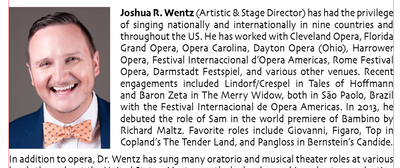Adobe Community
Adobe Community
Copy link to clipboard
Copied
I am trying to get inline images to wrap text. I want them to be inline so if the copy changes, they move with the text. I have tried anchor settings for an hour and can't see to get it right.
Thank you!
This is what I want (done with the image outside the frame):
This is what I get when I place the image inline:
 1 Correct answer
1 Correct answer
Inline aligns the anchored object with the baseline of the insertion point. You can adjust the Y (up and down) Offset to position the object above or below the baseline. This is the default type of anchored object.
You want your image to be anchored to the right.
So you need to use the Custom Setting.
And the Anchored Object can be set to the right
(see Custom Position Options here https://helpx.adobe.com/indesign/using/anchored-objects.html )
What it cannot do is wrap the text as this ha
...Copy link to clipboard
Copied
I wrote this post on another forum - I must repurpose it.
Copy link to clipboard
Copied
Just drag it, so simple!
Now... how can I get others to cling to the right side?
Copy link to clipboard
Copied
Hi there,
Thanks for reaching out. In addition to the detailed explanation given by Eugene on the link shared, I'd request you to check out this help article to know how you can further modify your text wrap. Hope it helps.
Regards,
Ashutosh
Copy link to clipboard
Copied
Thank you. But I don't see how that addresses my second question on how to make the image align to the right.
Copy link to clipboard
Copied
Please go through this help article: https://helpx.adobe.com/indesign/using/aligning-distributing-objects.html
Search for Align or distribute objects and let us know if that helps. Thanks!
Copy link to clipboard
Copied
That has no effect on an inline object. I just tried it.
Copy link to clipboard
Copied
Inline aligns the anchored object with the baseline of the insertion point. You can adjust the Y (up and down) Offset to position the object above or below the baseline. This is the default type of anchored object.
You want your image to be anchored to the right.
So you need to use the Custom Setting.
And the Anchored Object can be set to the right
(see Custom Position Options here https://helpx.adobe.com/indesign/using/anchored-objects.html )
What it cannot do is wrap the text as this has been how it's been for a long long time.
What you can do is then create a paragraph style for paragraphs with anchored images - and you apply that paragraph style to create an indent so that the image is not covering the text.
Or reduce the width of the text frame so the image hangs outside the frame.
https://helpx.adobe.com/indesign/using/anchored-objects.html#position_a_custom_positioned_anchored_o...