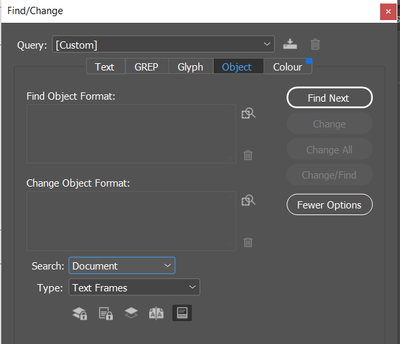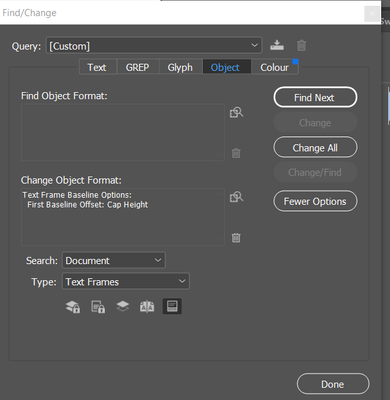Adobe Community
Adobe Community
- Home
- InDesign
- Discussions
- Re: Is there away I can set all my baseline frame ...
- Re: Is there away I can set all my baseline frame ...
Copy link to clipboard
Copied
Is there a way to set my text frame options baseline height to all caps for my whole document
I am doing it manually one by one and it is tedius
 3 Correct answers
3 Correct answers
You can use Find Change
Set object on the find options
And search for all text frames
In the 'Change Object Format'
it should look like this
And it would be even better if you did it as an object style
So you can set 1 Text frame up the way you like it
Then Create the Object Style
Then you can do the same Find Change for all text frames to apply the Object Style
- With nothing selected, go into Window > Styles > Object Styles.
- Double-click on the [Basic Text Frame] style.
- On the left click on Text Frame Baseline Options.
- Here you can change the First Baseline Offset setting to Cap Height.
I believe that's the setting you're looking, right? This should change all text frames (ones you have created and ones you will create in the future... unlike doing a Find/Change which will only change ones you've already made).
Also - with just the type tool selected go to Object>Text Frame Options
What you set here will become the default for all text frames from that point on
If you do this with no documents open it becomes the default for all new documents going forward.
Copy link to clipboard
Copied
You can use Find Change
Set object on the find options
And search for all text frames
In the 'Change Object Format'
it should look like this
And it would be even better if you did it as an object style
So you can set 1 Text frame up the way you like it
Then Create the Object Style
Then you can do the same Find Change for all text frames to apply the Object Style
Copy link to clipboard
Copied
Also - with just the type tool selected go to Object>Text Frame Options
What you set here will become the default for all text frames from that point on
If you do this with no documents open it becomes the default for all new documents going forward.
Copy link to clipboard
Copied
Great help, thank you
Copy link to clipboard
Copied
- With nothing selected, go into Window > Styles > Object Styles.
- Double-click on the [Basic Text Frame] style.
- On the left click on Text Frame Baseline Options.
- Here you can change the First Baseline Offset setting to Cap Height.
I believe that's the setting you're looking, right? This should change all text frames (ones you have created and ones you will create in the future... unlike doing a Find/Change which will only change ones you've already made).
— Adobe Certified Expert & Instructor at Noble Desktop | Web Developer, Designer, InDesign Scriptor