Layering text
Copy link to clipboard
Copied
Hi,
I am looking to make letters out of text in indesign. So, right now I have two layers. Layer 1 is all text covering the whole page (full spelt out words). Layer 2 (red outline) is an outline of the text I want above the words and because it is an outline, I can see the text below. I want to see the text below the letters in layer 2, but not the other text outside of the outline of the text in layer 2.
The photo below is a section from what I am working with. I am looking for the right steps in order to make the full spelt out words outside of the backwards letter "E" disappear so I can only see the words within the outline of the "E"
Thanks,
A
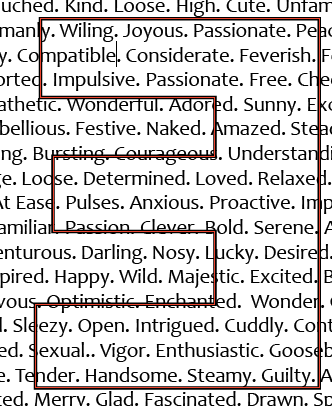
Copy link to clipboard
Copied
How about selecting the text frame, and cutting it.
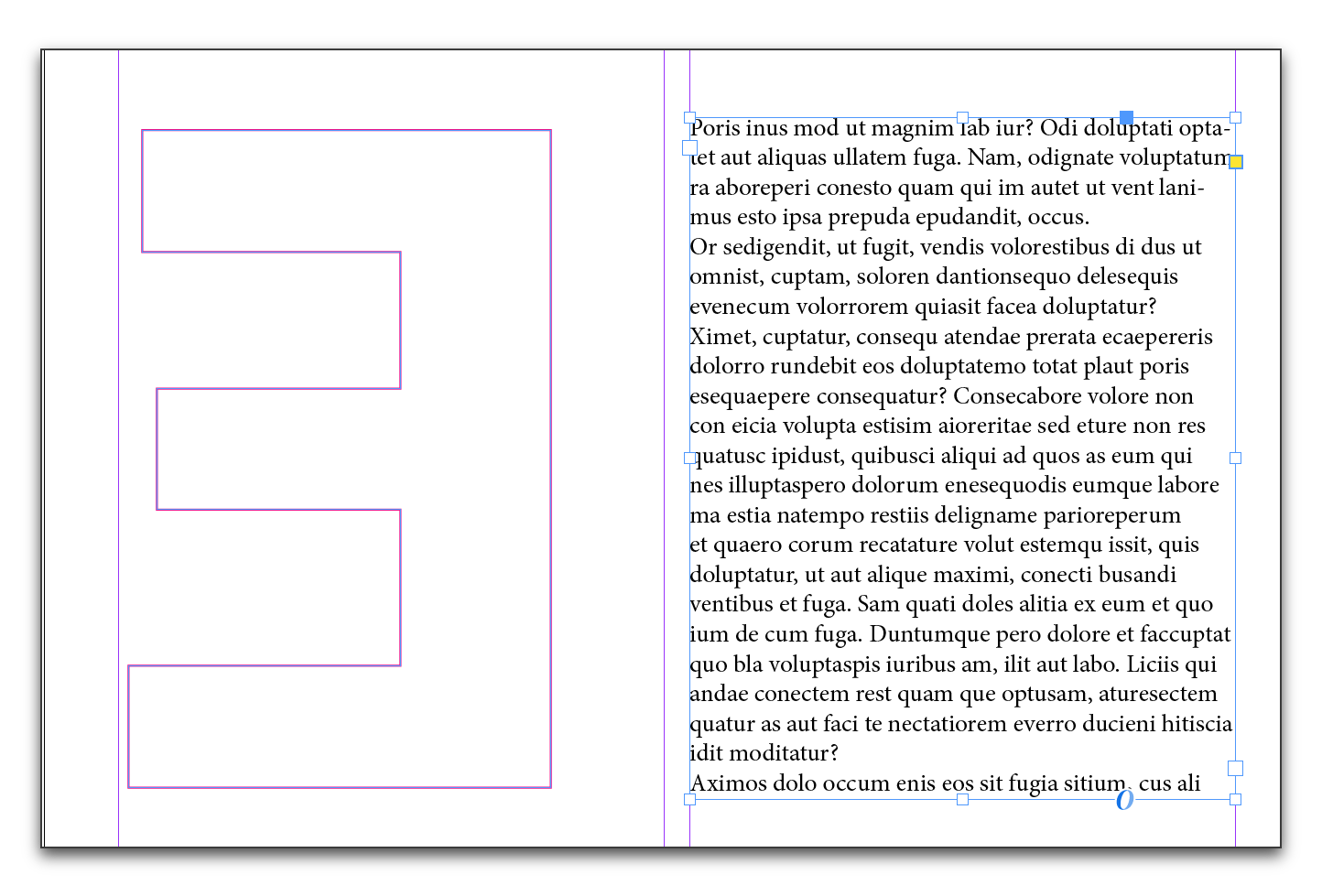
Select the E outline and use Edit > Paste Into.
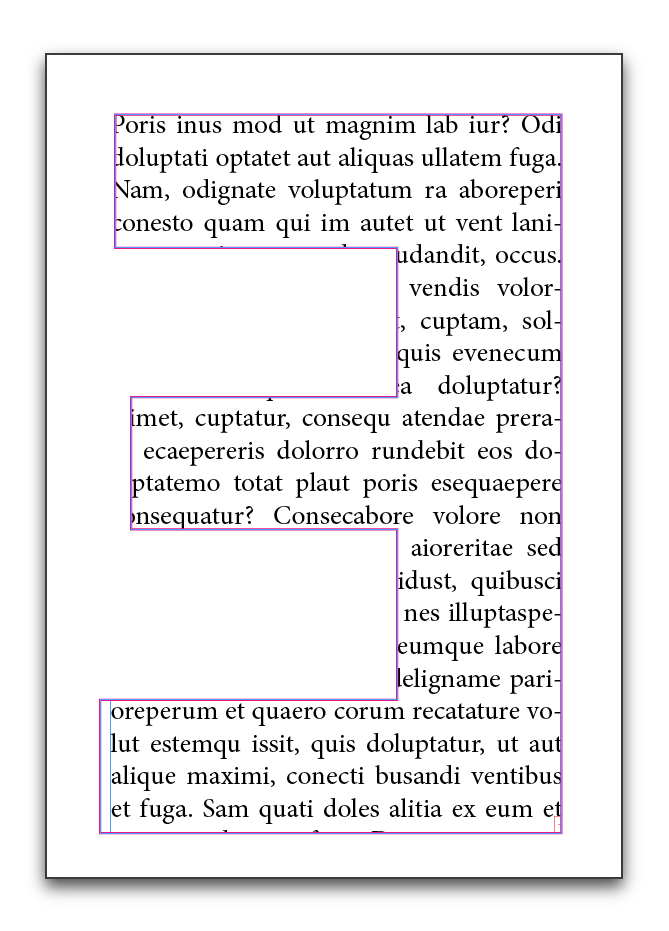
Copy link to clipboard
Copied
The "E" is a vector outline now, so I can not treat it like text.... right? I lIke the idea but "past into" is not an option available when I select the "E"
Copy link to clipboard
Copied
I typed in the E, set it to a large, bold font and then used Type > Create Outlines so that I could use Paste Into. You won't be able to paste into editable text.
Copy link to clipboard
Copied
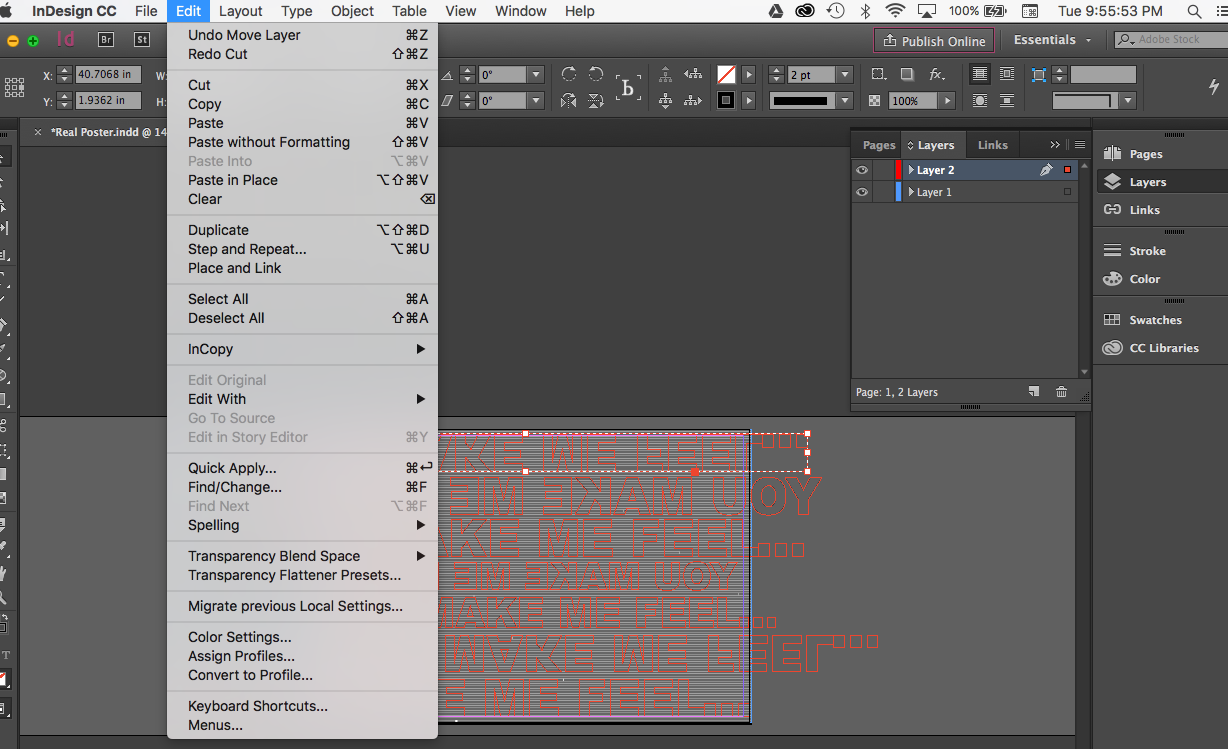
Maybe this will help add context. This is what I am currently looking at. "Paste into" is still not an option.
Again Layer 2 is what the E is in, layer 1 is all of the small grey text.
Copy link to clipboard
Copied
The dotted lines around the selected words indicate they are a group, and that doesn't work with paste into either.
Try this on a smaller scale:
- Retype just part of one line
- Type > Convert to Outlines
- Fill=None, Stoke=Red
- Flip it
- Cut the "Willing Joyous Passionate..." text
- Select the outlined letters
- Edit > Paste Into
Outlined text works:
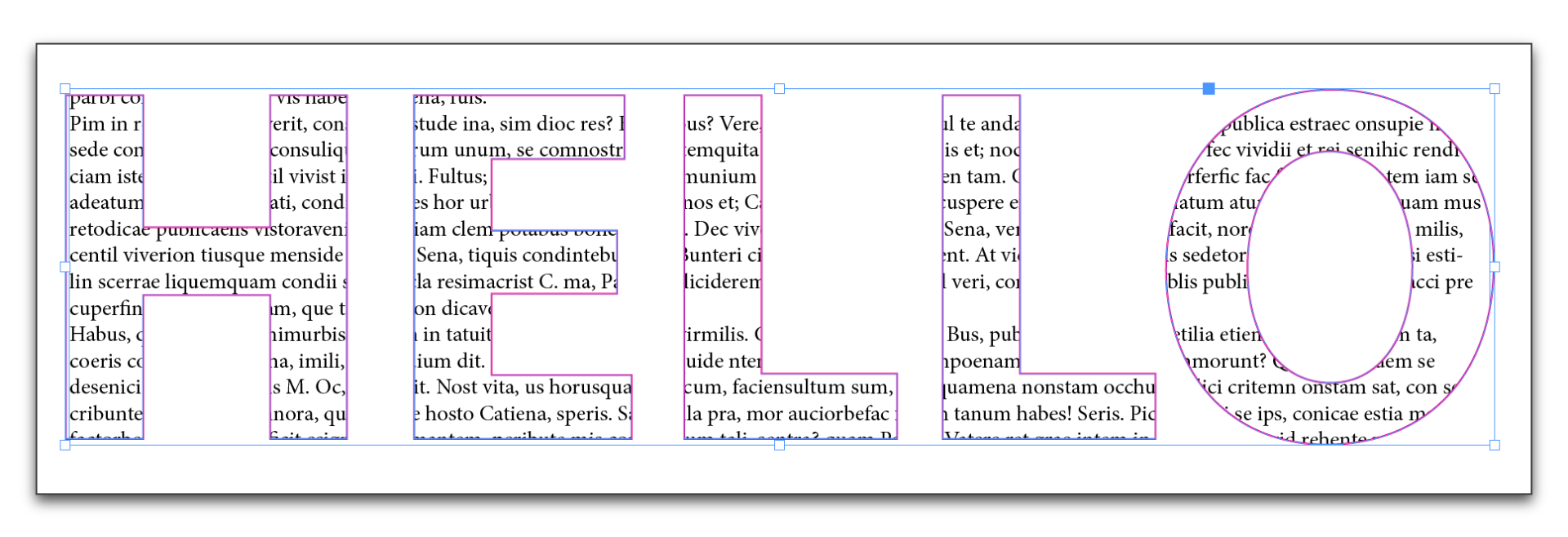
But when grouped, it's not available:
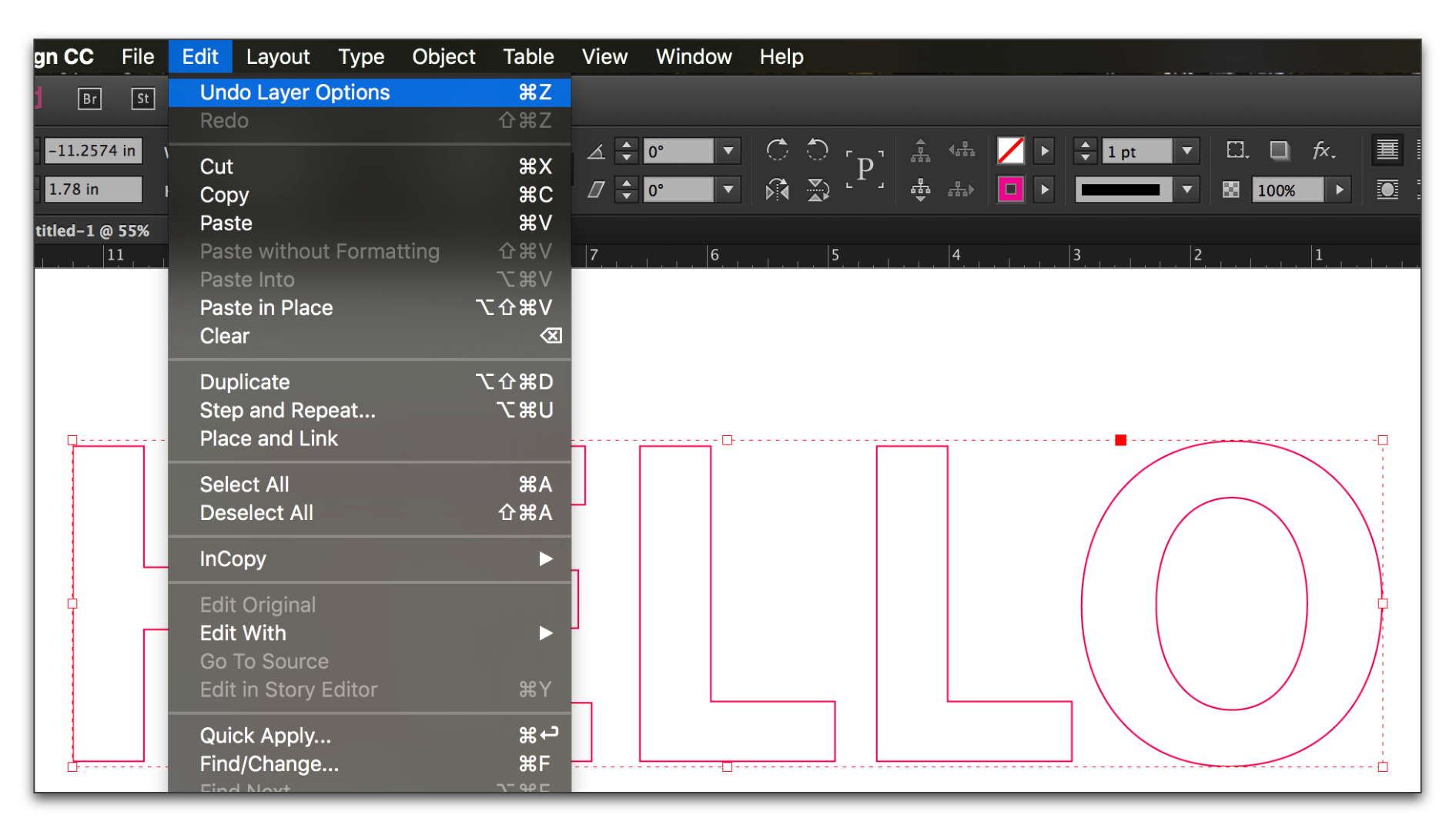
Copy link to clipboard
Copied
Still nothing. Am I selecting with the wrong tool. Your directions are clear and straight forward, thank you, but the paste into still is not available
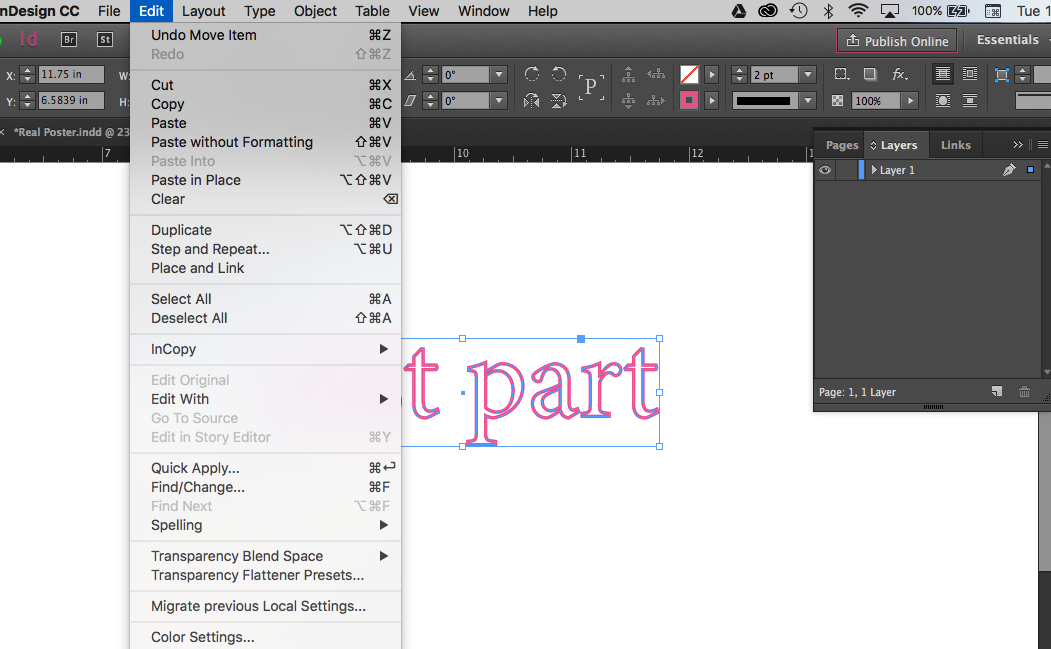
Copy link to clipboard
Copied
I captured my process if that helps
Copy link to clipboard
Copied
Select the text with the selection tool and press Ctrl+C (Copy) and now select the created outline text and goto Edit > Paste Into.
The option of the Paste Into will displace when you copy the text with the select tool
Thanks
Copy link to clipboard
Copied
Good morning, Anthony! Thanks for the video–that makes it easy. ![]()
Check out 1:06, when you are showing me that you can't Paste Into. The letters aren't selected! When you do eventually select them, you have switched to the Direction Selection tool. Try it one more time with the Selection tool and let me know.
And if you like shortcuts, you can use the Horizontal Flip button on the toolbar.
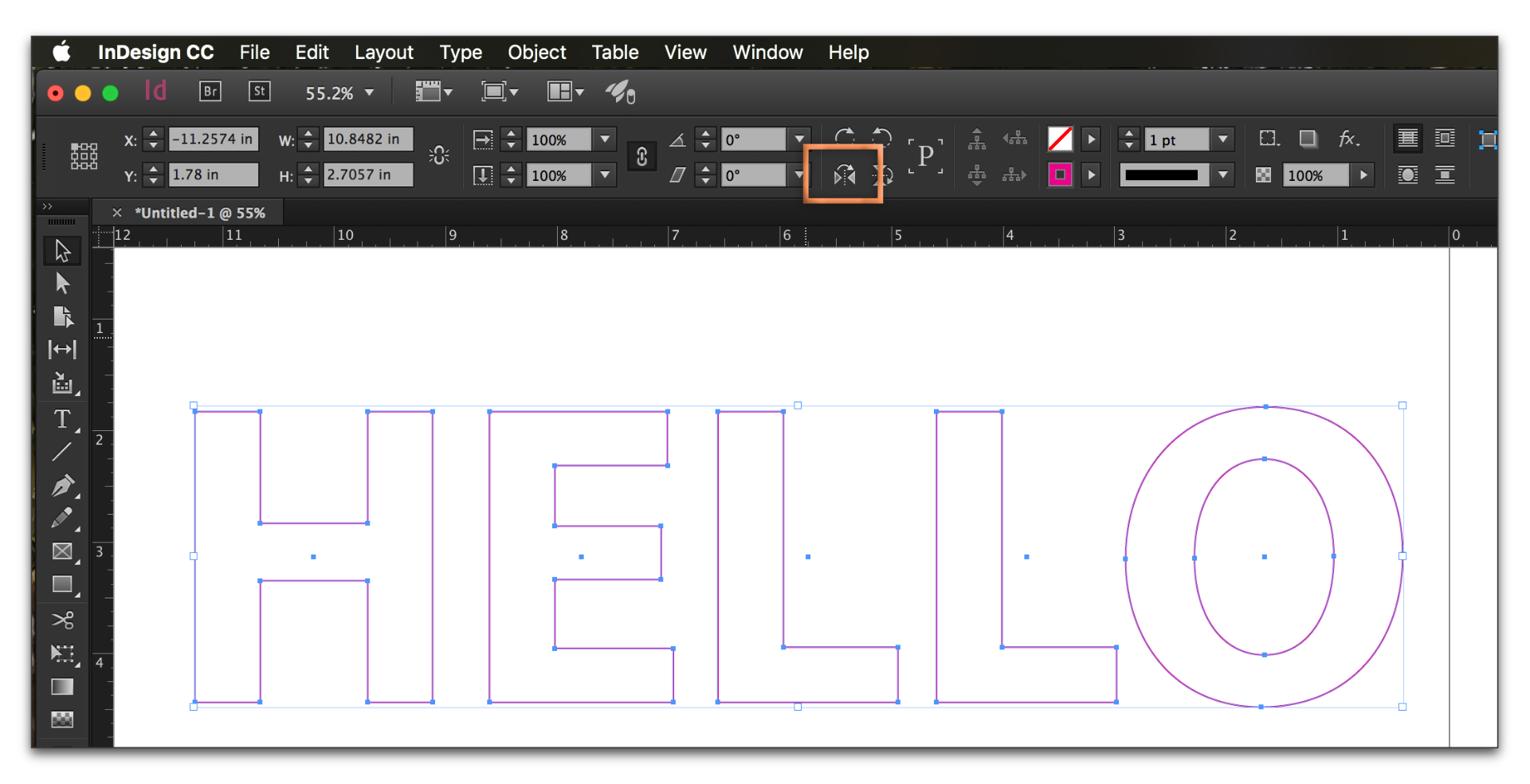
Copy link to clipboard
Copied
IT WORKED!!!! Thank you so much for your help, I appreciate it ![]()
-Anthony
Copy link to clipboard
Copied
Yay!
And good work on providing the video. We could have gone round and round for hours! ![]()
Copy link to clipboard
Copied
Don't forget outlines can sometimes be avoided! ![]()
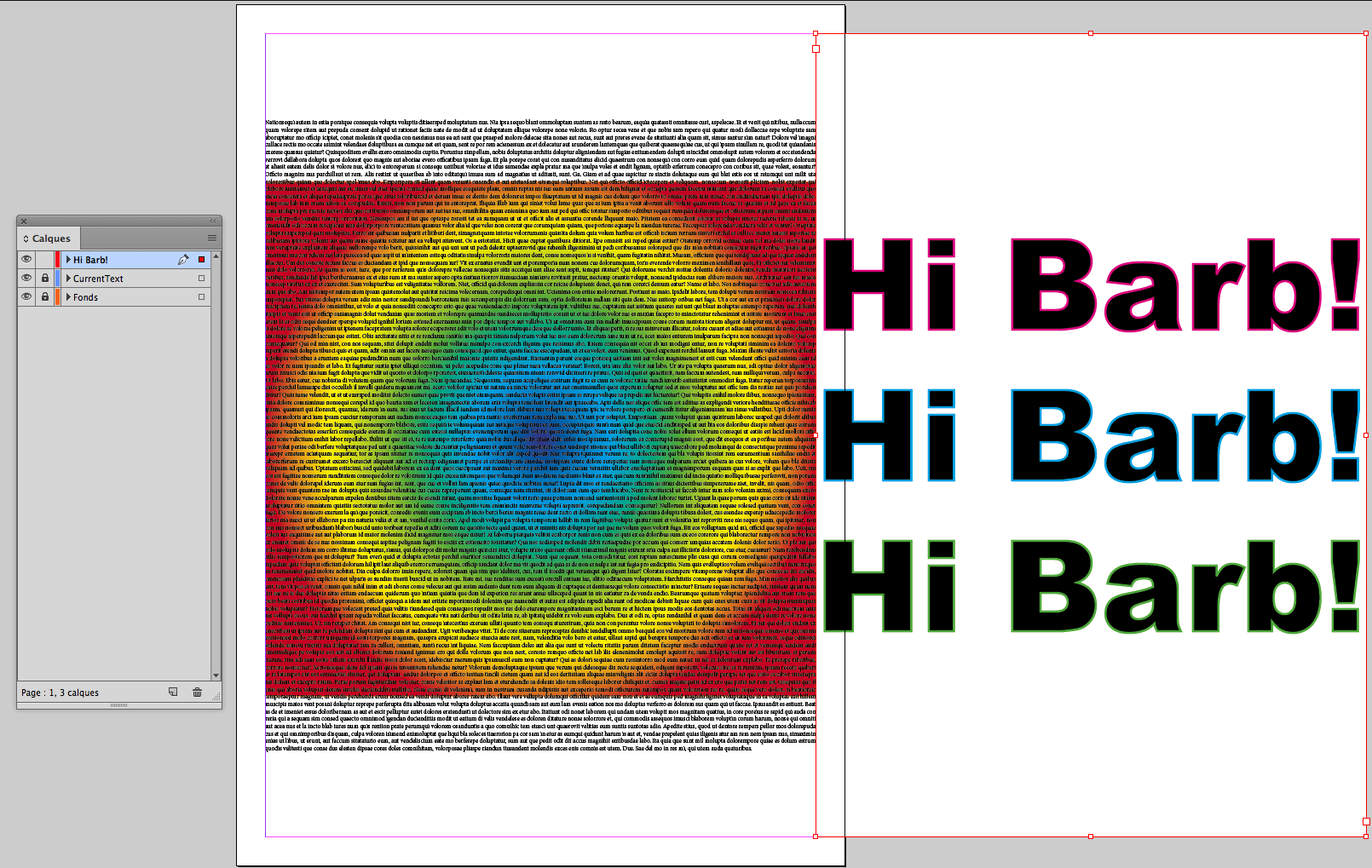
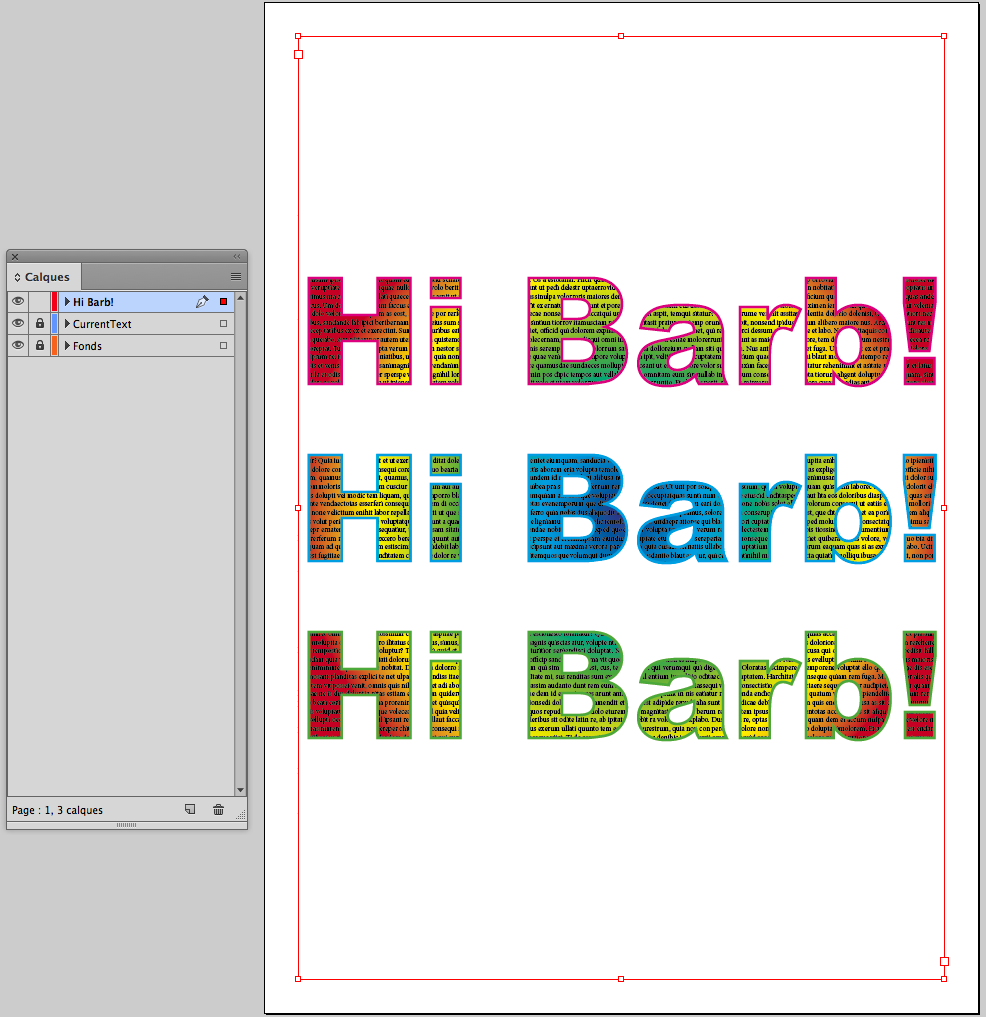
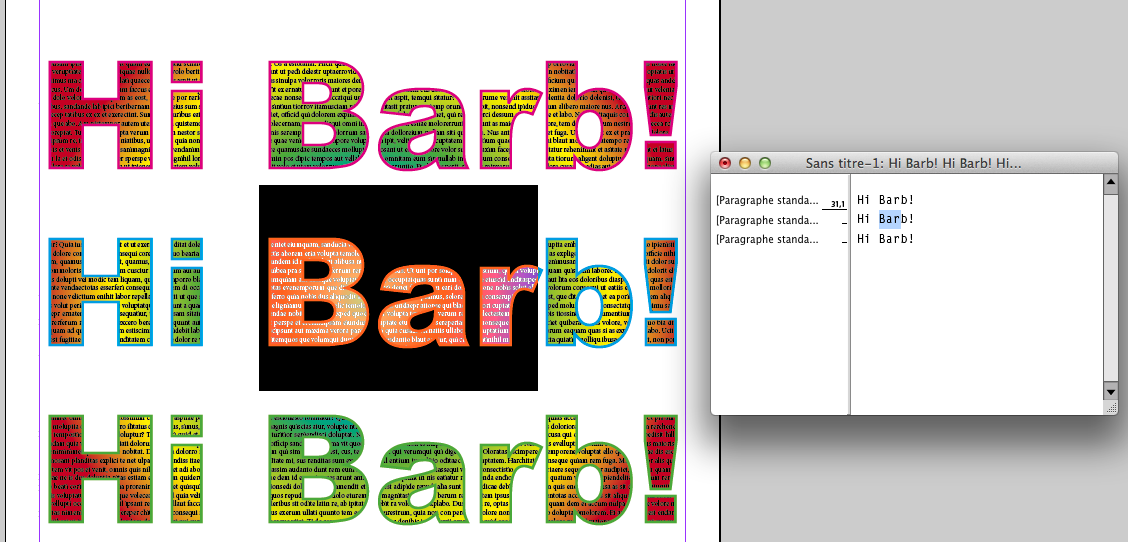
(^/)
Copy link to clipboard
Copied
LOL. Hi Obi-Wan. ![]()
Copy link to clipboard
Copied
BarbBinder wrote:
You won't be able to paste into editable text.
Yes, that's true. However, there is some pretty ancient trick to simulate the look of 'Paste Into'.
FWIW:
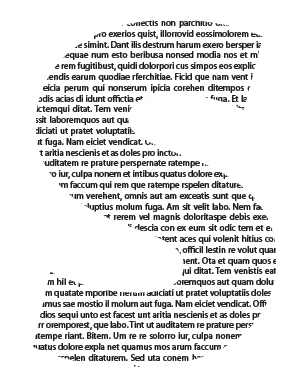
Pros: both text - text frame with the 'S' letter and the placeholder text beneath - are LIVE.
Cons: this composition of two text frames can be placed on white background only.
Copy link to clipboard
Copied
hi WINTERM
What about this...
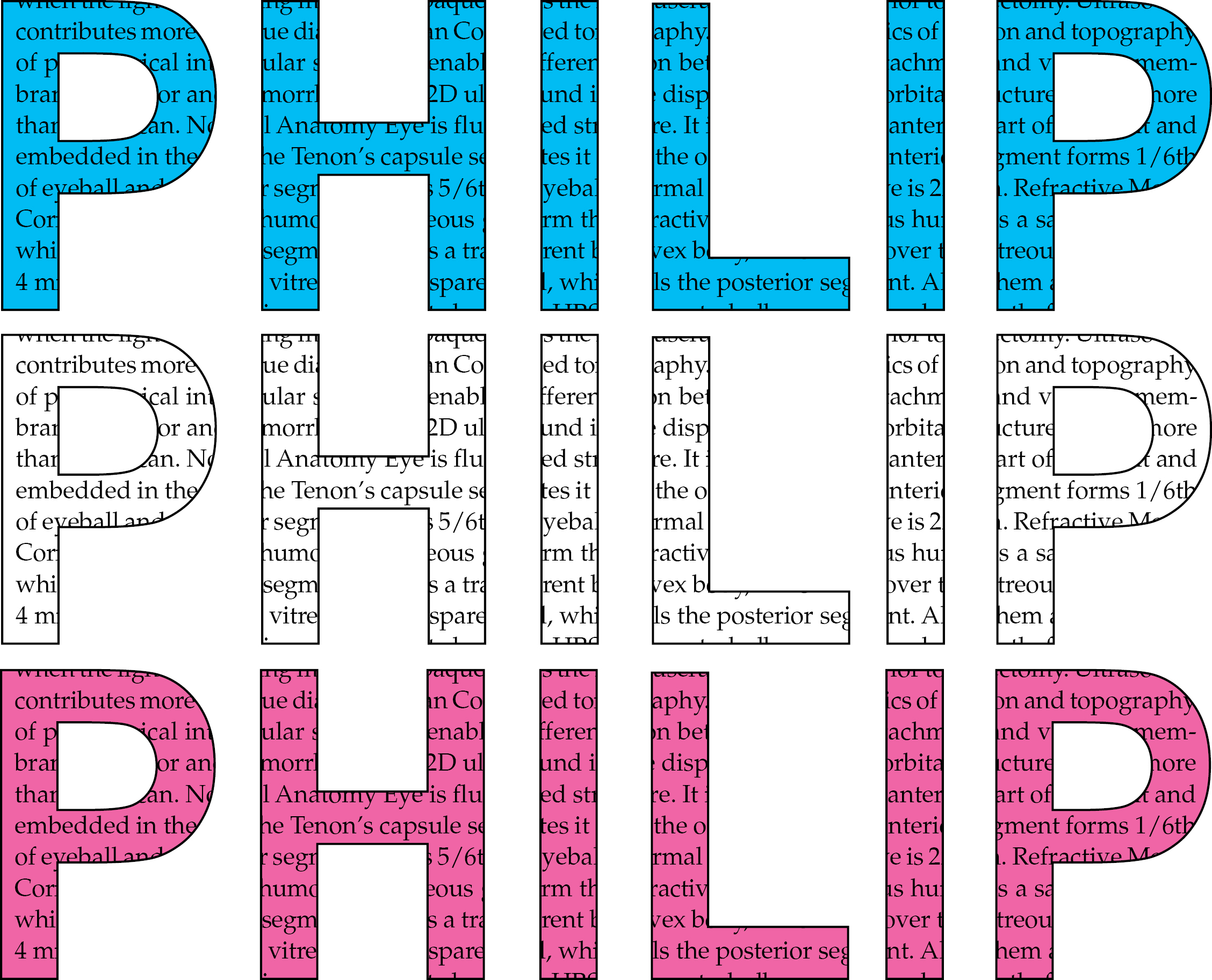
It can be possible to do so....
Thanks
Copy link to clipboard
Copied
This one too..
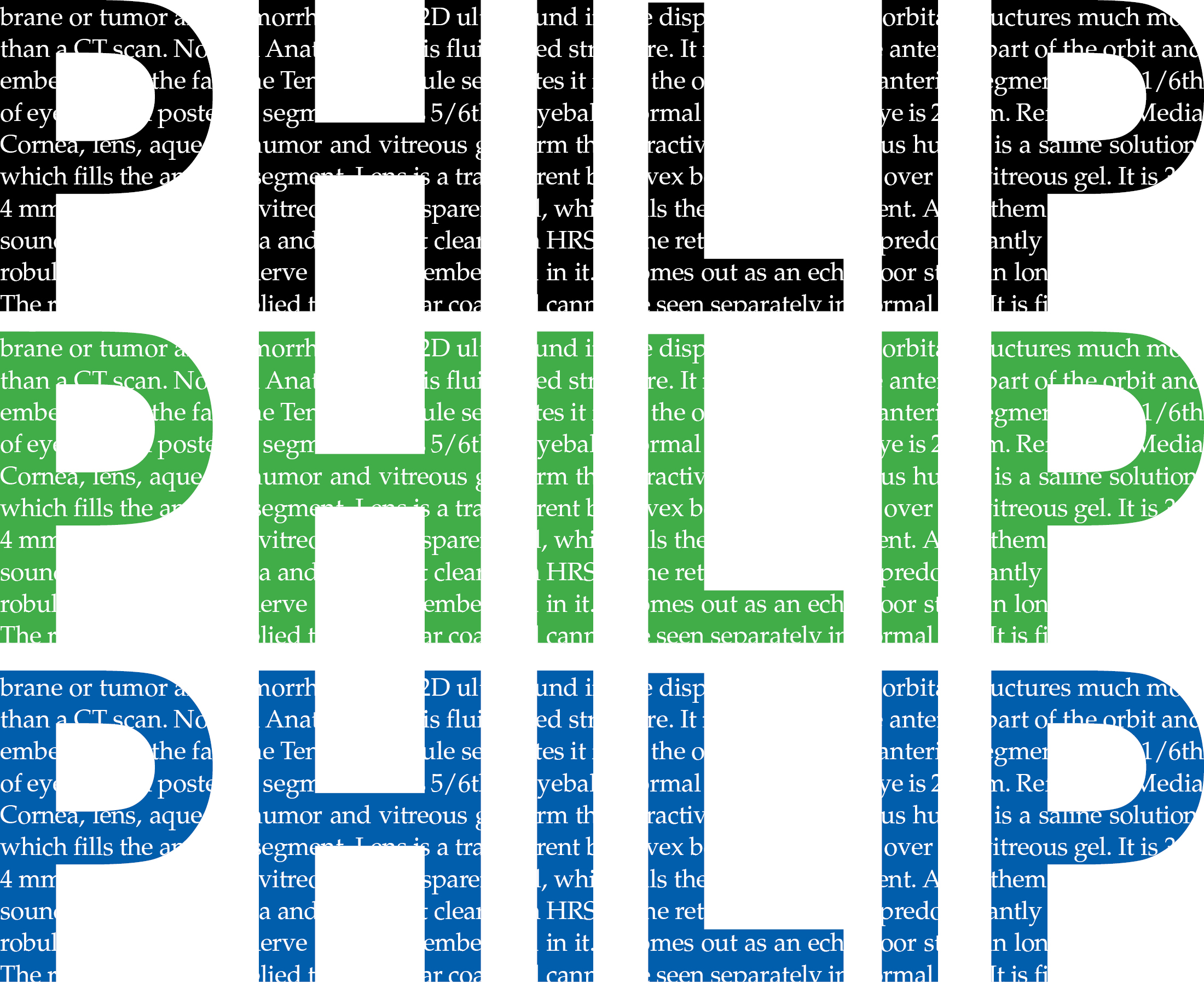
If you choose black than you have to keep text white...
Copy link to clipboard
Copied
Like this?
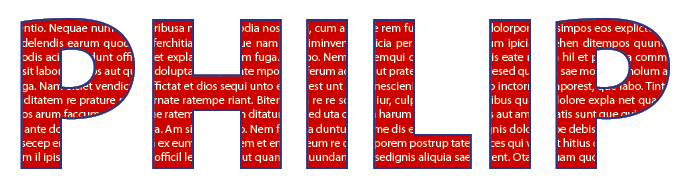
Yes, in 3 live text frames:
1. 'body' text (bottom)
2. 'PHILIP' as a 'mask' (middle)
3. 'PHILIP' filled with None and with colored outline applied to text (top).
And all this unwieldy composition - on the white background only. To be frankly, it's the job for Illustrator...
Find more inspiration, events, and resources on the new Adobe Community
Explore Now