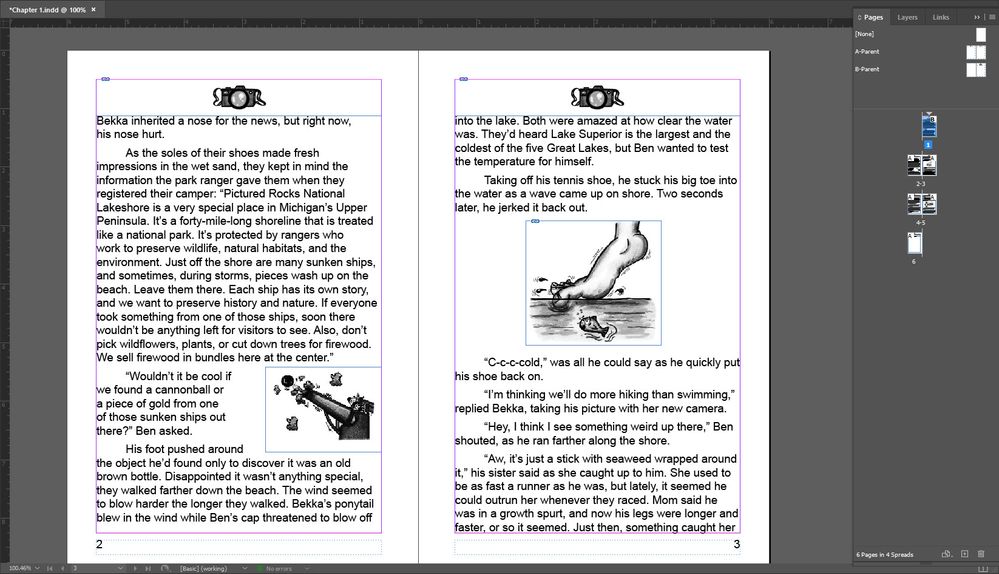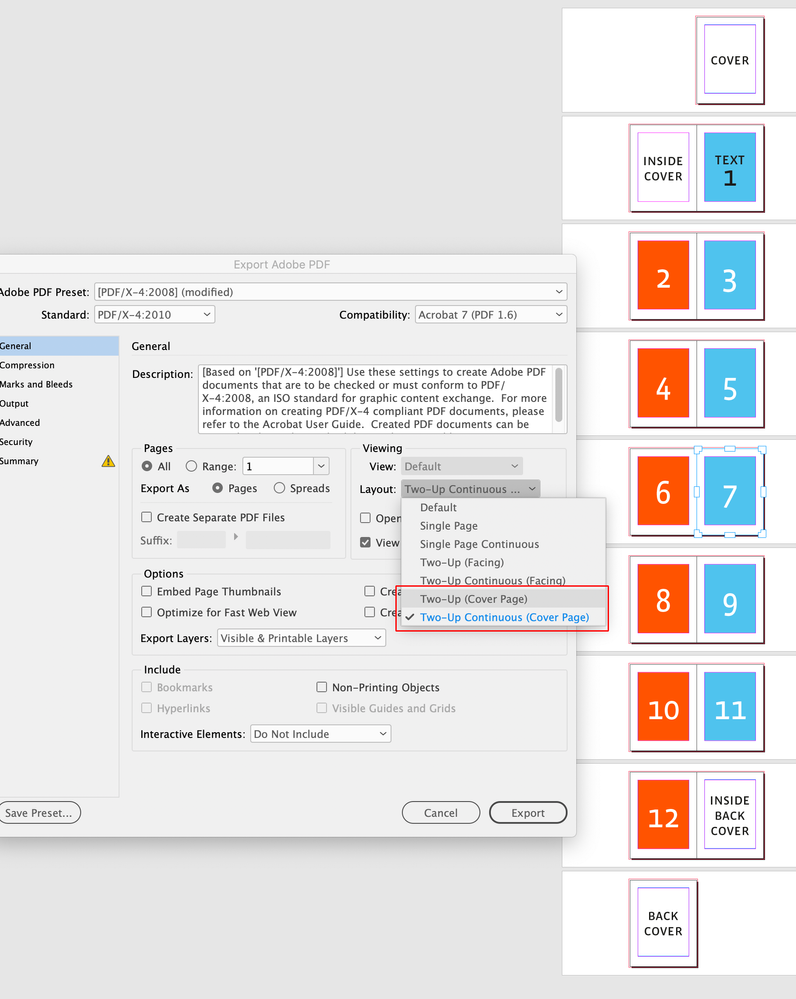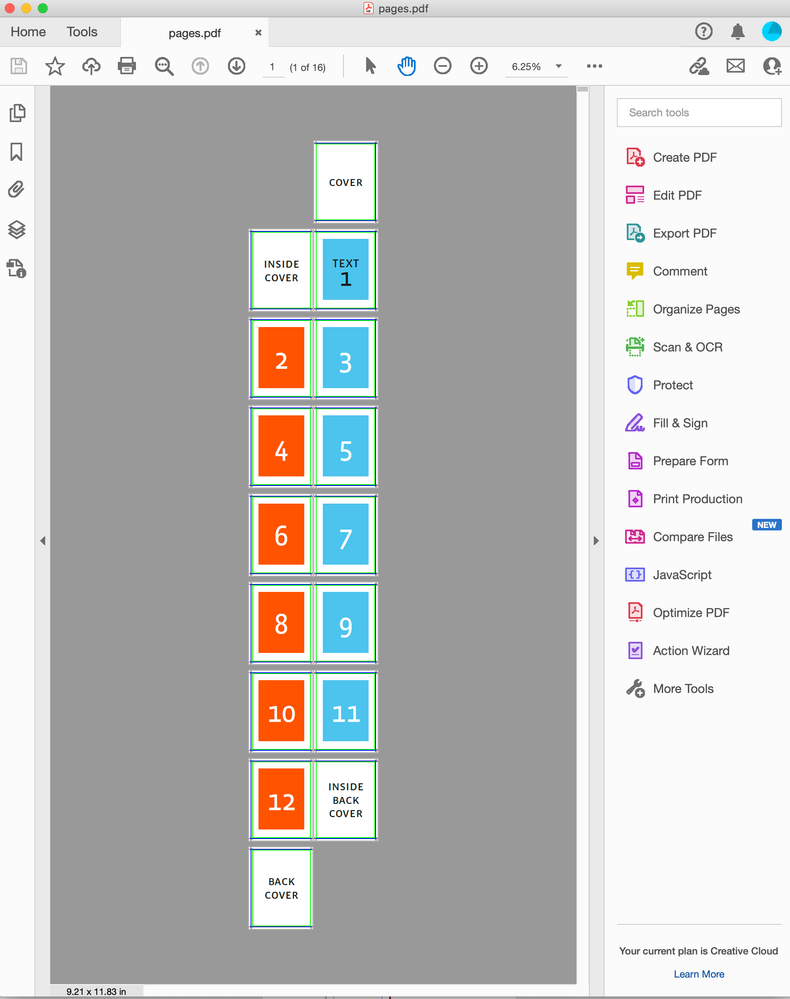Adobe Community
Adobe Community
- Home
- InDesign
- Discussions
- Re: Margins and Page Numbers Export on opposite si...
- Re: Margins and Page Numbers Export on opposite si...
Copy link to clipboard
Copied
Hello,
I am working on a side project of laying out a children's book using the latest version of Indesign CC. I have several years of experience in Newsletters and have never encountered an issue like this before. The newsletters I worked on were never printed out but were always PDFs on a website. Alignment was not critical like it is with a book.
So I have two "parent" pages created, A and B. The A-Parents are used on all pages except for the first page of each chapter. The B-Parent is used for the first page only. The margins are as follows: Top = 0.5", Left = 0.5", Right(inside) = 0.625", and Bottom = 0.75".
I have page numbers configured to display on the outside bottom corner of each page, away from the spine.
As you can see, the first page is set up with a simple placeholder for an icon at the top of each page, a separate text box for the Chapter heading, and then a text box for the body text. The Parent page for the rest of the chapter is formatted as required. As you scroll through, you'll notice things look great. However, when the chapter is exported to a PDF, as shown in the last image, the outside margin is on the inside, and the page numbers are reversed. I added a thin border line to the text boxes to make the margins stand out.
Do you know what might be causing this or how to keep it from happening again?
Thanks,
Chris
 2 Correct answers
2 Correct answers
Your page 1 is just showing as a spread beside page 2.
Not what you want.
This is a view setting in Acrobat
You can change this on export by changing the Viewing settings.
For some reason your Acrobat default setting is set to view as reading pairs or something.
If you change the Viewing section (it's in your screenshot) to get what you want - it will open like that for most people.
But people without Acrobat and using 3rd Party PDF readers like Chrome, Foxit, Mac Preview etc. it might not w
...Hi @christopherr10560188 , if you are viewing in Acrobat set the Layout option in the General tab to Two-Up Cover Page:
Copy link to clipboard
Copied
Your page 1 is just showing as a spread beside page 2.
Not what you want.
This is a view setting in Acrobat
You can change this on export by changing the Viewing settings.
For some reason your Acrobat default setting is set to view as reading pairs or something.
If you change the Viewing section (it's in your screenshot) to get what you want - it will open like that for most people.
But people without Acrobat and using 3rd Party PDF readers like Chrome, Foxit, Mac Preview etc. it might not work for them - could even view as single pages.
Your best bet if you want people to read it in spreads is to export it as spreads.
But for print - you want single pages like you have - it's just your view setting in Acrobat.
Copy link to clipboard
Copied
Hi @christopherr10560188 , if you are viewing in Acrobat set the Layout option in the General tab to Two-Up Cover Page:
Copy link to clipboard
Copied
Thanks Rob, I was going to do screenshots but my Acrobat refuses to open today and won't reinstall
Copy link to clipboard
Copied
Thank you, gentlemen, your solutions helped solve this problem for me!
Now that I've seen Rob's screenshot, the selection I made for the Adobe PDF Presets was High-Quality Print. I see you have something different there. Does it matter what I select or is there one that is better for books?
For the non-printed newsletters, I would select "High-Quality" and it was just fine. I also selected Adobe 5 because some of the people could not open them up on their computers with the latest, or they could open the file, but it would not print out correctly on their individual home printers.
Copy link to clipboard
Copied
For commercial offset printing one of the PDF/X presets might be better. PDF/X-1a forces all color into your document CMYK space and flattens live transparency, PDF/X-4 leaves transparency live and doesn’t force all color to CMYK unless you set a conversion destination in the Output tab. Usually your printer will suggest a PDF preset.
Copy link to clipboard
Copied
Also, when I create a new chapter, I have "Primary Text Frame" selected. From what I've seen on YouTube, any text dropped into that frame will automatically generate the number of pages required to fit it all in. So I have a Word document with the manuscript for each chapter. When I select all of the text in the manuscript, copy it, and then paste it into the primary text frame, it only fills out the first page and does not expand it automatically.
Any thoughts on this one?
Copy link to clipboard
Copied
You'll need to go to your preferences and enable smart layout.
Or click the red outport and shift click on the next page.