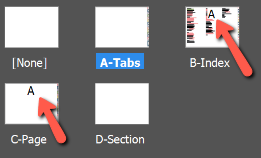Adobe Community
Adobe Community
- Home
- InDesign
- Discussions
- Re: Master Pages based off of 'A-Master' are not u...
- Re: Master Pages based off of 'A-Master' are not u...
Master Pages based off of 'A-Master' are not updating, any ideas?
Copy link to clipboard
Copied
I have several Master pages that are "based on" A-master. However, when I add an item to my A-master the other masters that are associated with A-master are not showing the new item. I am fairly new to In-Design, am I missing a step? Any tips or tutorials would be greatly appreciated! Thank you!
Copy link to clipboard
Copied
Hi there,
Thanks for reaching out. Could you please share a few more details like:
- OS and version of InDesign
- A few screenshots
- Is the issue related to a specific document? If yes, could you please share the document with us? You can upload it to the Creative Cloud (https://helpx.adobe.com/in/creative-cloud/help/share.html) and share the download link.
Regards,
Srishti
Copy link to clipboard
Copied
Thank you, I'm using Windows latest version & InDesign is the latest version. All updates are up to date!
I added this "new tab" to my A-Tabs Master. This A-Tabs master is "supposed" to be applied to the B & C master. However, this new edit is not showing up on B or C. The masters are being applied to the pages appropriately.

On another note, this sounds silly, but I was going to upload the indd file to share on the cloud for you to check out, but I can't figure it out! (I've not used the adobe cloud before) I created a folder on my cloud but when I drag my INDD file over, it only saves it back to my computer and I don't see it in the cloud folder!?!? I don't understand what's going on with that.
Copy link to clipboard
Copied
Note to add: I figured out the process to upload files to the cloud, but it didn't allow my INDD file, it said only PSD or AI files. So now I don't understand that! lol.
Copy link to clipboard
Copied
If you've overiddent the maset pages the link will be lost.
https://helpx.adobe.com/indesign/how-to/override-master-pages.html
To reapply the master page - you will need to drag the master page (above the line in the pages panel) to the page you want it applied to in the Pages Panel (below the line)
You can also select all the pages you want it applied to - and apply it that way.
https://helpx.adobe.com/africa/indesign/using/master-pages.html
Apply a master to a document page or spread
- To apply a master to one page, drag the master page icon to a page icon in the Pages panel. When a black rectangle surrounds the desired page, release the mouse button.
- To apply a master to a spread, drag the master page icon to a corner of the spread in the Pages panel. When a black rectangle surrounds all pages in the desired spread, release the mouse button.
Applying a master to a page (left) and applying a master to a spread (right)
Apply a master to multiple pages
-
Do one of the following:
-
In the Pages panel, select the pages to which you want to apply a new master. Then press Alt (Windows) or Option (Mac OS) as you click a master.
-
Choose Apply Master To Pages from the Pages panel menu, select a master for Apply Master, make sure that the page ranges in the To Pages option are the ones you want, and click OK. You can apply a master to multiple pages at once. For example, you can type 5, 7‑9, 13‑16 to apply the same master to pages 5, 7‑9, and 13‑16. (See Display absolute or section numbering in the Pages panel.)
-