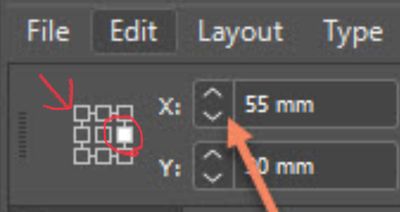Adobe Community
Adobe Community
- Home
- InDesign
- Discussions
- Re: Objects aligning from x axis on right side of ...
- Re: Objects aligning from x axis on right side of ...
Copy link to clipboard
Copied
Hello everyone,
I am having issues with the alignment of objects. Previously, all objects would by default align from the x asis on the left side of an object. Now, objects are aligning from the right side.
In my current situation, if an object was 100mm wide, and the left side of the object was placed at 10mm, indesign will read the x axis position as 110mm (not 10mm). Images attached may explain it more effectively.
Can anyone help restore to the previous deault setting of an object being aligned from the x axis on the left side.
Thank you. Geoff.
 2 Correct answers
2 Correct answers
This is normal behavior. You have chosen the reference point on the right center (circled), so that's the point that won't move. Click the reference point in the upper left (arrow) to lock that point down.
Jane
It looks like you have the right-side reference point selected, so the resizing behavior you're seeing here is expected behavior. Sounds like you want to set it back to the right side?
Copy link to clipboard
Copied
This is normal behavior. You have chosen the reference point on the right center (circled), so that's the point that won't move. Click the reference point in the upper left (arrow) to lock that point down.
Jane
Copy link to clipboard
Copied
It looks like you have the right-side reference point selected, so the resizing behavior you're seeing here is expected behavior. Sounds like you want to set it back to the right side?
Copy link to clipboard
Copied
Copy link to clipboard
Copied