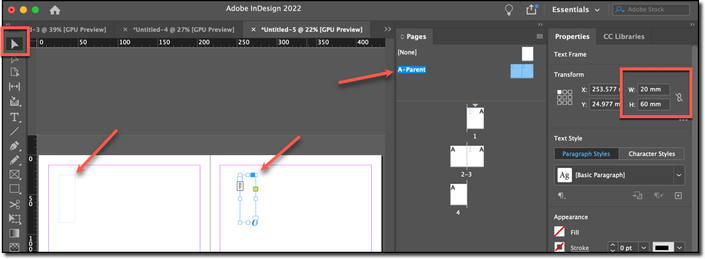Adobe Community
Adobe Community
Page layout
Copy link to clipboard
Copied
This is probably a very naive question but I'm new to Indesign and would really appreciate some advice.
So, I set up a new document, specifying the number of pages, size, etc., and then go to the first page and, using the type tool, mark the layout boxes I need.
My question is, how do I carry on this layout to all the other pages in the document? The only way I can find is to use the 'duplicate spread' command, and if it's a 200 page book that's an awful lot of work.
I'm sure there must be another way - what am I doing wrong?
Copy link to clipboard
Copied
The Pages panel is divided into two sections vertically. The top section is for the parent pages, the bottom section is for the body pages.
The parent pages hold the repeating information in a multi-page document. Anything you add to the A-Parent page will automatically appear on the body pages. Double click the name A-Parent to navigate to the A-Parent Page.
https://helpx.adobe.com/indesign/using/master-pages.html
~Barb
Copy link to clipboard
Copied
Thanks, I've done this.
But when I return from the master page to the actual pages, the boxes I've created have dotted lines around them, and I can't insert any text or objects into them.
Copy link to clipboard
Copied
Parent/master page items are locked by default.
You can unlock them by Command-Shift (Mac) or Control-Shift (Win) clicking on the object.
Another option is to select all the pages in the Pages panel and selecting Override All Parent Page Items from the panel menu.*
Important: This can cause the items no longer to update if the parent page is modified.
*If you want to protect some of theparent page items, put them on a separate layer and lock the layer.
Copy link to clipboard
Copied
How are you trying to add the text? To type directly into a parent frame it must be ovverridden onto the document page, but to Place external text int the frame you need only move the loaded Place Gun cursor over the frame (it should change from a "page corner" icon to parentheses) and click inside the frame.
Hold the Shift key while doing this to flow all of the text into a set of threaded framed (and add additional pages as required), or Alt to keep the cursor loaded as you manually hop from frame to frame until all the text is placed.
Copy link to clipboard
Copied
Set margins and folios etc on the Master Pages (now called Parent Pages).
Also learn about Primary Text Frames and Bleed,
And also it's important to learn about Paragraph (and Character) Styles.
Linkedin Learning have excellent step-by-step video tutorials on these features and you can get 30-days free access.
Come back to this friendly forum if you get stuck on a specific issue.
Copy link to clipboard
Copied
Oh dear, you are all much too clever for me.
I'll try to clarify: I am setting up a book, A4 format, and I want to arrange that every page has a text box 20mm x 60mm at the top of the page. How can I achieve this?
Copy link to clipboard
Copied
Does the text of the book already exist online? For example as a Word document? Because it's crucial NOT to try to use InDesign as if it's Word. If it's a Word document, were styles used throughout?
Copy link to clipboard
Copied
I'll try to clarify: I am setting up a book, A4 format, and I want to arrange that every page has a text box 20mm x 60mm at the top of the page. How can I achieve this?
To create a new A4 document:
- File > New > Document > Print > Show All Presets > A4
To add a 20mm x 60mm frame at the top of all pages:
- Window > Pages
- Double click the name A-Parent
- Use the Type tool to draw a text frame
- Choose the Selection tool
- Change the width and height values in the Properties panel
- Repeat for the facing page, if necessary
Now please tell us what you want to do with the frame.
- Do you want to add text to it that repeats on all of the body page?
- Do you need to add static text that is different on each page?
- Does text need to flow through it from one page to the next?
~Barb