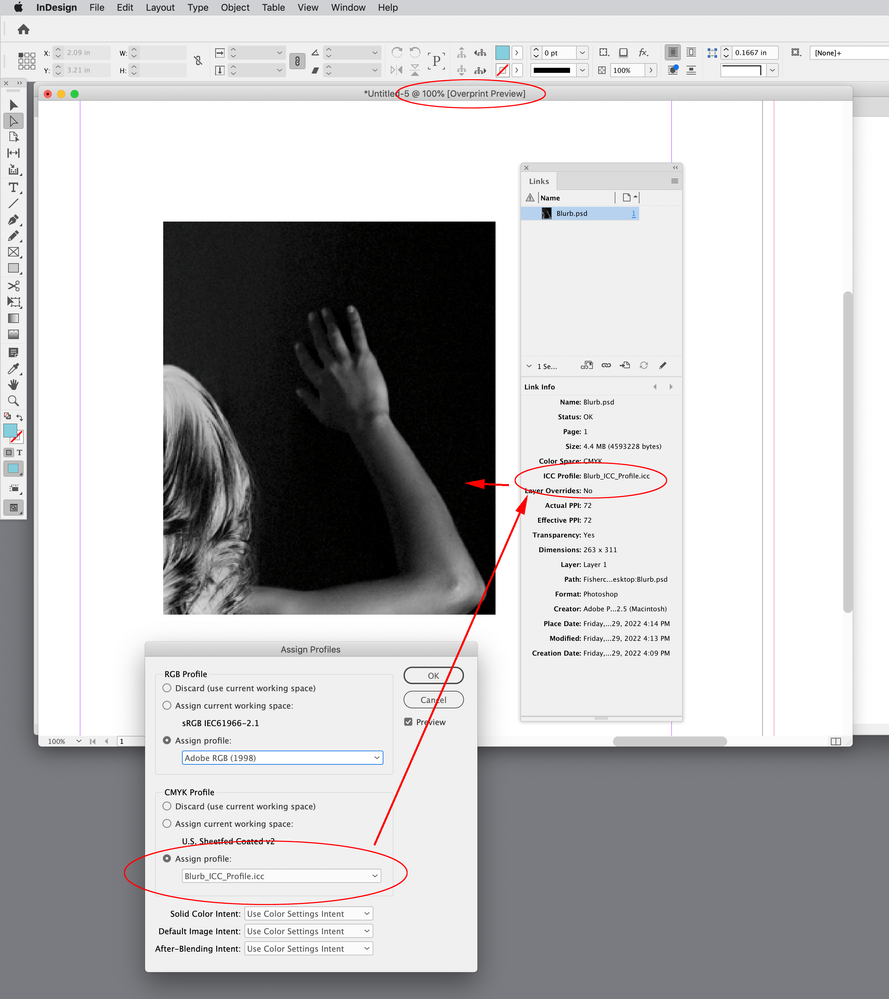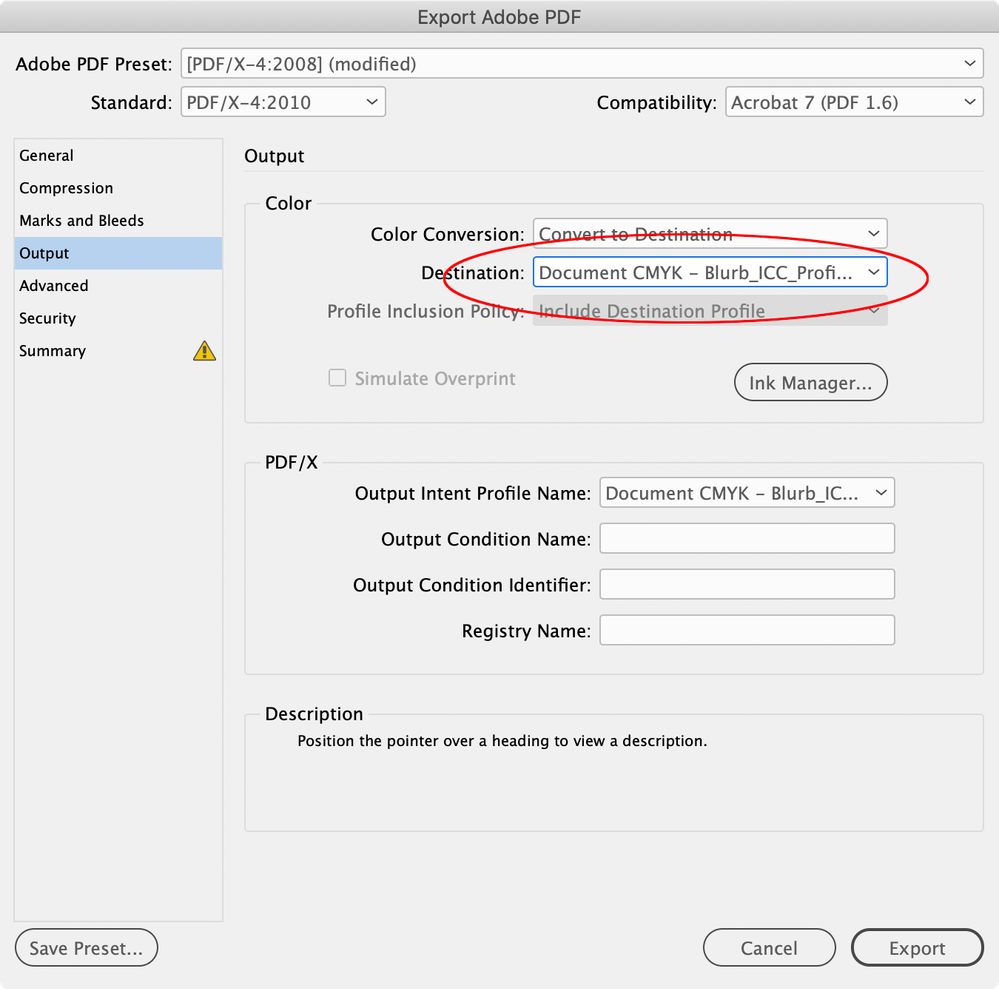Adobe Community
Adobe Community
- Home
- InDesign
- Discussions
- Placed B&W CMYK TIF photos are getting their black...
- Placed B&W CMYK TIF photos are getting their black...
Copy link to clipboard
Copied
My placed photos in InDesign are getting the black tones crushed in my preview - Is there a setting that will stop this from happening? This will ruin the entire publication if I can't fix this if they come off the press like this. See screencaps - the left side is a screencap of the preview window in Bridge - and the right side is preview in InDesign. Thanks for any answers here on how I fix this for a faithful picture reproduction of placed photos.
 1 Correct answer
1 Correct answer
You shouldn’t need to turn on Proof Colors. Make sure you don’t have conflicting CMYK profiles embedded in your placed images and the InDesign document —ID’s Overprint Preview will give you the soft proof for Docuemnt CMYK, which should be the Blurb profile (Edit>Assign profiles...):
On the conversion if you set the Intent to Relative Colormetric, and turn on Black Point Compensation the appearance will not change:
Also, unless you are making CMYK color corrections in Photoshop, there is
...Copy link to clipboard
Copied
I think I found the answer. I switched InDesign into Proof Colors. That fixed the crushed black tones.
Copy link to clipboard
Copied
Hi @zebra , are the tifs really CMYK, or are they grayscales? The behavior you are describing would be expected with placed grayscales, where Overprint Preview displays the grayscale as it would print on the document assigned CMYK profile’s Black plate—Edit>Assigned Profiles...
Copy link to clipboard
Copied
Hi @rob day Yes - the images were all converted to CMYK in Photoshop and actually converted to Blurbs ICC (CMYK) Profile from RGB images, and assigned to that profile as well. The blacks that were being crushed on-screen cleaned up when I went to the Blurb ICC soft-proof viewing in InDesign. That is good insight about greyscale images. I clicked on the photo in question and followed your direction to assigned profiles and changed the CMYK to the Burb ICC profile and the tones opened up. Very cool insight. Thank you.
Copy link to clipboard
Copied
You shouldn’t need to turn on Proof Colors. Make sure you don’t have conflicting CMYK profiles embedded in your placed images and the InDesign document —ID’s Overprint Preview will give you the soft proof for Docuemnt CMYK, which should be the Blurb profile (Edit>Assign profiles...):
On the conversion if you set the Intent to Relative Colormetric, and turn on Black Point Compensation the appearance will not change:
Also, unless you are making CMYK color corrections in Photoshop, there is no need to convert individual RGB images to CMYK in Photoshop. Both InDesign and Photoshop use the same color management system, so you can make all the conversions on a single PDF Export. By default the Intent and BPC is handled by your ID Color Settings setup on an Export conversion:
Copy link to clipboard
Copied
@rob day Rob - great information. I had no idea. Looks like I need to take an InDesign class. Really glad to hear I don't have to convert in photoshop first but the output will convert. For Black and white this is fine - for color due to how blues print, I do like to convert those in photoshop and adjust. Yes, printing is a mystery to me. Everything on the screen is looking much better following your instructions. I did check out my assigned color window and see I have "use color settings intent" in all three dropdowns selected. Should that be changed to "Relative Colorimetric" for all three? I didn't find the convert to profile advanced dialog box - just a regular convert (not advanced). Where is that found? Also - despite all the images being in the Blurb ICC space, and the InDesign document assigned to Blurb ICC - the images in the Links panel don't list the Blurb ICC profile but just say CMYK (See screenshot) but also Document CMYK. Do I still need to make another assignment to the setup for the ICC profile to be read in the link? All the placed images show the same CMYK in their description despite having been converted and assigned the Blurb ICC profile and the document's settings. Thank you again for the information you have shared, it has helped.
Copy link to clipboard
Copied
I did check out my assigned color window and see I have "use color settings intent" in all three dropdowns selected.
If you leave the Assign Profiles... Intents as the defaults, your current Color Settings’ Engine, Intent, and BPC will be used for export conversions. You want BPC to be on, so I would use the Color Settings setup.
I didn't find the convert to profile advanced dialog box - just a regular convert (not advanced)
My capture was from Photoshop—I was using it to convert the single image. InDesign, also has a Convert to Profile, which you are showing, but it only affects InDesign native colors and swatches, not placed images.
the images in the Links panel don't list the Blurb ICC profile but just say CMYK (See screenshot) but also Document CMYK
Links will show as Document CMYK if the Color Settings CMYK Policy was set to Preserve Numbers (Ignore Linked profiles), or Off when the document was created—the policy is saved with the document. It would also show as Document CMYK if you forgot to check Embed Color Profile in the Photoshop Save dialog. I would be careful with setting your InDesign CMYK Policy to Convert to Working Space—if there is a conflict, the document’s single color blacks and grays could convert to 4-color (only the [Black] swatch is protected)
Keep in mind that you only need a CMYK profile if the CMYK images need to be converted to some other CMYK space at export or output, which you won’t be doing. So Document CMYK is OK as long as the ID document’s CMYK profile assignment in Edit>Assign Profiles... is correct.
for color due to how blues print, I do like to convert those in photoshop and adjust.
In Photoshop you can make CMYK corrections visually and by the numbers without actually making the conversion. Make sure you use a large gamut RGB editing space like AdobeRGB (not sRGB), set your CMYK Working Space to the Blurb profile, and turn on Proof Colors with the Setup as Working CMYK.
Now the preview will be in the CMYK gamut, and the Info CMYK numbers will be what you would get on a conversion to the Blurb profile from ID:
Copy link to clipboard
Copied
@rob day Thank you, Rob for all the answers - great insight. I realize I need to go back to school. I will be doing a few online tutorials for InDesign document setup and file handling based on all you have shared. I marked Correct Answer to one of your replies above. I hope this will be helpful to others if they encounter the same curiosity.