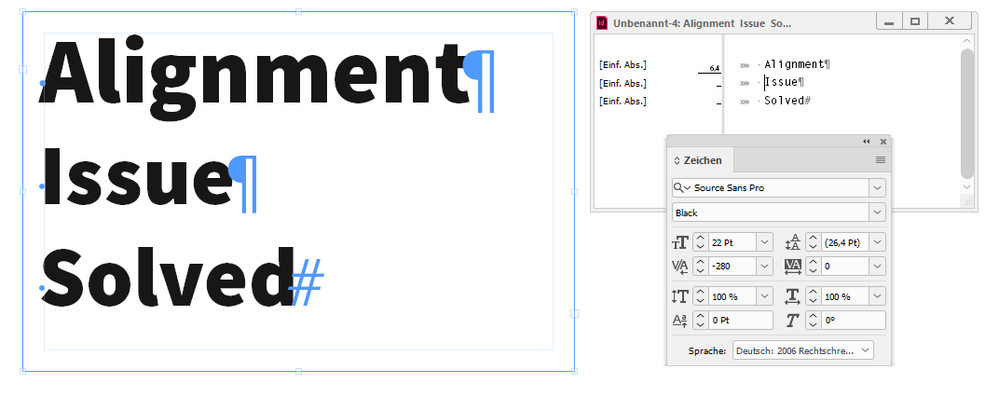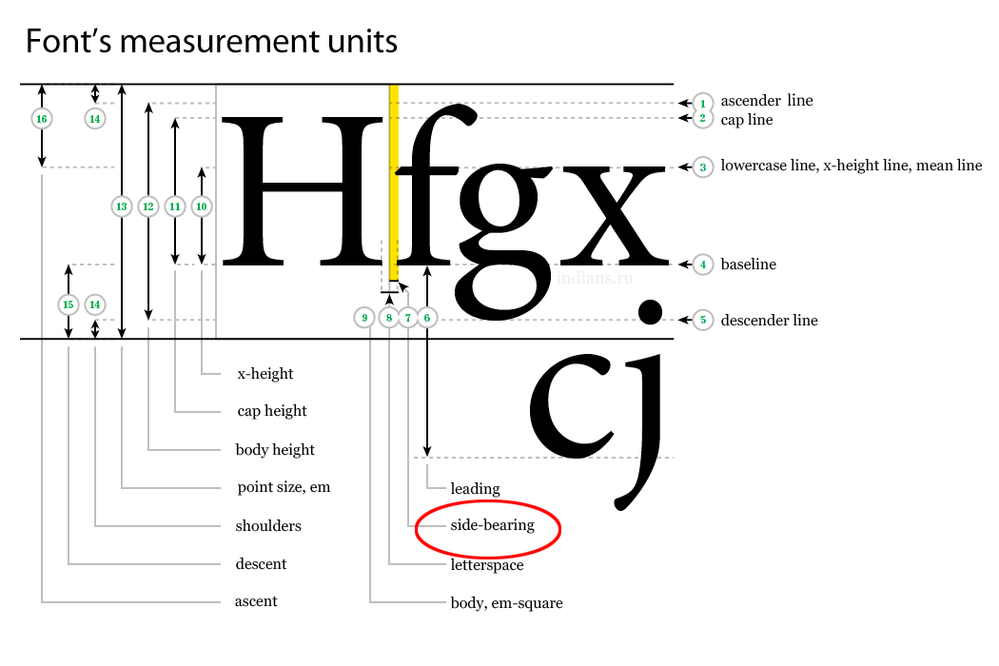Copy link to clipboard
Copied
How can I align the first alphabet of the word to the left most edge of the text box? By default InDesign leaves some gap on left even when I create text in text box within a new document.
 1 Correct answer
1 Correct answer
Ok. Below another screenshot and the link to that document on my Dropbox.
Text frame on top with kerning the special character and the first character of the paragraph.
Text frame at the bottom: No special character and no kerning.
Download my sample document ( InDesign 2020 version 15.1.1.103 ) :
Regards,
Uwe Laubender
( ACP )
Copy link to clipboard
Copied
Hi arjun2,
if the two lines are one paragraph each you could add a blank character as the first character in each paragraph and do kerning between the blank and the first reading character in the paragraph. From my German InDesign where I used a text frame inset of 2 mm to better show the first blank in every paragraph:
The first two character pairs in every paragraph are differently kerned.
Above the text cursor is between the blank and the character I of the second paragraph where I did a manual kerning of -280.
Regards,
Uwe Laubender
( ACP )
Copy link to clipboard
Copied
Thanks a lot for replying. I'm not totally able to understand your method. But what I can figure out is that you are doing some manual adjustment till the alphabets are perfectly aligned. Can you please share a soft copy of this file? I will be able to understand fully your method after going through the settings of each line.
You remove the colour for the blank characters so that they remain invisible?
Copy link to clipboard
Copied
•Type a space in front of the line’s first letter
• Set your cursor between the space and the letter
• Adjust the Character Panel’s Kerning to a negative amount. You can also select the space character, and set the Tracking to a negative amount.
Copy link to clipboard
Copied
A blank character is invisible by default. Depending on the justification you would best do this with a fixed width character without any width: A SpecialCharacters.ZERO_WIDTH_NONJOINER would do.
Sorry, but I did not save the document after doing my screenshot.
Best try this yourself. Add a blank character at the beginning of a paragraph.
And kern between that blank character and the first character of your inital paragraph.
Basically that's it. And yes, the kerning values are up to you and your typographical eye.
You may ask how to add that special character I mentioned above:
Just put your text cursor in front of your first character and execute the following ExtendScript (JavaScript) script code:
app.selection[0].texts[0].insertionPoints[0].contents =
SpecialCharacters.ZERO_WIDTH_NONJOINER;
Or select the paragraph and do a GREP Find/Change action:
Find pattern:
(^.)Change pattern:
\x{200C}$1Scope:
Selection
Regards,
Uwe Laubender
( ACP )
Copy link to clipboard
Copied
Ok. Below another screenshot and the link to that document on my Dropbox.
Text frame on top with kerning the special character and the first character of the paragraph.
Text frame at the bottom: No special character and no kerning.
Download my sample document ( InDesign 2020 version 15.1.1.103 ) :
Regards,
Uwe Laubender
( ACP )
Copy link to clipboard
Copied
Thanks a ton. Now I understand completely. So eventually there's no easy way to snap the edges of the alphabets to the edge of the textbox. One has to do manual adjustment and there's no magic number.
Copy link to clipboard
Copied
It’s because all fonts have a side bearing dimension:
Copy link to clipboard
Copied
or you can do that in affinity publisher very easily
Copy link to clipboard
Copied
That may be so - and other software can handle it better too.
But this is an InDesign forum - if you're only here to push an Affinity agenda then I'll politely ask you to cease as it's not helpful to someone looking for an InDesign solution.
Thanks
Copy link to clipboard
Copied
Hi Arjun,
well, the alignment, the values for kerning, could be scripted.
However, with fancy fonts, eg. for handwriting, you still have to this individually.
Regards,
Uwe Laubender
( ACP )
Copy link to clipboard
Copied
> well, the alignment, the values for kerning, could be scripted.
See https://creativepro.com/files/kahrel/indesign/kern.html
It contains (among other things) a section on how to use the method described by Uwe.
P.
Find more inspiration, events, and resources on the new Adobe Community
Explore Now