Question about reducing PDF file size on export
Copy link to clipboard
Copied
I have a large file that is generates a PDF about 75MB when exported with the "[High Quality Print]" preset. However, I can reduce the size down to to under 5MG in Acrobat if I use the Tools>Flattener Preview>[Medium Resolution] setting (image attached). Is there a way to generate this smaller file directly from InDesign? I couldn't figure out how to do this with InDesign's Flattener Preview or Export options, but it is very likely that I missed something.
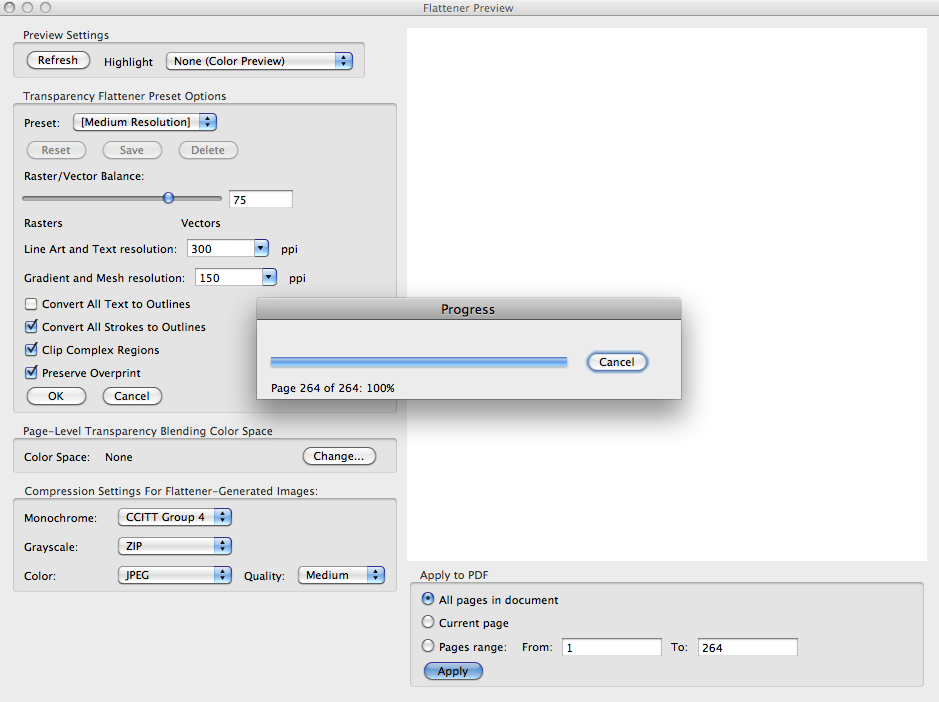
Copy link to clipboard
Copied
Sorry about the blurry image. It looks fine when I open it with Preview (I am on Mac, OS 10.6.8).
Copy link to clipboard
Copied
Did you try the Smallest File Size PDF preset? You can also customize it to further reduce the resolution on the Compression panel to 72 ppi. Are you going to use this image on the Web?
Copy link to clipboard
Copied
I should have mentioned that I tried Smallest File Size present, but it didn't help. I don't want to compress to 72dpi because the client reviews the PDF in print (using office laser printer).

Copy link to clipboard
Copied
Watch out for transparencies used in your document they blow out the size a fair bit.
Flaten those transparencies if you can in photoshop and then output the file
Copy link to clipboard
Copied
There are no JPEGs or PSD, only text and Adobe Illustrator files. But the number of AI files is large (528), and about half of them have two layers (the other half only one layer). Could that be the issue? If so, is there a way to flatten the AI files with a batch command? Thanks for your help.
Copy link to clipboard
Copied
Huge numbers of AI vectors can be very resistant to compressing in size. What I think happens with the Medium Resolution flattener preset is that it's rasterizing the vectors at the resolution setting shown in the dialog.
In InDesign you should be able to replicate those settings in Edit > Transparency Flattener Presets. You can use the Medium Resolution preset or create a custom preset. You may need to experiment to get the best results.
Then export as a PDF from InDesign using a preset that flattens transparency (like PDF/X-1a). In the Advanced panel select the preset you chose or created.
Copy link to clipboard
Copied
When you choose Smallest File size, it is still using the PDF 1.6 setting.
Change this to Acrobat 4 (PDF 1.3) this will automagically flatten the PDF - which means you shouldn't have to do it in Acrobat.
That should get you a nice small file size, I believe.
Copy link to clipboard
Copied
Thanks very much for the suggestion. I tried using the Smallest File size, Acrobat 4 (PDF 1.3), but, unfortunately, the file still exports at ~75MB. I got the same result when I tried the same thing with PDF/X-1a:2001. In case I am not explaining this well, attached are two screen shots of the settings I used.
Copy link to clipboard
Copied
Eugene Tyson wrote:
When you choose Smallest File size, it is still using the PDF 1.6 setting.
Change this to Acrobat 4 (PDF 1.3) this will automagically flatten the PDF - which means you shouldn't have to do it in Acrobat.
That should get you a nice small file size, I believe.
Flattening transparency in InDesign will not necessarily yield a smaller PDF file size. Transparency flattening will not automatically convert placed vector artwork to raster images unless that vector artwork is actually involved with transparency. And even then, whether you end up with a smaller file depends on a number of factors.
If the reason for the very large file size is indeed very complex vector artwork and you are willing to sacrifice quality, conversion of such vector artwork to raster might yield a significantly smaller exported PDF file. To accomplish that conversion, I would personally suggest converting the most offensive (in terms of file size and complexity) of such files in Illustrator (assuming that they were .AI files) and exporting them as .TIF files (to avoid the potential imaging artifacts of JPEG compression).
- Dov
Copy link to clipboard
Copied
Dear Dov,
The strange thing is that when I flatten transparency in Adobe Acrobat, it does reduce the file size. Does Acrobat handle this differently than InDesign?
The AI files are actually not that complicated—each one is a bar graph about 500K—but there are 544 of them. I would rather not convert because I need two PDFs—one for press and the other for web—and I don't want to create two separate INDD files, one with AI files and the other with TIF files. Also, I don't want to convert the AI files to TIF if it means degrading the quality of the image for press purposes.
Thanks for your help.

Copy link to clipboard
Copied
http://forums.adobe.com/thread/708537
This thread explains how to delete the XMP data that is making your PDFs huge. If you have a file that has been worked on over a long period of time and been saved many times, all of this will be embedded in the PDF. Follow the instructions to create a script for Bridge using Extendscript Toolkit (it leaves out the simple step of saving the script into the folder with a descriptive name). It works.
100 DPI proof PDF before deleting XMP: 4.9MB
100 DPI proof PDF after deleting XMP: 106KB
Copy link to clipboard
Copied
Thanks for the suggestion. Unfortunately, that didn't reduce the file size. 5.9MB before and after. I don't think the issue is metadata because ![]() these are new files (not saved many times), (2) I exported them to IDML and reserved, and (3) the files are only text and imported AI files, no photos. Using the flattener preview in Acrobat still seems the best option. Nevertheless, your help is much appreciated.
these are new files (not saved many times), (2) I exported them to IDML and reserved, and (3) the files are only text and imported AI files, no photos. Using the flattener preview in Acrobat still seems the best option. Nevertheless, your help is much appreciated.
Copy link to clipboard
Copied
Neil Weinberg wrote:
(3) the files are only text and imported AI files, no photos.
Vectors don't compress the way photos do, so lots of .ai files or native vector objects will make the PDF larger.
Copy link to clipboard
Copied
Yup, that's what is doing it. Some of these files have 200-300 .ai files.
Copy link to clipboard
Copied
I have the same problem, but using flattener preview doesn't reduce my pdf (in fact it increases). This pdf doesn't have any rasterized image, just complex .ai vectors with many lines.
My file size is 14 Mb and if y use Save as >>> Optimized pdf it doesn't help.
Any idea?
Copy link to clipboard
Copied
Complex vectors are what they are. Sometimes rasterizing them will actually shrink the PDF file size with the obvious drawback that it's no longer vector.
Bob
Copy link to clipboard
Copied
For me, Save as>Optimized was useless for this. But I found the following to work:
Tools>Print Production>Flattener Preview. Even at High Resolution and preserving text and strokes (i.e., not converting them to outlines), I have seen significant reduction in file size.
Copy link to clipboard
Copied
I don't know if I'm doing something wrong. I have a 14 Mb pdf from InDesign. I'm going to Tools>Print Production>Flattener Preview, then Save and I get 42 Mb!! Then Save as>Optimized and I have 40 Mb.
Copy link to clipboard
Copied
It is hard to troubleshoot without knowing the settings you are using in Flattener Preview. I would recommend starting with transparency at Low Resolution; Convert text and strokes to outlines; and JPEG quality of medium. If that significantly reduces the file size, you can try adjusting the quality up to find the best equilibrium between file size and image quality. Please let me know how it goes.
Copy link to clipboard
Copied
I'm using the settings that you said and I get 42 Mb. I'm a little bit frustrated.
Thanks Neil.
Copy link to clipboard
Copied
One last thought (i.e., shot in the dark): what if you tried flattening the images in Illustrator first? Sorry I couldn't be more helpful.
Copy link to clipboard
Copied
Hi Neil... I'm having the same problem and am not sure what else to do. I can't find the menu tree you use ie Tools>Print Production>Flattener Preview (i assume then your using iOS not windows like myself).
My indesign file size is 1.8 mb my pdf is 9mb.
It is essentially the first of 80 chapters, potentially 1 gig in total pdf's... that can't be right!
I've used no imported graphics other than indesigns CS6 internal formatting of text, tables, flowcharts etc
Any further suggestions, keeping in mind this is new to me.
Cheers Sean
Copy link to clipboard
Copied
That's in Acrobat, not ID, in case that was your problem, but it also moves around a bit from version to version.
