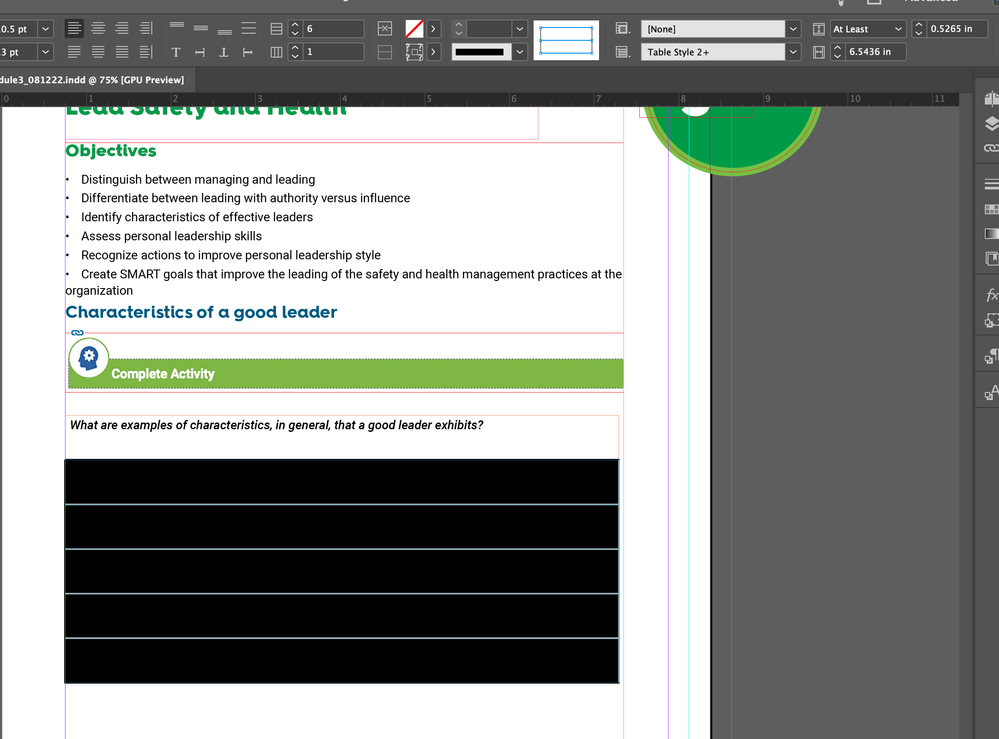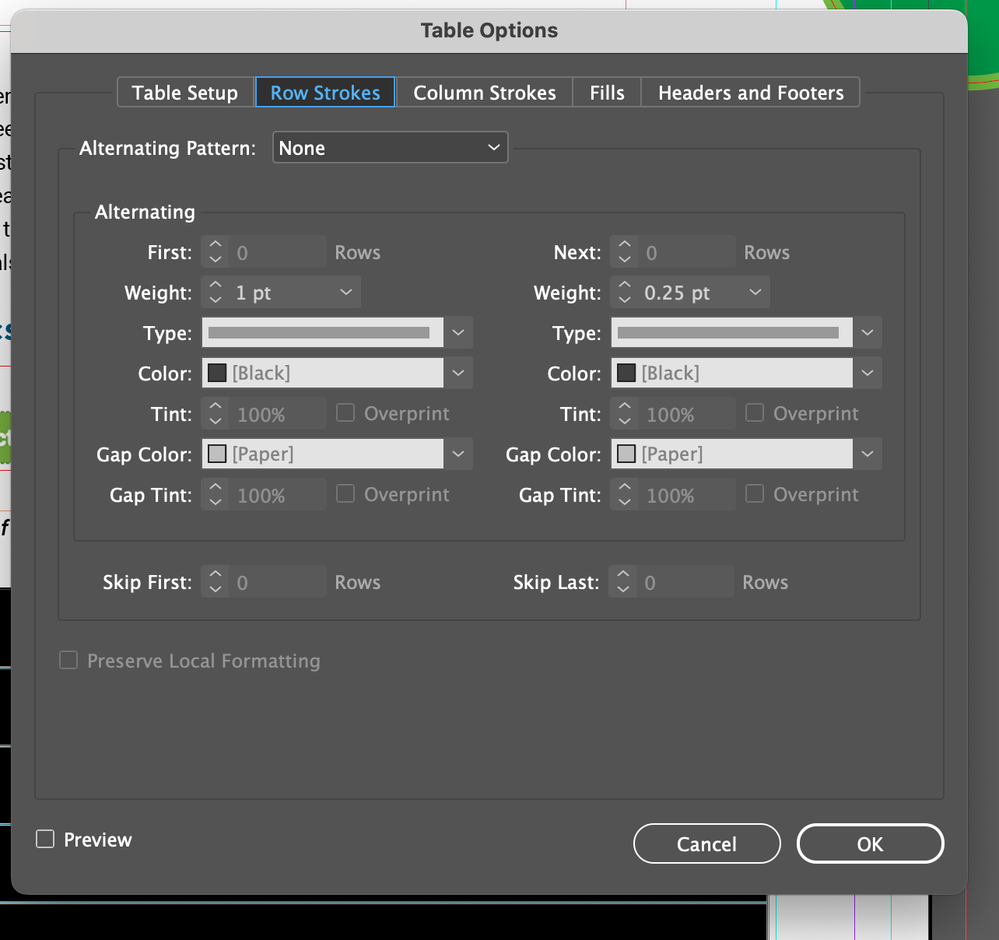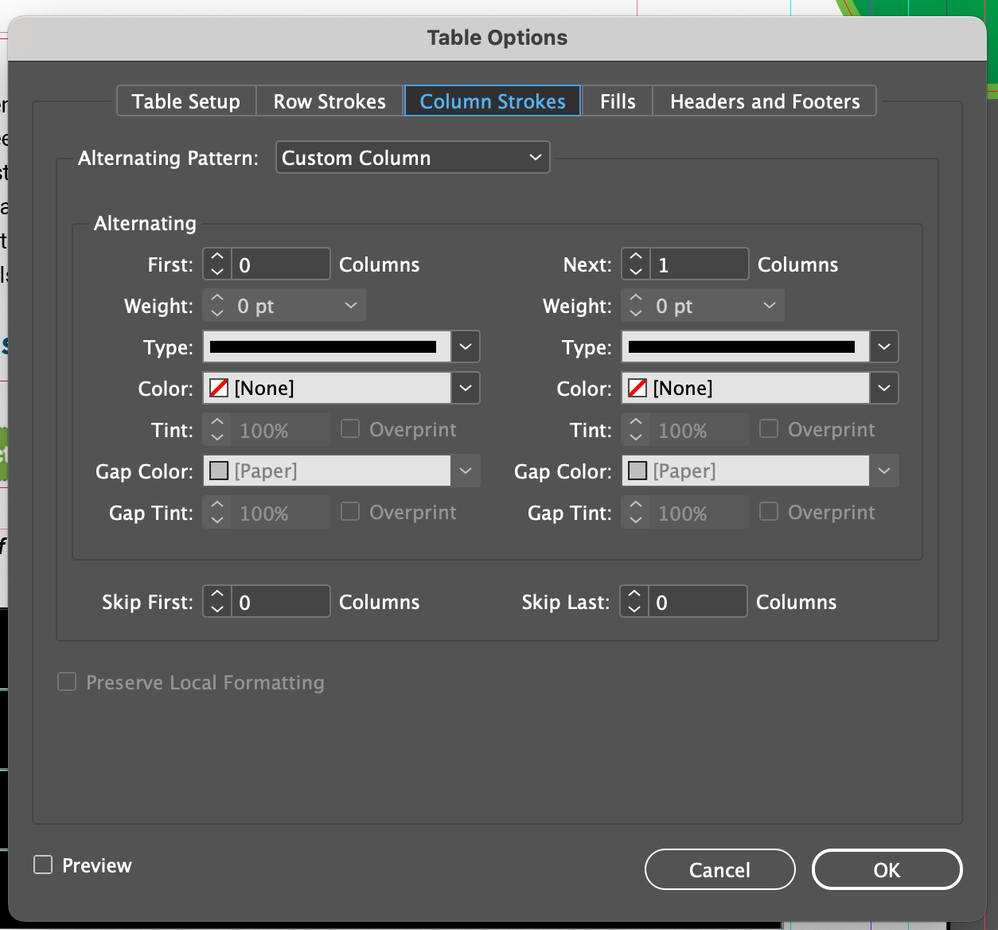Copy link to clipboard
Copied
Is it somehow possible to remove lines/cells in a table. I am working on something that requires some lines to be 12 columns and some less. Is there a way to adjust cells/lines. I tried through cell options but it keeps changing the entire table instead of the cells I selected.
 1 Correct answer
1 Correct answer
It is:
a.) possible
b.) confusing
You can control lines at the table level and at the cell level.
To change the table border, or all of the interior vertical and/or horizontal lines, click in the table and choose Table > Table Options. The border command is under Table Setup, the interior line controls are found the Row Strokes and Column Strokes tabs. The border control is intuitive, but to turn off row and column strokes you have to actually turn them on and then set them to 0. For example, to rem
...Copy link to clipboard
Copied
maybe you need to merge cells
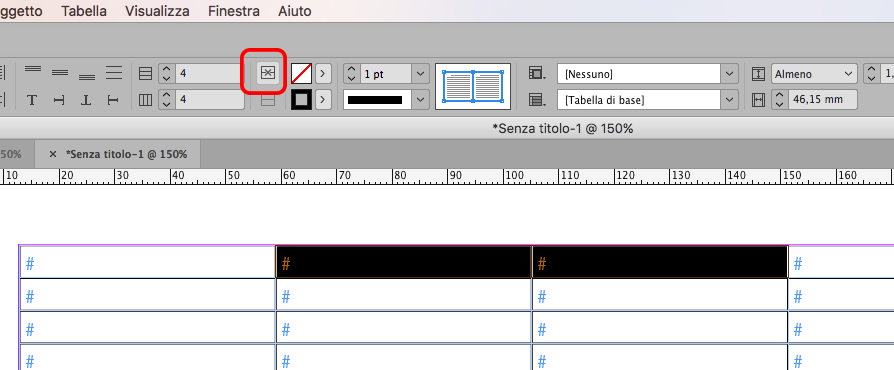
Copy link to clipboard
Copied
It is:
a.) possible
b.) confusing
You can control lines at the table level and at the cell level.
To change the table border, or all of the interior vertical and/or horizontal lines, click in the table and choose Table > Table Options. The border command is under Table Setup, the interior line controls are found the Row Strokes and Column Strokes tabs. The border control is intuitive, but to turn off row and column strokes you have to actually turn them on and then set them to 0. For example, to remove the row strokes, set the alternating pattern to every other row, and then set First and Next to 0.
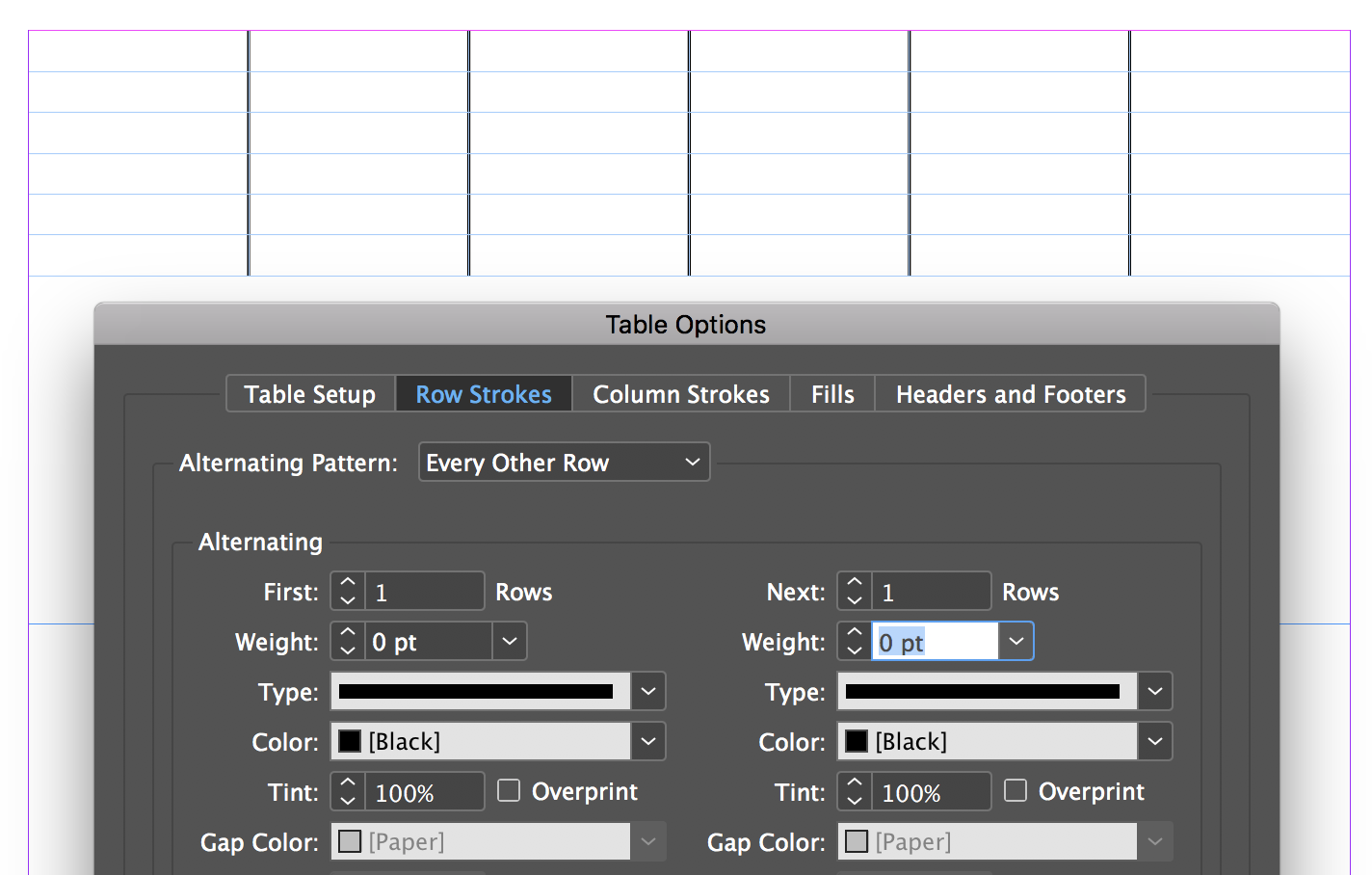
In your case, it sounds like you need to turn off all the interior lines in Table Setup, and then add them back in via Cell Options > Stroke and Fills, which has its own peculiar interface. Cell Options uses a proxy with blue and gray lines.
So to add a stroke to say, the left side of the selected cells, click to gray out the lines that you don't want to change. In my screen shot, the top, horizontal, bottom and vertical lines are gray. The only line I left blue in the proxy is the left line. Then I can choose 5 pt Magenta and only the left side of the cell is impacted.

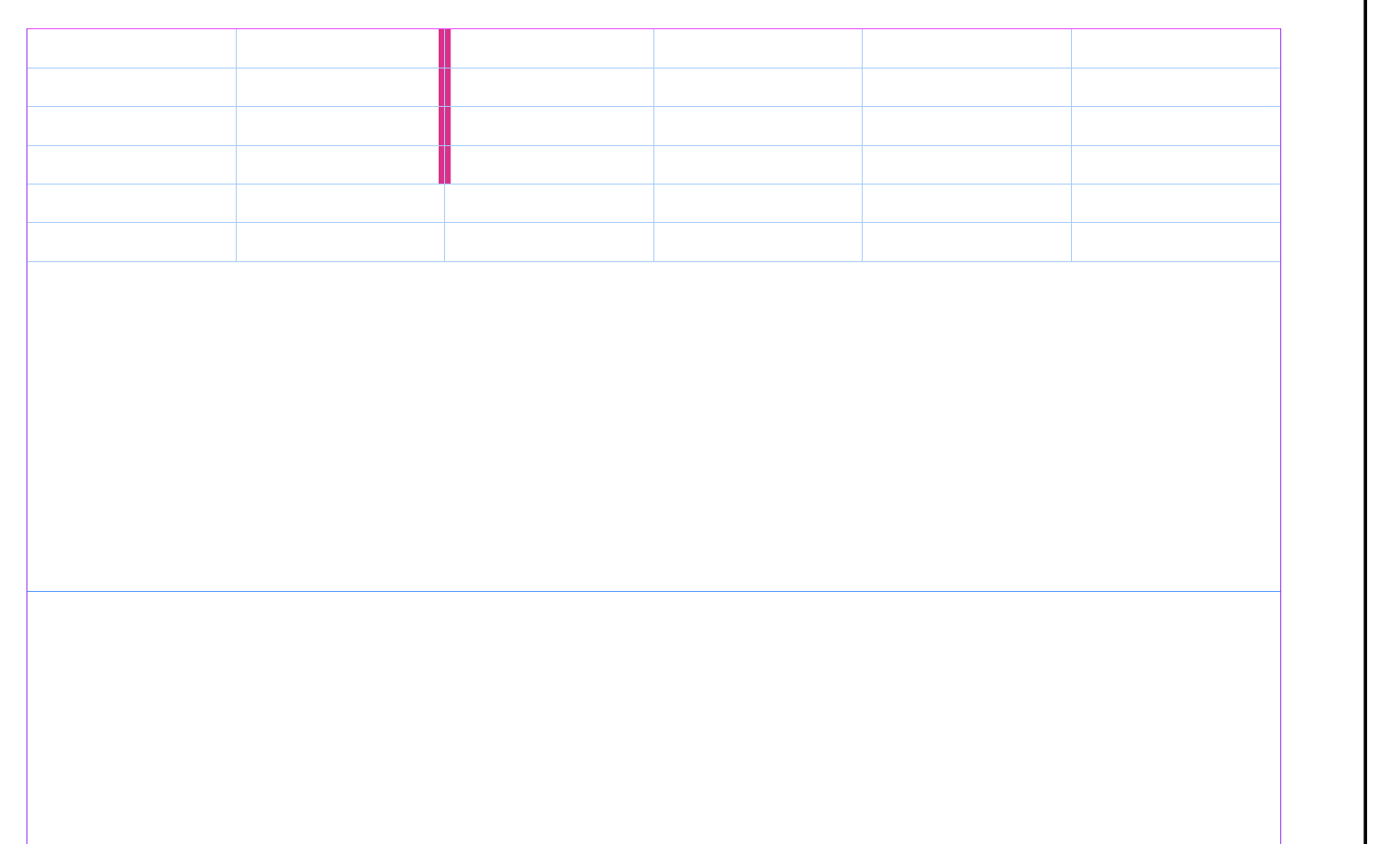
Copy link to clipboard
Copied
That is very helpful, thank you so much! Was on the right path but forgot to set to 0!
Copy link to clipboard
Copied
Great news!
I'm a big fan of InDesign tables, but as an InDesign trainer, I know how confusing they are to those who don't get use them as much. ![]()
Copy link to clipboard
Copied
Thank you for sharing your knowledge with me/us! I use InDesign quite often but never used tables till today. It is fun to learn something new!
Copy link to clipboard
Copied
THANK YOU - wish I'd found this information a long time ago
Copy link to clipboard
Copied
worked fine, thank you so much!
Copy link to clipboard
Copied
This makes sense logically, but in my #wordproblemchallenged brain, I'm able to get rid of some of the columns, but not all - in the attached example, I managed to get rid of the left column, but cannot figure out how to get rid the right column - any assistance is welcome. Thanks
Copy link to clipboard
Copied
Indeed, confusing and absurd (five years later) — many thanks!
Copy link to clipboard
Copied
“The border control is intuitive, but to turn off row and column strokes you have to actually turn them on and then set them to 0. ”
Who hired a Microsoft developer for this function?
Copy link to clipboard
Copied
Not half. What a joke this is.
Copy link to clipboard
Copied
Super helpful but how do I get the choices in vladan_saveljic's image below back to the top of my window? Now that the properties are on the side I can't find this same option. So much easier to use!
Copy link to clipboard
Copied
Hi Nancy,
that's the Control Panel Vladan is showing.
Like all the panels in InDesign it is available from the Window menu.
It's also in the Typography workspace if you like to start with that for customization.
Regards,
Uwe Laubender
( ACP )
Get ready! An upgraded Adobe Community experience is coming in January.
Learn more