- Home
- InDesign
- Discussions
- Spacing options locked/greyed out...?
- Spacing options locked/greyed out...?
Spacing options locked/greyed out...?
Copy link to clipboard
Copied
I upgraded to InDesign 2019 and have an odd problem I never had before: every now and then the spacing option to align objects is suddenly locked:

Sometimes the option because editable again but at this moment I am stuck because I can't select and/or change either option (Afstand gebruiken)! I never ever had this in previous versions of InDesign where these options were ALWAYS available. Is this something new in ID 2019...? How can I unlock and use these options again? I need that option badly but can't use it at all right now!
Copy link to clipboard
Copied
Hi all,
I have a little goaround that works everytime and unlocks bugged greyed out Distribute spacing. But only if the checkbox is greyed out not the number itself. Maybe to try with both problems.
1. Select any 2-3 objects and align them with Distribute spacing with the number thet is currently inputed.
2. Scroll on the next page and change the number value of the Distribute spacing
This should unlock the check box for Distribute spacing. So you can turn it on and off.
Let me know if this helps!
Best regards, mimi.
Copy link to clipboard
Copied
Okay, I’m not losing my mind. That other folks are dealing with this is oddly reassuring.
Anyway, when I have multiple items selected, then click one of them while holding down command... sometimes the spacing option becomes selectable.
Copy link to clipboard
Copied
Its looking for a master item to measure from ( A bit like Illustrator in some ways) Select items, then Apple click another (this becomes the Master to align too) item and all becomes clear and selectable again. This way you can align from a certain object, not just the top item as an example .
Copy link to clipboard
Copied
Hi All, I was having this same trouble but if I select all my items and then click on the group again to wear the thick blue line forms - THEN the option to do a measured space (i wanted 0.0 in.) works. I don't know if it is the way it is supposed to work but I don't know what the purpose/significance of the thick blue line is either. I hope this helps you folks.
Copy link to clipboard
Copied
bob_hopfner_az wrote
…but I don't know what the purpose/significance of the thick blue line is either…
Hi Bob,
I think, you are seeing the Key Object.
You can define a key object in your range of selected objects.
Just click into it. Frame edges will show a thicker line.
Some screenshots to illustrate this below.
Align to Selection. No key object visible and set.
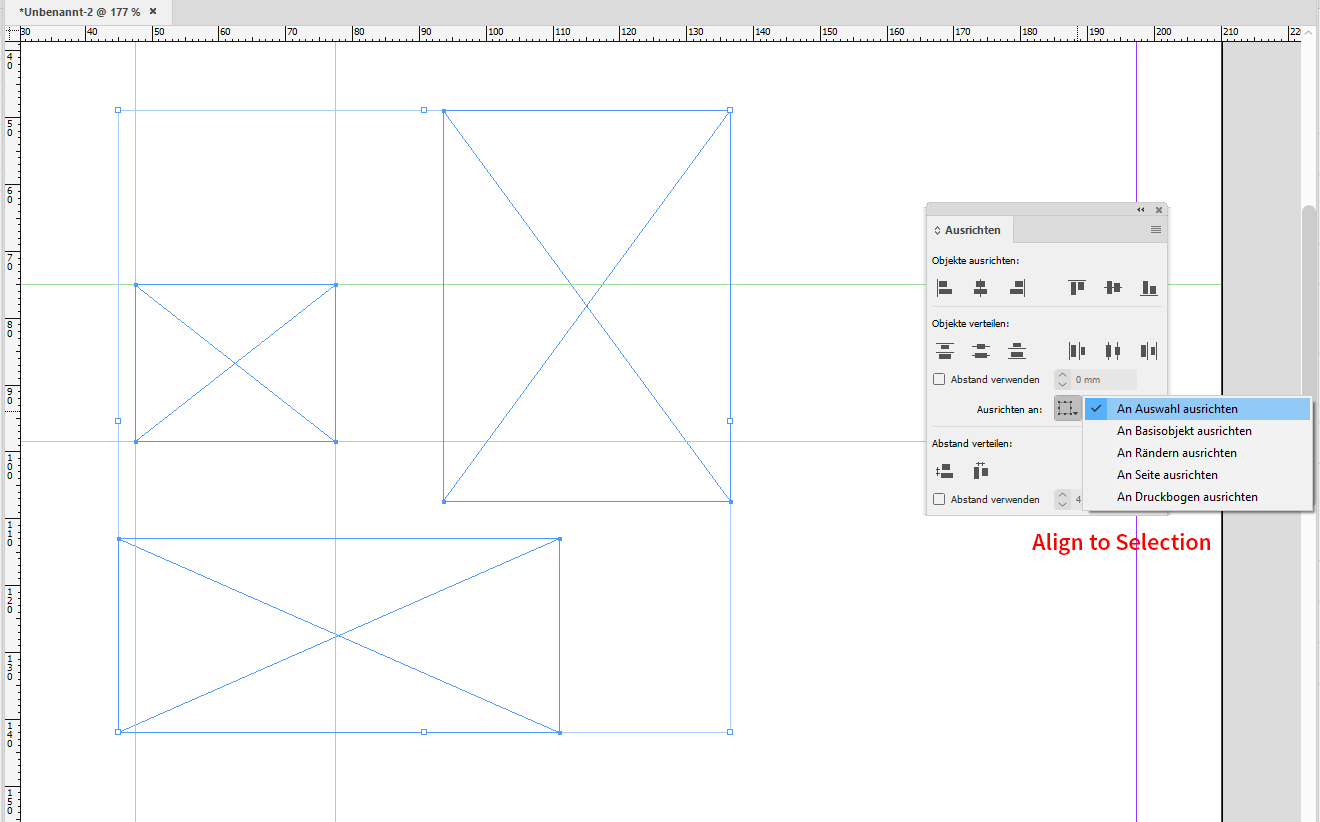
Change that to Align to Key Object:
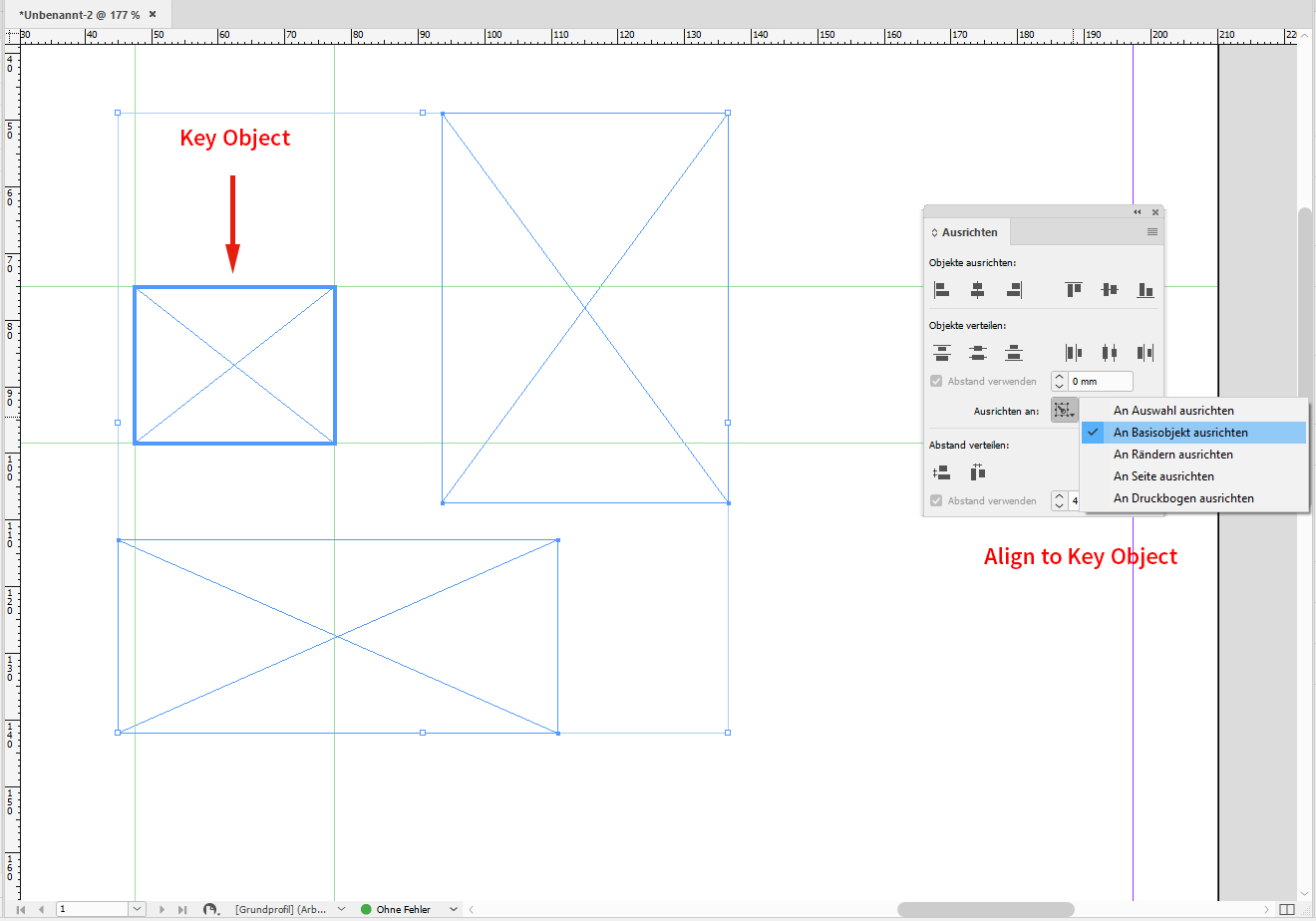
Just click a different object in your selection to change the key object:
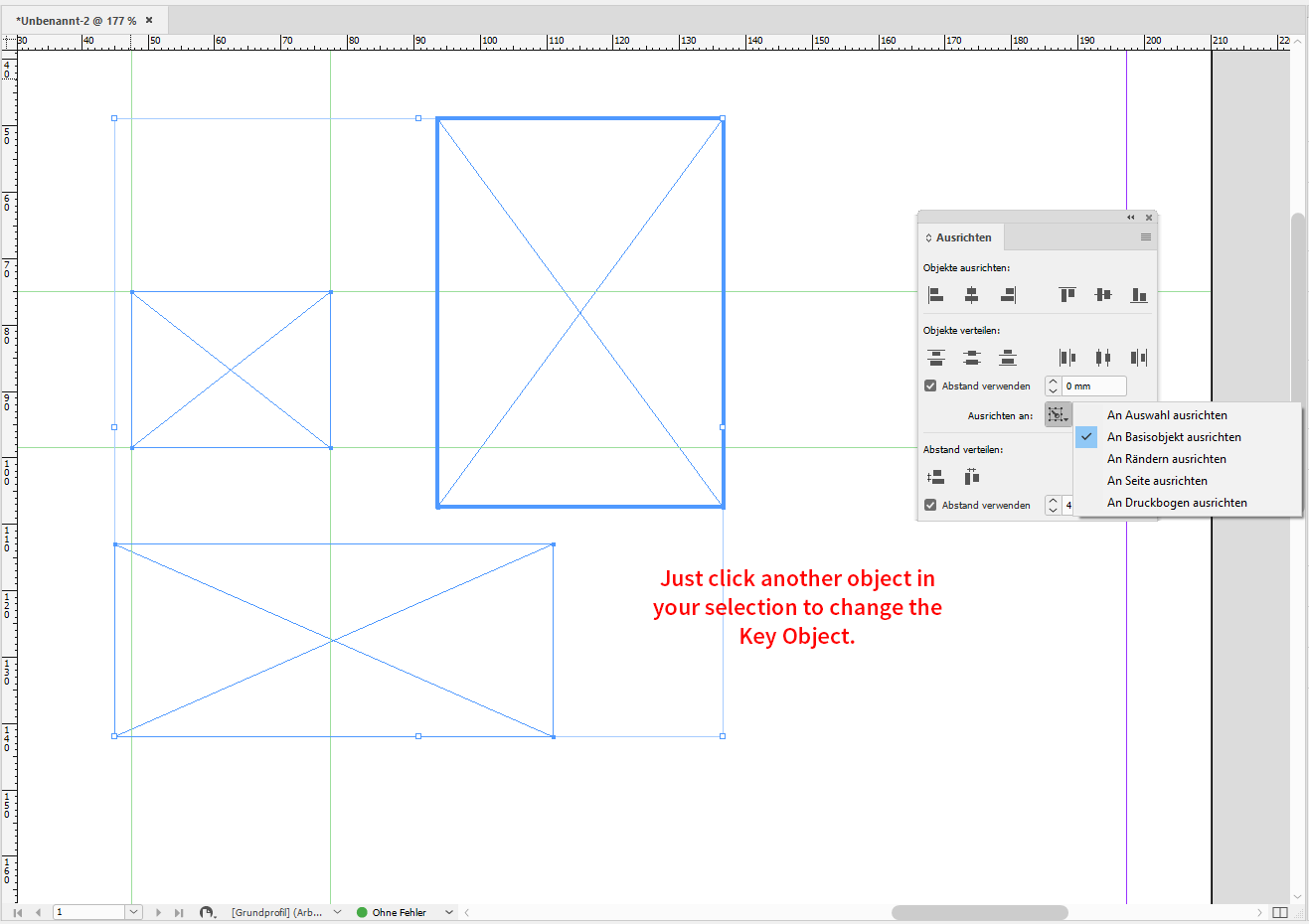
Example for Distribute Vertically with a distance from object to object of 4 mm using Align to Key Object:
The key object did not move, all other objects moved according to Distribute Vertically.
Regards,
Uwe
Copy link to clipboard
Copied
I'm having the same problem- but in Illustrator 2020 rather than Indesign 2019. I've noticed it with the distribute spacing tool and have just been ignoring it and working around it- but today I realized the issue was occurring with the pattern tool as well, which is causing real problems! I'm just adding a comment to this thread since it seems to be a persistent bug.
-
- 1
- 2
Find more inspiration, events, and resources on the new Adobe Community
Explore Now