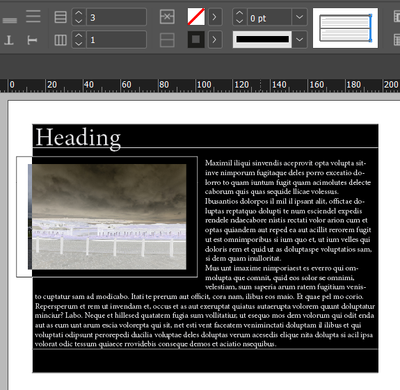Adobe Community
Adobe Community
Copy link to clipboard
Copied
I'm trying to create an object style that will allow me to achive a 3 sided stroke, open on the right side. I know I could just create the frame and then manually delete the right side stroke of the frame, but I'm trying to create the style such that it could be reversible if the client changes their mind and wanted the stroke on all four sides.
 1 Correct answer
1 Correct answer
Strokes in InDesign don't have the flexibility they do in more purely graphic apps. (Well, you can often get to the same result, but the tools tend to be clumsy.)
If drawing a line around three sides of a frame isn't the right solution, there may not be a much better one. You could try this: put a stroke around all four sides. Use a graphic frame to mask one side (probably with a white/Paper fill). Then, if you need that stroke to appear, make the masking rectangle disappear. You can do that b
...Copy link to clipboard
Copied
Strokes in InDesign don't have the flexibility they do in more purely graphic apps. (Well, you can often get to the same result, but the tools tend to be clumsy.)
If drawing a line around three sides of a frame isn't the right solution, there may not be a much better one. You could try this: put a stroke around all four sides. Use a graphic frame to mask one side (probably with a white/Paper fill). Then, if you need that stroke to appear, make the masking rectangle disappear. You can do that by either putting the masking element on a separate layer (which can then be turned off), or by using a defined fill color you can globally set to "None." The latter could be grouped with the framed object and copied or moved around, so that might be better.
Best I can come up with from a simple description of your need and the "maybe" nature of the change.
╟ Word & InDesign to Kindle & EPUB: a Guide to Pro Results (Amazon) ╢
Copy link to clipboard
Copied
Thanks very much James. That may be my best option. Do you know if I delete one stroke of a frame using the direct selection tool, is there an easy way to "add it back" later if I need to, or if once it's gone it's gone for good?
Copy link to clipboard
Copied
You could re-draw it and join it to the other three segments, but it would probably be easier to delete the 3-segment line and replace it with a frame.
And that's key to making choices here. Unlike, say, Illustrator, where a square and a three-segment line are in the same "family," a frame and that line in InDesign are very different elements. I'd go with the masking frame so that the visual frame remains the same and doesn't have to be converted/replaced.
╟ Word & InDesign to Kindle & EPUB: a Guide to Pro Results (Amazon) ╢
Copy link to clipboard
Copied
Again, thanks James.I belive you are correct that the masked frame is the best solution.
Copy link to clipboard
Copied
I think a better way to mask one side would be to create a new frame the same size, cut the frame you want to mask and Paste Into the new frame. Nudge to push one line out of the frame.
Copy link to clipboard
Copied
The white arrow Direct Selection tool can click on a path segment. If you then press the delete key, the box opens up to an open path. If you started with a rectangle, you now have an open sided rectangle.
Later, if you decide you need to close the box side up again, use the white arrow Direct Selection tool to select the two end anchor points. Then click Object > Paths > Join. It becomes a closed-path rectangle once again.
Copy link to clipboard
Copied
A better choice than replacing the line, probably. But there are so many headaches with converting a frame to a graphic element and back again I'd just hope the OP doesn't have to bother. 🙂
╟ Word & InDesign to Kindle & EPUB: a Guide to Pro Results (Amazon) ╢
Copy link to clipboard
Copied
Maybe the OP should get a better client? 😉
Copy link to clipboard
Copied
I was just going to say, "Clients. *sigh*" but decided not to. 🙂
╟ Word & InDesign to Kindle & EPUB: a Guide to Pro Results (Amazon) ╢
Copy link to clipboard
Copied
Thank you Mike. That works!
Copy link to clipboard
Copied
Just to sum up some wandering comments, Mike's method and the approach you've used will work fine as long as you treat the frame as a graphic element in itself... that is, don't try to use it as a container. That's the "different animal" aspect I meant. You can't really go from one to the other very easily in ID.
╟ Word & InDesign to Kindle & EPUB: a Guide to Pro Results (Amazon) ╢
Copy link to clipboard
Copied
For that - I'd use a Table
Then put 0pt for the right side stroke.
Copy link to clipboard
Copied
Result
Copy link to clipboard
Copied
You can then apply the stroke again by selecting the table and selecting the right edge in the top tool bar - and setting the thickness value for that edge.