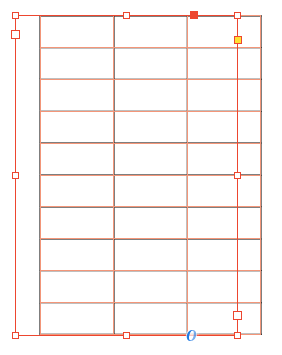Adobe Community
Adobe Community
Copy link to clipboard
Copied
Hello,
I created a table in the frame but it looks weird.
As you can see in thie screenshot, table pops out from the frame.
Does anyone know how I can fit table into the frame?
 2 Correct answers
2 Correct answers
Check that the paragraph style in which the table is placed doesn't have an indent set, either for the whole paragraph or even the first line. That would push your table over as you have experienced
Tables are not constrained by the text frame (for some reason...)
It looks like you have left indent applied.
Tables work the same way as text - it's treated as a character.
If you insert your text cursor beside the table on the left you should be able to see if there's a left indent applied.
Copy link to clipboard
Copied
Tables can extend beyond a frame. There is no command to fix this, although it might be scriptable. I have no experience creting scripts. You will have to either adjust the margins for hte paragraph containing the table, widen the frame, or edit the column widths.
Copy link to clipboard
Copied
2 ways to do this:
- Select the rightside resizing handle on the frame and drag it far enough to the right to enclosed the entire table.
Grab the resizing handle and stretch the frame wider.
- Select the frame, right-click to access the Text Frame Options, and set the Auto-Size to Height and Width, or just the Width. Depends on how big your table is.
Set the frame's Auto-Size to Width, or Height and Width.
| Classes & Books for Accessible InDesign, PDFs & MS Office |
Copy link to clipboard
Copied
Check that the paragraph style in which the table is placed doesn't have an indent set, either for the whole paragraph or even the first line. That would push your table over as you have experienced
Copy link to clipboard
Copied
Tables are not constrained by the text frame (for some reason...)
It looks like you have left indent applied.
Tables work the same way as text - it's treated as a character.
If you insert your text cursor beside the table on the left you should be able to see if there's a left indent applied.