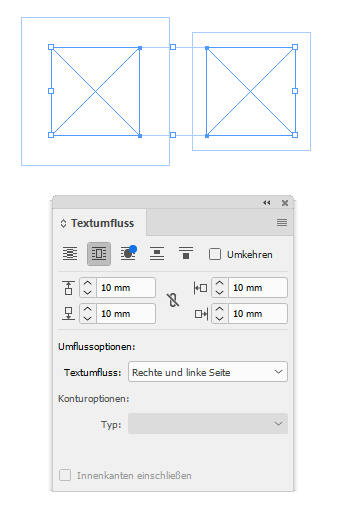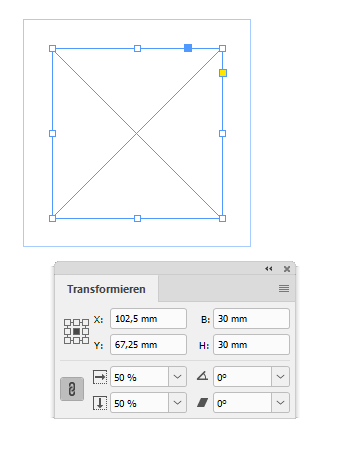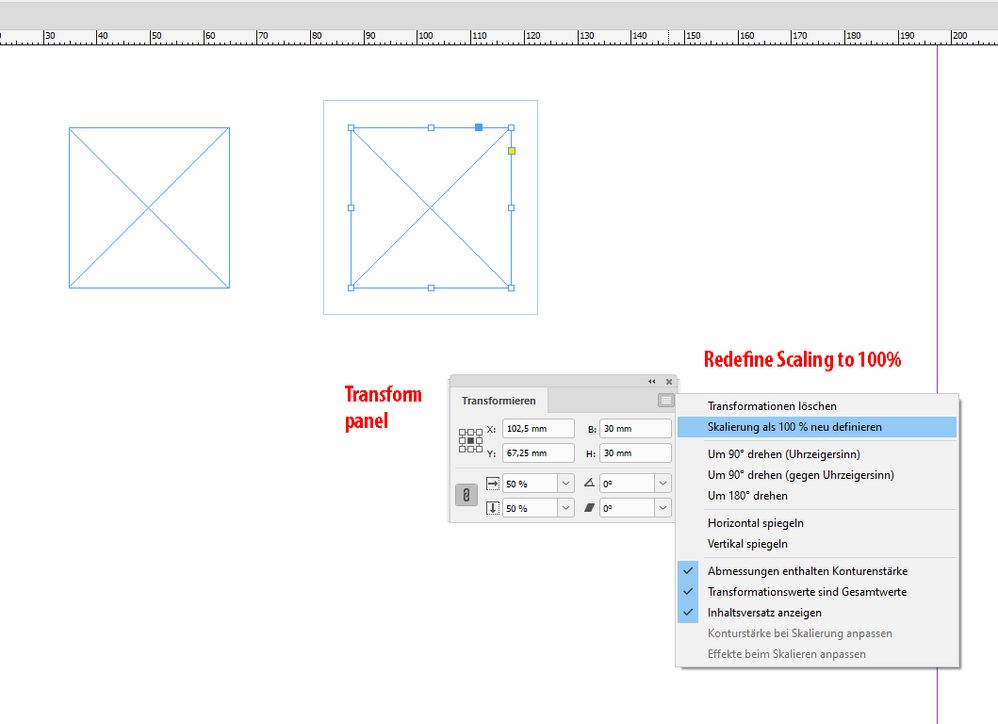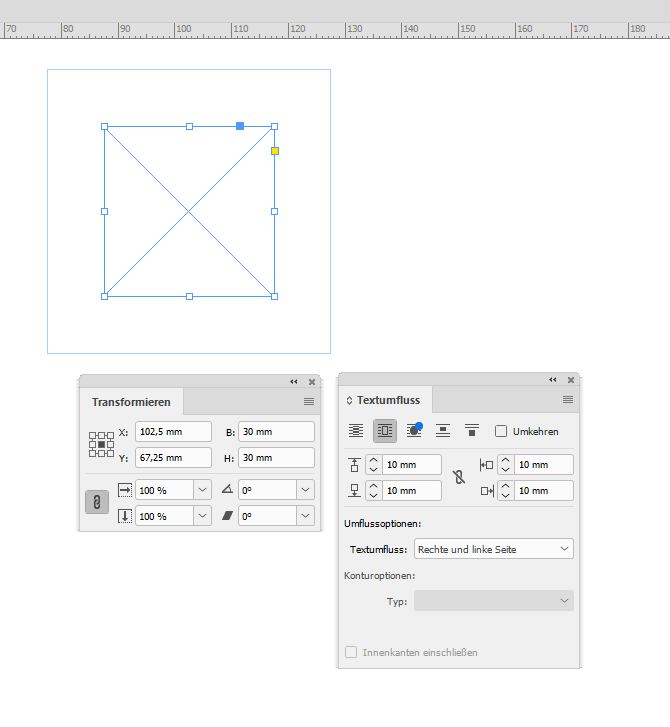Adobe Community
Adobe Community
Copy link to clipboard
Copied
Hi,
I have this issue on a multi pages multi layered CS6 project:
The text wrapping around the images or blocks does not always use the same scale. Normally each click adds an increment of 1 mm. But for many of the blocks, the scale is not the same. For instance I have to reach 37 mm to have an effective space of 10 mm, which makes it laborious and unpredictable. Some blocks are right and some are wrong. What should I look for?
 1 Correct answer
1 Correct answer
Let's illustrate this a bit.
You have two different "modes" for scaling objects in InDesign. This is a setup in your InDesign Preferences under tab General. One will apply a scaling percentage, the other one will scale the object and still defines the object as 100% scaled, that's the default setting.
Two rectangles with the same amount of text wrap, but different effective values of text wrap.
The nominal values are the same:
The left one has 100% scaling percentage applied, the right one
...Copy link to clipboard
Copied
Hi alpshiker,
it depends how the object was scaled.
If you see 100% scaling for the object with the text wrap applied, your increment will be an effective 1 mm.
If you see a different percentage value it's 1 mm * the scaling factor.
Regards,
Uwe Laubender
( ACP )
Copy link to clipboard
Copied
Oh that's what it is linked with! Now I understand. So the scale is not linked to the block but to the reduction factor of the image contained in that block. So I suppose that I have to live with it unless I scale down all images to the 100% printed size in Photoshop. Thanks for your explanation, Uwe.
Paul
Copy link to clipboard
Copied
Mhhh... I must be missing something else. Is there a way to reset à block to 100% without changing its size?
Copy link to clipboard
Copied
Let's illustrate this a bit.
You have two different "modes" for scaling objects in InDesign. This is a setup in your InDesign Preferences under tab General. One will apply a scaling percentage, the other one will scale the object and still defines the object as 100% scaled, that's the default setting.
Two rectangles with the same amount of text wrap, but different effective values of text wrap.
The nominal values are the same:
The left one has 100% scaling percentage applied, the right one 50%.
So the effective value of the right one is 5mm:
When working with the Transform panel you could redefine the scaling of the selected object to 100%:
That would get you the same value for nominal and effective text wrap:
FWIW: I would never apply text wrap to a placed image directly.
Always to the frame holding the image or, even better, use a different object like an extra graphic frame for that purpose.
Regards,
Uwe Laubender
( ACP )
Copy link to clipboard
Copied
Uwe, that's fantastic!
1. I had the wrong preference setting (apply percentage to content). Now set to: Adjust percentage.
This may have been changed inadvertantly at some point, probably when I changed computers, hence the two kind of working patterns in the same document.
2. I was aware that there was a way to reset percentage, but I was trying to do it from right click - transform - put to scale - 100%, and it did not work. Now that you suggested the Transform panel menu - redefine scaling to 100%, it works!
I can now clear all discrepencies.
Many Thanks, Uwe!
kind regards from Switzerland
Paul