Ticket Numbering
Copy link to clipboard
Copied
Hello,
I am creating a file in inDesign for a client that is asking for numbered tickets. They'd like to be able to print a specific number for each ticket. I've read some of the older answers for similar questions that refer to Data Merge, but I'd prefer not to take that route if avoidable. What I'd ultimately like to do is create a space for the numbers to go, select the number of pages within the Print menu, and have the spaces populate with the corresponding numbers while printing.
If this is not possible within inDesign, is it possible in Acrobat? If neither, is there a program or script that would allow me to do this?
Much thanks
Copy link to clipboard
Copied
It's neither possible in InDesign nor in Acrobat in the way you describe. The best answer is to create the numbers in Excel and use Data Merge.
If you want to explore the scripting route, I'd suggest asking in the InDesign Scripting forum:
Copy link to clipboard
Copied
It depends what the design is for the tickets. But if you set up primary text frames, linked for the area for the numbers, you can create a numbered list with the numbering format you want. Then, just pour in a whole load of paragraph returns that have that numbered list applied. And make sure each numbered paragraph is set to start in the next column.
I haven't tested it since I don't know your layout, but it should work.
As far as printing goes, you could just set the first of the numbered list to start at the number you want and then print just those pages.
Copy link to clipboard
Copied
This link might also be useful:
http://indesignsecrets.com/creating-sequential-numbers-data-merge-script.php
Copy link to clipboard
Copied
Hi
Can you tell us more about what you are calling "specific number", is it just 00001, 00002, etc... (I guess not, that would be just too easy ^^)
Please also provide a screenshot of your design, that could help
Copy link to clipboard
Copied
Let's not overthink this one, folks.
Create the numbers in Excel (shouldn't take more than a minute or two). Save it as a text file.
Create the text frame for the numbers in InDesign and if there are more than one ticket per page, link them. Place the text file into the first frame with a shift click to auto flow and create new pages.
Copy link to clipboard
Copied
Hit send too soon:
Some tips to make this easier:
Create a paragraph style for the numbers and have them always start in a new frame. Create an object style for the frame and assign the paragraph style to the object style.
Copy link to clipboard
Copied
Thanks everyone for your time and comments. What I was hoping to avoid was having to render out every ticket inDesign before printing. Seems like that is unavoidable. I'll try the way you folks have suggested, thanks again.
Copy link to clipboard
Copied
That’s known as variable data printing.
Copy link to clipboard
Copied
I'm experimenting on a technique I read in InDesign magazine by Stefano Bernardi which may work. It is as follows…
1. Create a text frame on the Master page, while dragging, split the frame horizontally and vertically using arrows on the keyboard (Gridify your frame), this way all frames are threaded, you may do the same on both pages of the Masters (Spread) but make sure you link last frame of left Master page and first text frame of right Master page.
2. Create a Paragraph Style for the sequential numbers, in the left pane, click on Bullets and Numbering to access its options and change it as per below screenshot.
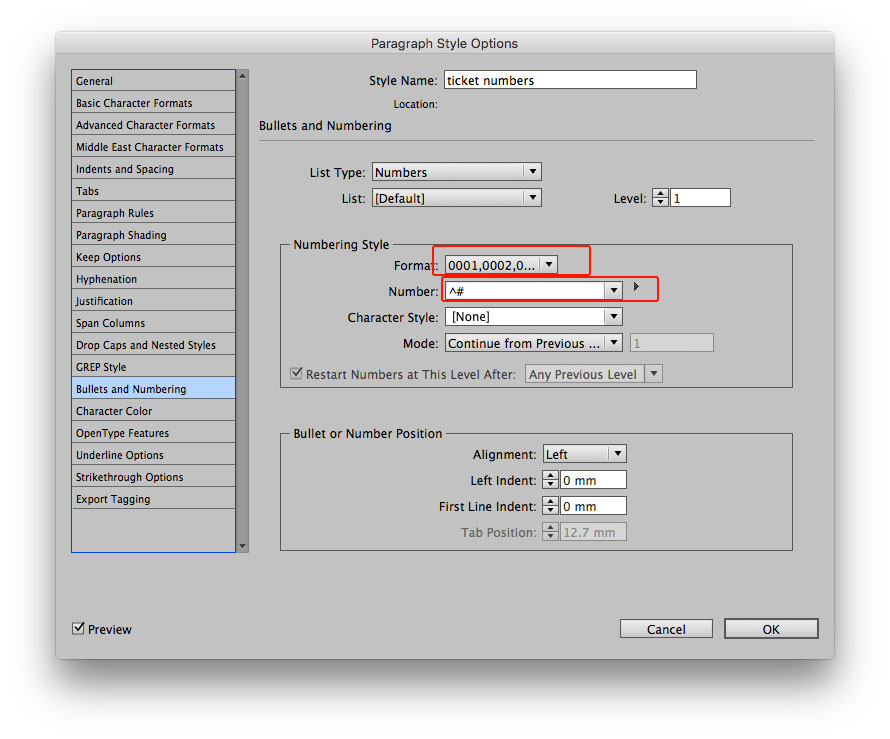
3. In left pane, click on Keep options, and change Start Paragraph option as below, and hit OK.
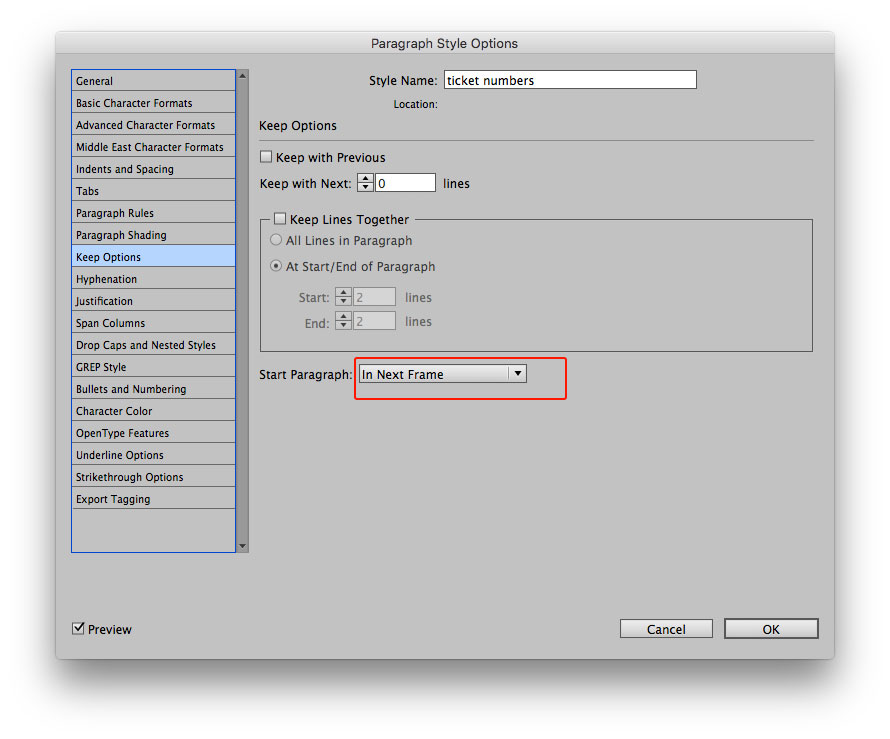
4. Type tool, place insertion cursor in the first text frame on page 1, (remember this frame is on the Master), apply your paragraph style you've just created, press and hold Return button as this will apply Paragraph Style and the cursor will jump to next frame.
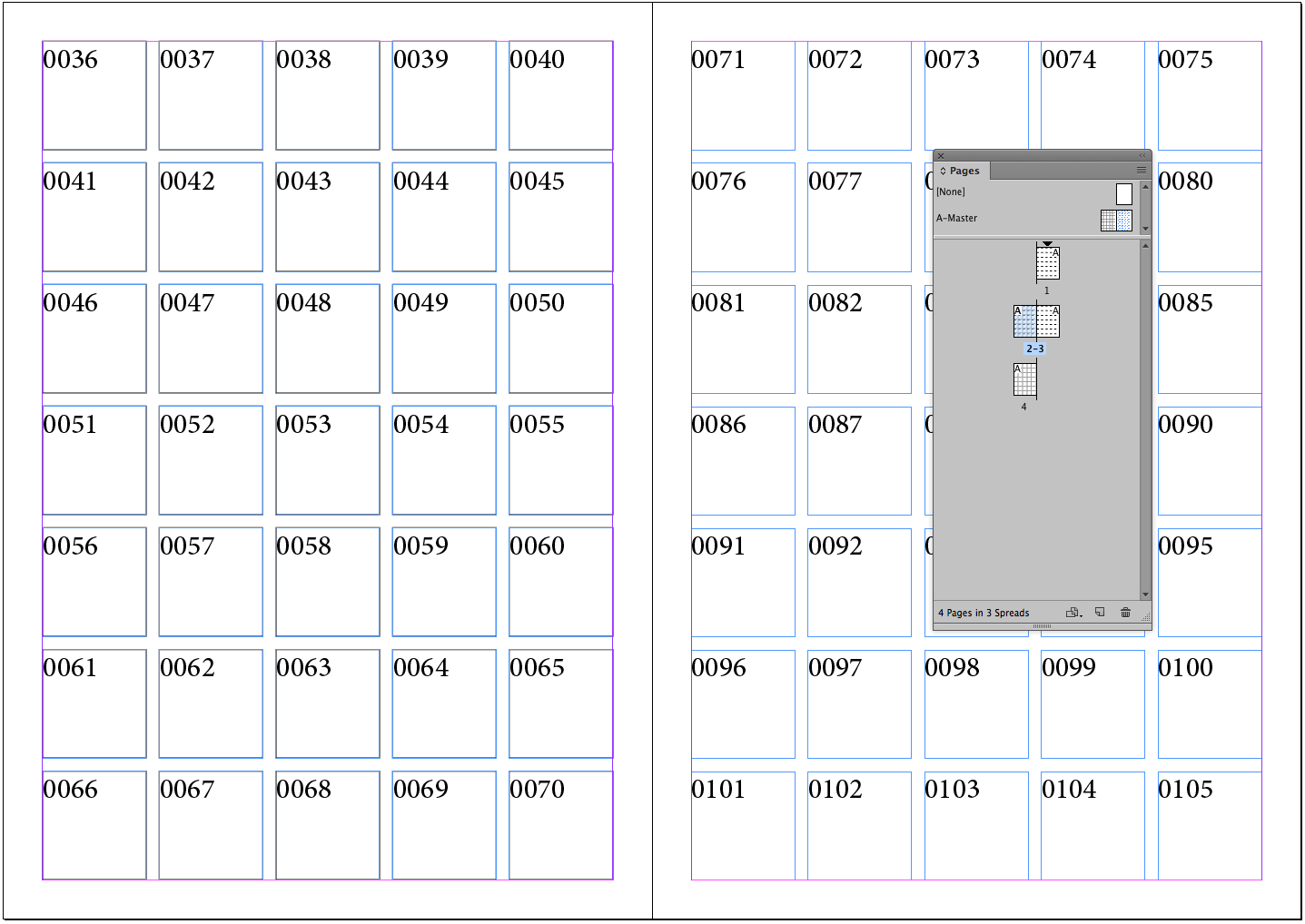
5. What I did more, I changed InDesign's Type preferences for Text reflow so InDesign would add and delete pages as needed automatically.
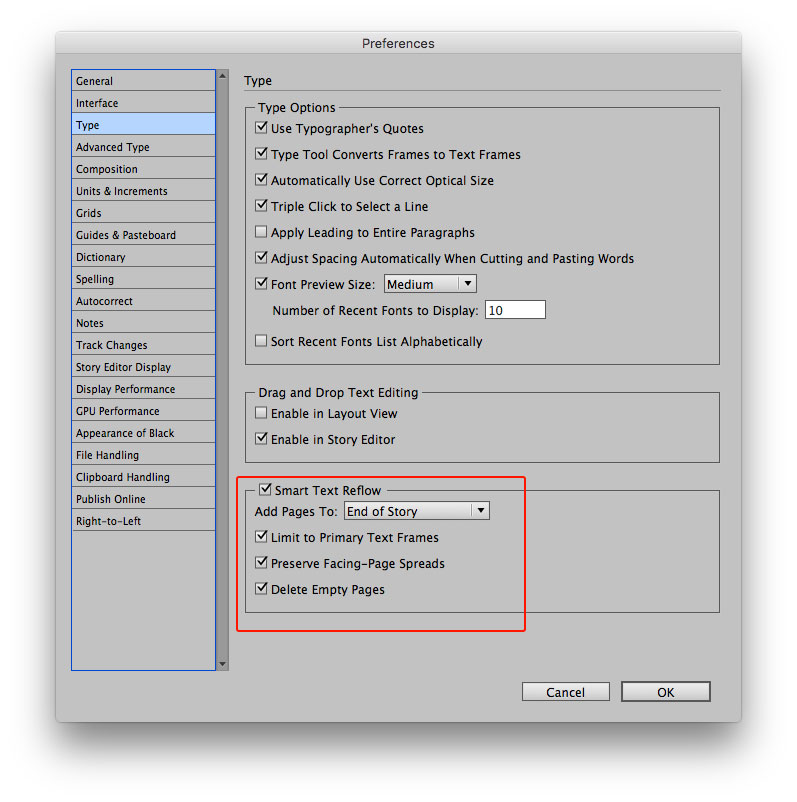
Copy link to clipboard
Copied
I use an application called Number-Pro http://www.number-pro.com
This application creates a data file that can be used with Indesigns Mail/data merge feature that easily allows for numbering raffle tickets and documents and even allows for numbering in multiple locations that is often needed on raffle tickets that require a numbered stud.
Copy link to clipboard
Copied
Does not work anymore
Copy link to clipboard
Copied
Thank you for your clear instructions for this workaround - I'm going to try this for sequentially numbered tickets in a week or two. It seems to work great in the rough file I set up so I'm hopeful it'll work when I actually have to create the print files.
Copy link to clipboard
Copied
I've made a couple of videos on my youtube channel that address this issue:
1: Making Sequential Numbering using Data Merge (files don't have to be merged to a new ID file but can be merged directly to a new PDF): Episode 6: Making Sequential Numbers for a Data Merge - YouTube
2: Cut and Stack within Data Merge using a script I've made for the task: Episode 9: Cut and Stack Assistant script - YouTube (the script is available from my website https://colecandoo.com/downloads/ for FREE).
Copy link to clipboard
Copied
I added "Ticket Numbering" to a project years ago, without using any of the methods mentions above (that I know of).
This was frustrating to figure out the first time and I'm trying to remember how I did it years later with a new project that needs numbering. I'm cheating by reverse engineering a cut and paste from the old work.
I created Text Boxes for numbers on Coupons and each one has a number incrementally higher than the last. (I believe these can even be placed in multiple documents.)
You need to set up the Numbering using Paragraph Styles.
- Select your text box.
- Paragraph Styles (F11)>Create New Style (Paper with folded corner symbol)>Bullets and Numbering
- You will need to create a List and name it. This allows you to have different counts in the same document, using different lists.
- You can also set a number of count options and formats on the Bullets and Numbering page.
To insert a Number
- Type>Insert Special Character>Markers>Section Marker
- (I am currently getting the word "section" showing up and I don't know how to remove that. I apologize for not chasing that problem down.)

I hope that helps and I'm not being redundant with another answer.
Mark Charke
Copy link to clipboard
Copied
This article gives a good detailed instruction on using a Data File and the Data Merge Function in InDesign.
I have used it quite successfully.
https://www.minespress.com/creating-numbered-raffle-tickets-with-indesign-tutorial
Copy link to clipboard
Copied
Personally I use Number Pro for all my numbering needs. You can find it here http://number-pro.com
I hope it helps
Copy link to clipboard
Copied
Does not work
Copy link to clipboard
Copied
Check out the Numbering script by Jared Katz.
Find more inspiration, events, and resources on the new Adobe Community
Explore Now




