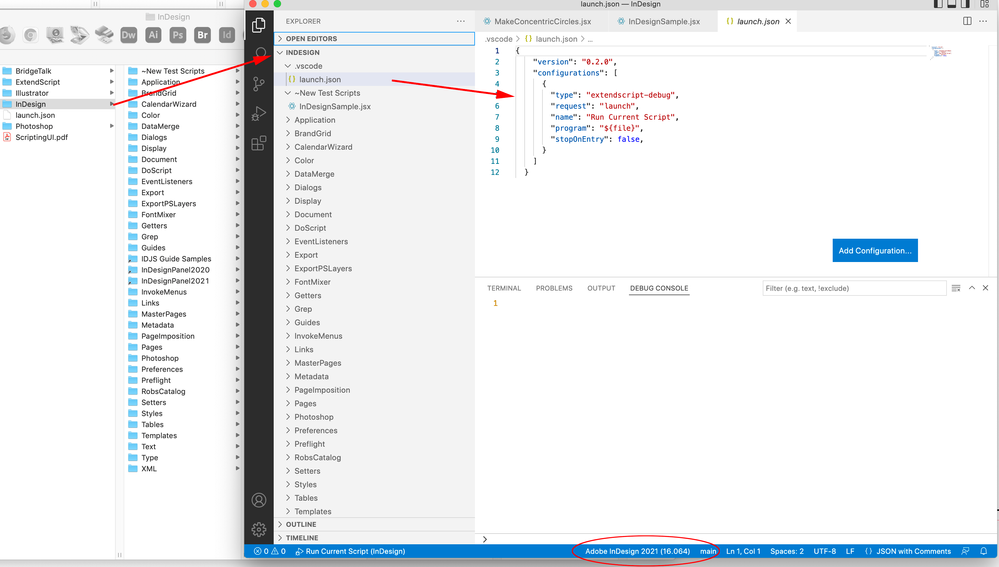Copy link to clipboard
Copied
I'm working through "JavaScript for InDesign" (second edition) by Peter Kahrel. I'm on MacOS Big Sur so have installed VS Code, set the launch.json from some youtube instructions and managed to get the basic hello world alert working without any problems. However, in Chapter 6 "InDesign’s Object Model" section I'm trying to do the equivalent of what is being asked to be done in the ESTK (app.selection[0] resulting in JavaScript console feedback "[object InsertionPoint]") and cannot for the life of me figure out how to get this sort of feedback in VS Code. I thought I was onto something in the docsforadobe.dev "JavaScript Tools Guide CC" section called "Getting Started with the VS Code Debugger" but don't have a menu option Debug > Start Debugging (if that's even what I'm supposed to be doing?!). I'm a bit lost and going to bed in the hope someone can nudge me in the right direction in the morning when I get up! Any help gratefully received!
 2 Correct answers
2 Correct answers
Hi @MrZZY, when you say the "hello world" alert was working—it made Indesign show an alert? If so, good! Your launch.json is okay. In that case just use $.writeln(myObject) in your code and run that script through the ExtendScript debugger—the same way as you ran the alert('Hello world') script.
As for the Object Model viewer of ESTK, that isn't working too well in ExtendScript Debugger 1.0 which you are probably using. They are working on a new version 2.0 that is much better but we'll have to
...Hi @MrZZY , also, in case you haven’t done it, create a root folder for storing and editing your scripts, then open that folder via File>Open Folder. The first time you open a folder you will be prompted to create a json, that will be associated with the scripts in the folder. From the Explorer you can then make copies of templates or existing scripts by Option dragging or right-clicking a script.
To Debug you should be able to use the default F5 key, or from the menu it should be Run>Start
...Copy link to clipboard
Copied
Hi @MrZZY, when you say the "hello world" alert was working—it made Indesign show an alert? If so, good! Your launch.json is okay. In that case just use $.writeln(myObject) in your code and run that script through the ExtendScript debugger—the same way as you ran the alert('Hello world') script.
As for the Object Model viewer of ESTK, that isn't working too well in ExtendScript Debugger 1.0 which you are probably using. They are working on a new version 2.0 that is much better but we'll have to wait for that. In the meantime, see what you can glean from the object model in this documentation. It lists all the objects and their properties.
It's well worth persevering—VSCode is a great IDE in my opinion.
- Mark
Copy link to clipboard
Copied
Thanks. I have bookmarked the object model documentation. Yes I was able to get InDesign to show the alert, it was the debug output that I couldn't reproduce in VS Code as I'm on Mac and can't use the ESTK toolkit thing that doesn't even appear as a download in my creative cloud installer app thing. Good to hear that VSC is held in good regard 🙂
Copy link to clipboard
Copied
Hi @MrZZY , also, in case you haven’t done it, create a root folder for storing and editing your scripts, then open that folder via File>Open Folder. The first time you open a folder you will be prompted to create a json, that will be associated with the scripts in the folder. From the Explorer you can then make copies of templates or existing scripts by Option dragging or right-clicking a script.
To Debug you should be able to use the default F5 key, or from the menu it should be Run>Start Debugging (not Debug>Start Debugging. Here my selection is an insertion point and I can get info on the selection via $.writeIn() in the Debug Console
Copy link to clipboard
Copied
Yes! Thank you so much for this. I was able to use your code (eventually, I kept thinking it was WriteIn (in) but got there in the end!).
I can now get the feedback mentioned in the book and continue my studies. I was getting so down banging my head against a wall trying to figure this out. It looks like a fab book you just can't follow this chapter on Mac using VS Code (without further help such as you've provided.)
Yay! Check it out! No more crying into my keyboard!
Get ready! An upgraded Adobe Community experience is coming in January.
Learn more