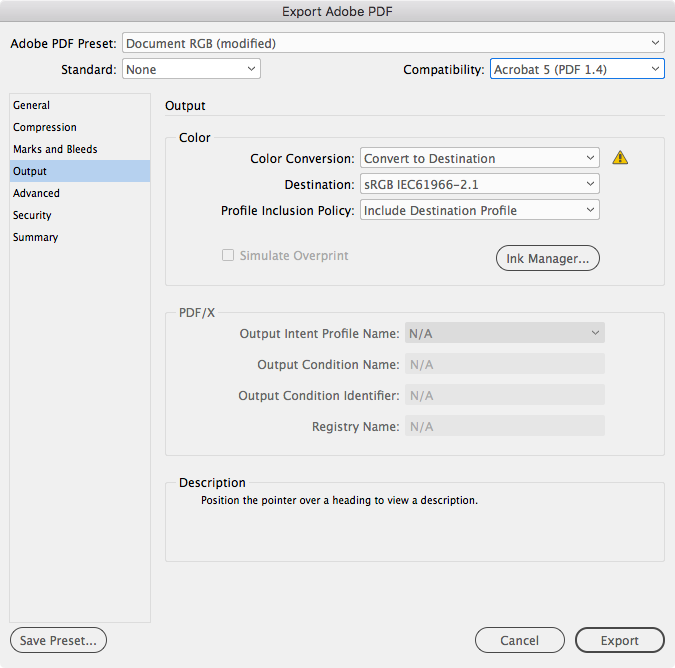Adobe Community
Adobe Community
- Home
- InDesign
- Discussions
- White dotted lines on artwork when exported as PDF
- White dotted lines on artwork when exported as PDF
Copy link to clipboard
Copied
Hi everyone.
Looking for a bit of feedback regarding white dotted lines around .png images when exported to a PDF from Indesign and if anyone has any solutions to this issue?
Secondly, we are getting .png images that are showing a colour fill when the image is on a transparent background and no fill is applied to the image box.
This issue was highlighted when one of our brochures was uploaded to LinkedIn (see image attached).
Any help greatly appreciated.
Thanks
 2 Correct answers
2 Correct answers
Not sure if this directly answers your situation, but I prefer PSD for print InDesign productions and I use PNG for screen/web/tablet productions. One simple thing to do is open the PNGs in PS and save as to PSD. Replace the art and see if your problem has gone away.
The dotted lines are stitching artifacts resulting from transparency flattening—PDFs that are exported to Acrobat 4 Compatibility (i.e., PDF/X-1a). Stitching lines are only visible with low resolution output, or screen display. When you view in Acrobat uncheck Smooth line art in Prefs>Page Display>Rendering to hide the lines on screen. They will not print when the output is high resolution.
If the PDFs are only for screen viewing, try setting your Export>Output tab to this:
Copy link to clipboard
Copied
Not sure if this directly answers your situation, but I prefer PSD for print InDesign productions and I use PNG for screen/web/tablet productions. One simple thing to do is open the PNGs in PS and save as to PSD. Replace the art and see if your problem has gone away.
Copy link to clipboard
Copied
The dotted lines are stitching artifacts resulting from transparency flattening—PDFs that are exported to Acrobat 4 Compatibility (i.e., PDF/X-1a). Stitching lines are only visible with low resolution output, or screen display. When you view in Acrobat uncheck Smooth line art in Prefs>Page Display>Rendering to hide the lines on screen. They will not print when the output is high resolution.
If the PDFs are only for screen viewing, try setting your Export>Output tab to this:
Copy link to clipboard
Copied
"When you view in Acrobat uncheck Smooth line art in Prefs>Page Display>Rendering to hide the lines on screen."
Thank you, thank you, thank you!!!
Copy link to clipboard
Copied
So people don't have to download the image you have attached to your post please Edit your post to remove the Attached screen shot and Include it in the body of the text of your post.
You do that by Clicking the "More..." link at the bottom of your post, Selecting "Edit Message" and then use the "Insert Photos" icon in the tool bar at the top of the Post/Reply/Edit dialog box like this.
Thank you.