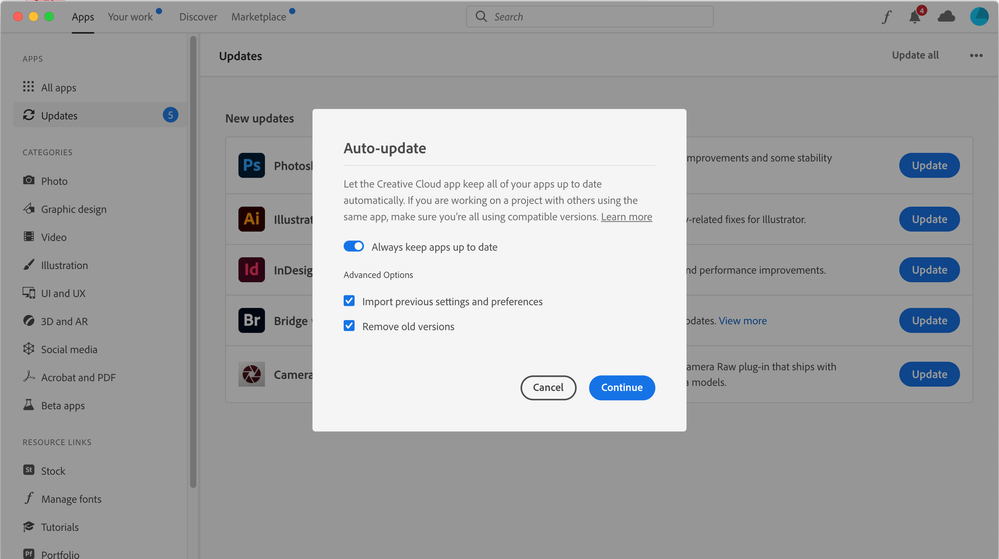Adobe Community
Adobe Community
- Home
- InDesign
- Discussions
- Re: Workspaces disappeared after update to Ver 16
- Re: Workspaces disappeared after update to Ver 16
Copy link to clipboard
Copied
I updated InDesign to ver 16 and all my workspaces have disappeared!
Any way to restore them?
It's very time consuming to set them up, so frustrating to have to consider starting from scratch! It would seem they should be synced via the cloud (with CC libraries, etc.)
Thanks for any suggestions,
Jason
 1 Correct answer
1 Correct answer
It sounds like you did not use the option to "Import previous settings and preferences" when you installed the update to InDesign. If that was the case then the program was installed with all of its default settings thus losing your custom workspaces which are housed within InDesign's preference folder. Despite the fact that you now have lost those workspaces this could actually benefit you in the long run. Importing old preferences when updating can often lead to poor performance going forward.
...Copy link to clipboard
Copied
It sounds like you did not use the option to "Import previous settings and preferences" when you installed the update to InDesign. If that was the case then the program was installed with all of its default settings thus losing your custom workspaces which are housed within InDesign's preference folder. Despite the fact that you now have lost those workspaces this could actually benefit you in the long run. Importing old preferences when updating can often lead to poor performance going forward. My suggestion would be that once you have set everything back up as you like it (do it with no documents open) quit the program and your new preferences will be established. Then make a copy of your preference file and save it for any future times when preferences need to be reset. Then all you have to do is make a copy of that and replace the corrupt preferences with it.
To find the preference files on a Mac:
The User Library folder in which InDesign’s preferences are stored is hidden by default on most Macintoshes. To access it make sure that InDesign is closed and click on the desktop to launch a Finder Window (Command-N). With this window in column view follow the path User>Home folder (it’s the folder with an icon that looks like a house—it may have the user’s name rather than “Home”) and click on the Home folder. With the Option Key pressed choose Library from the Finder Go Menu. “Library” will now appear within the Home folder. Within the Library folder find the folder called Preferences and within that you are looking for the folder called “Adobe InDesign.”
To find the preference files on a PC:
On Windows 7 and above the preference files are hidden. To find them go to the Control Panel and open Folder Options and then click the View tab. Then select “Show hidden files and folders” or “Show hidden files, folders or drive options” in Advanced Settings. The folder you are looking for is at the end of this path: C:\Users\<USER>\AppData\Roaming\Adobe\InDesign.
Copy link to clipboard
Copied
The update process happens via the 'Creative Cloud Desktop" app the runs in the background. When there are updates available, I get a notification and click 'update' - that's it...there are no options import previous options. My entire suite of Adobe apps gets updated like this frequently, sometimes every week there are new incremental updates.
Thank you for the suggestion of saving and re-importing preferences manually. But that feels incompatible with the update process Adobe uses. And I've never had this issue in the past with previous updates...
Surprised I seem to be the only one experiencing it...makes me wonder what's different about my set-up!? Anyway...thanks again for your suggestion. I will do that next time I set up my workspaces.
Copy link to clipboard
Copied
The process of keepin a "spare" preference file would actually help even in this case. If after an automatic update you once again lose your custom workspaces just replace the current copy of your preference file (folder actually) with a copy of your "pristine" one. That should bring back the workspaces in the future. BTW in setting up auto updates the option about importing previous settings and preferences" is there to be globally applied or not.
As for automatic updates I would strongly advise against using that feature. When the yearly new versions come out there are always new bugs to be contended with and unforseen problems that need to be ironed out. If these programs are your "lifeblood" professionally it is much more prudent to wait a bit until at least the first couple of "bug fixes" have been applied. Also, there is often the need to check with clients and vendors as to what their plans are with updating. It is always important to assure compatibility within your professional "family".
Copy link to clipboard
Copied
You definitely aren't the only one using it! I'm desperate to figure out where the "Import previous settings and preferences" setting is! Can anyone help?
Copy link to clipboard
Copied
The first dialog that you see after clicking on "Update" for any app in the Updates section of the Creative Cloud Desktop app has the option for "Import previous settings and preferences".