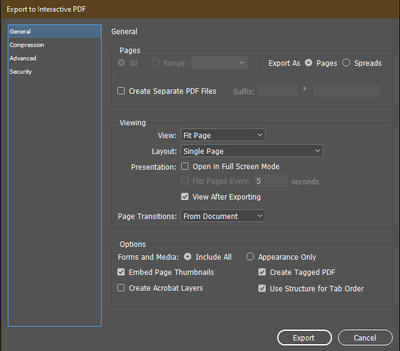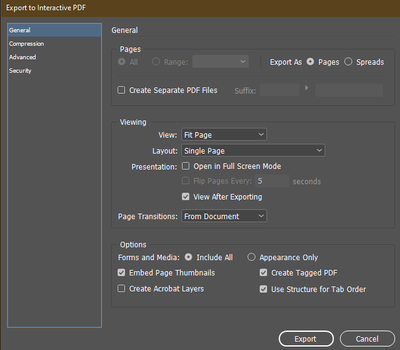Adobe Community
Adobe Community
- Home
- InDesign
- Discussions
- Acrobat Form Field Formatting in InDesign
- Acrobat Form Field Formatting in InDesign
Copy link to clipboard
Copied
I have looked and looked, searched and searched, and apparently form fields' formatting created in InDesign is extremely limited.
It would be extraordinarily helpful if flush-left was not the only justification option!
Better yet, it would be uniquely helpful if you could not only assign tab order right in the Bullets and Forms tool (not sure why Forms would even be lumped into that flyout anyway. Where is the logic there? Talk about an after-thought!) but also apply a Paragraph/Character style to the form field. Wow, what a concept!
Other than editing the fields in Acrobat every time you have to re-export the document, does anyone have a work-around (and not some funky third-party add-in) to get form fields to center or right-justify, be a date or numerical type, border, color, calculation, validation, or any of the other standard Acrobat (Acrobat is an Adobe product, isn't it) formatting and function options???
 2 Correct answers
2 Correct answers
Just use the replace pages command and only the artwork will be replaced. The fields remain.
Hello, I think what BobLevine is trying to explain is that you can edit your original INDD document and export the individual edited page to a single page PDF and replace said page within your working PDF that needed a single page editing.
We do this a lot in magazine publishing so when I have a 128 page PDF that takes an hour to process for production and we have to make a small edit, exporting the individual edited page and swapping it out in the main PDF is far quicker. Using the "Replace "com
...Copy link to clipboard
Copied
Just use the replace pages command and only the artwork will be replaced. The fields remain.
Copy link to clipboard
Copied
eh... maybe I'm missing something...
Could you point out where that command is?
Copy link to clipboard
Copied
The function that Bob refers to is in Acrobat not InDesign. In Acrobat go to View>Tools>Organize Pages and then in the window that will appear select the page you want to replace and choose the Replace Pages function. You will then get a small dialog box which will ask you which page from the newer pdf that you want to use as a replacement. As Bob said the page content will be updated but the forms and links will remain.
Copy link to clipboard
Copied
eh... maybe I'm missing something...
Could you point out where that command is?
Copy link to clipboard
Copied
Hello, I think what BobLevine is trying to explain is that you can edit your original INDD document and export the individual edited page to a single page PDF and replace said page within your working PDF that needed a single page editing.
We do this a lot in magazine publishing so when I have a 128 page PDF that takes an hour to process for production and we have to make a small edit, exporting the individual edited page and swapping it out in the main PDF is far quicker. Using the "Replace "command in Acrobat under "Organize Pages"
Copy link to clipboard
Copied
Ah! In Acrobat.
I don't think processing a book in that way makes it any easier, by a long shot.
In my situation, just editing the form each time is quicker. I just have to remember to do it.
Well, thanks for that clarification, Pete.