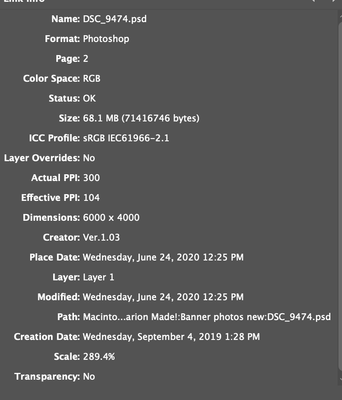Adobe Community
Adobe Community
- Home
- InDesign
- Discussions
- Re: Effective resolution is the original resolutio...
- Re: Effective resolution is the original resolutio...
Copy link to clipboard
Copied
Moderators: I created the same post as this one but it was not showing up in my profile for some reason and assumed that it didn't post correctly.
I'm having an issue with images in InDesign that's causing me a lot of confusion and fustration. I hope that the Adobe community can help me with this in case they have run into this issue before or if this is something new that I need to know about!
So, I am currently working on a banner for my college as a creative designer. I graduated from college in 2018 and got hired to work as a creative designer for a community college. Our sponsors provided us some .NEF/.CR2/.ARW raw images. All of the RAW photos look super clean and not gritty at all. I post process them in Lightroom and export them at 300PPI with a quality of 100% and then I import them into InDesign into the frame of the design that I'm working on. From there I doublecheck the effective and actual ppi using the link tab. The actual PPI tells me that the image is at 300PPI but the effective is either 72PPI or at least 130PPI. Knowing that the effective PPI should ideally be around 250-300 I'm confused as to why the effective PPI is set to 72-130PPI.
I experimented with a couple other photos that our sponsor provided me and they're all acting the same. I tried to 'up' the resolution using Photoshop in the Image —> Image size, but I don't really want to do that unless I really have to. But I experimented with photoshop doing that and it did help up the resolution but only by 100 'points'. For example; if the effective PPI was 72 and I changed the resolution from 300 to 400 in photoshop, The effective PPI in InDesign would say 104 PPI. I have experimented to see what would happen if I changed the PPI to 1,000 which is pretty extreme but InDesign says that it's at least 378 effective PPI. I'm not sure if this issue has to do with the photos itself or if it's a user error or if this is something else. I double checked the display preference in InDesign and all of my settings were fine. I am a photographer myself and I work with RAW photos all the time and I'm just dumbfounded as to why this issue is happening now. Again, all of the photos look super clean, they're not grainy or pixelated at all and they're a pretty decent sized photo file (as they should be since they're RAW photos). If anybody can help me with this issue, that'll be much appreciated!
 1 Correct answer
1 Correct answer
I resized the photo in Photoshop to where it'll fit in the frame properly. And the effective PPI went up to 300. I guess that was my issue all along. Not sure why I didn't think of that at first!
Thank you for your help!!
Copy link to clipboard
Copied
Go back to the original images and Place them in InDesign as PSD files (in RGB color mode).
I think you've been saving them for web which saves the images as 72PPI.
Copy link to clipboard
Copied
Hi Derek_Cross,
I tried your recommendation and it didn't work correctly for some reason. I imported the original .NEF file into Photoshop and saved it as a PSD file in RGB mode and then placed the PSD file in InDesign. It showed an effective PPI of 104 while the actual PPI is 300. Not sure what exactly is happening here.
I did experiment changing the resolution to 600 PPI and it was around 204 effective PPI in InDesign from the native PSD file but I'm hesitant to do that in fears of the photo file itself being grainy once it's printed.
Copy link to clipboard
Copied
Your screen capture shows that the image has been scaled up to 289,4%, so it is absolutely normal that the effective resolution goes down to 104 ppi.
Copy link to clipboard
Copied
Effective resolution = 100/Scale x Actual PPI——100/289.4 x 300 = 103.66.
Your scaled image must be 57.7" x 38.5" (6000/104=57.69), so you have to consider the viewing distance. If someone is standing 5 ft away from the 6 ft. banner, does the print 300ppi rule-of-thumb apply? It’s generally accepted that upsampling has no positive affect on quality, so the only alternative is higher resolution input from the camera. You might want to proof a section of the image and view it from a distance to see if there is a problem.
Copy link to clipboard
Copied
Effective resolution is the original resolution factored by the scaling applied in the InDesign editing environment. Apparently, you're enlarging them significantly during or after placing.
Copy link to clipboard
Copied
I resized the photo in Photoshop to where it'll fit in the frame properly. And the effective PPI went up to 300. I guess that was my issue all along. Not sure why I didn't think of that at first!
Thank you for your help!!
Copy link to clipboard
Copied
You don't mention the size of your banner. How big is it? My guess is that even though you are working with RAW images, they themselves might be from an old camera that can only capture 8-12 megapixels. If your banner is really enormous, the effective ppi might seem too low. How many megapixels is the original RAW file?
Remember that the true measure of an image is how many pixels wide by how many pixels tall. If you want them to work in a banner, you probably want 150ppi (my opinion, and some say lower is fine) minimum.
Another general bit of advice is to avoid upscaling in PS. Not an iron-clad law, mind you; just a general practice. Downsampling to what you need is generally ok; upsampling is generally not satisfying.
Copy link to clipboard
Copied
Your question is quite common among digital designers. Here’s my explanation: