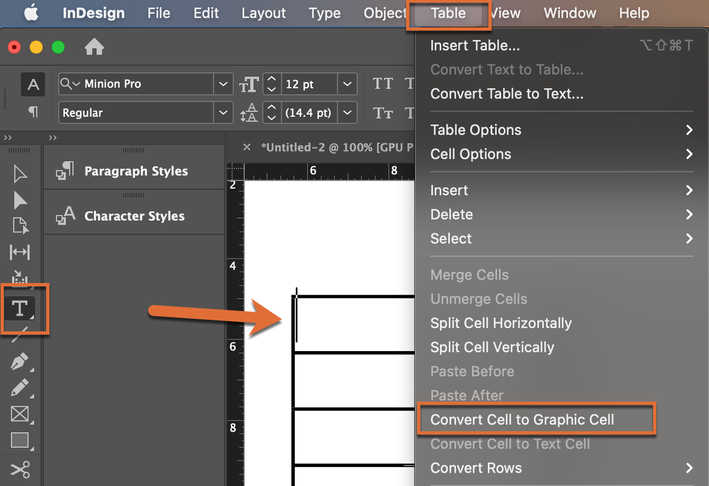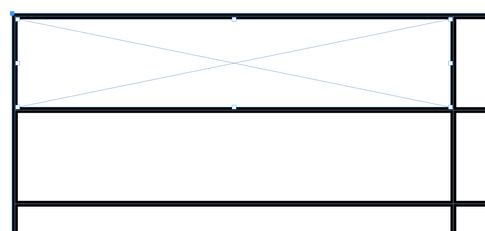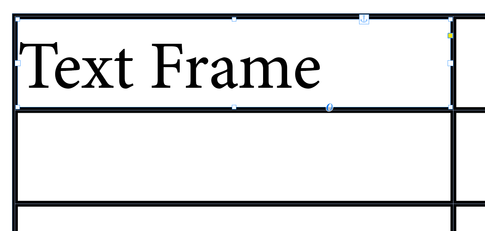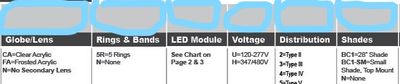Adobe Community
Adobe Community
Copy link to clipboard
Copied
I have a table with several columns. I'm making the first row interactive with text boxes (each cell has it's own text box). Currently, I'm inserting a rectangle frame into each cell in the first row and making it a button (text field). My problem is: as I insert the rectangles, they don't always perfectly fit into the cell...I guess I don't have a steady hand. Is there a way to make the cells within a table interactive text fields without drawing rectangles? I feel I'm missing out on a much easier way to do this!
Thank you in advance for any suggestions.
 1 Correct answer
1 Correct answer
Hi @pamb85064850:
Unfortunately, I don't see an option to Convert Cell to Graphic Cell. There are other conversion options, but not that one.
Be sure to remove any frames that you may have added to the table already and click your Type tool in the cell. If you still don't see it—please share a comparable screen shot. Menu commands can be hidden in InDesign, but it's not likely this one was.
~Barb
Copy link to clipboard
Copied
Please post the exact name of the Adobe program you use so a Moderator may move this message to that forum
Copy link to clipboard
Copied
My apologies.
The program is InDesign 16.0.1x64
Thank you
Copy link to clipboard
Copied
Moving to the InDesign forum.
Copy link to clipboard
Copied
Hi pam,
best post some screenshots to illustrate what you like to do.
Frame edges showing and hidden characters as well.
Thanks,
Uwe Laubender
( ACP )
Copy link to clipboard
Copied
Hi @pamb85064850:
Well, this is a few more clicks, but precise.
- Remove cell insets.
- Size rows and columns to final size.
- Click in the cell and choose Table > Convert Cell to Graphic Cell. (This adds a graphic frame that exactly fits in the cell—but you can't convert it to a Text Frame, so...)
- Edit > Cut, Edit > Paste to paste frame on the page
- Object > Content > Text
- Click inside the same cell
- Edit > Paste as an anchored frame that matches the original graphics frame
- Add your text to the text frame
~Barb
Copy link to clipboard
Copied
@Barb Binder Thank you for the information. Unfortunately, I don't see an option to Convert Cell to Graphic Cell. There are other conversion options, but not that one.
Maybe my explanation wasn't accurate. In the table below, I'd like to add text boxes that fit into the table cells exactly. I save this doc as an interactive PDF and users fill in the cells with the option in the rows below. My problem is, currently, I'm drawing a rectangle into each individual cell and making it a text box (via button tool). My retangles don't always completely fill the cell (they're too short, too narrow, etc.) and this is driving my OCD brain craz(ier)! It seems there should be a simple way to make each cell an interative button without having to draw anything.
Thanks in advance.
Copy link to clipboard
Copied
Hi @pamb85064850:
Unfortunately, I don't see an option to Convert Cell to Graphic Cell. There are other conversion options, but not that one.
Be sure to remove any frames that you may have added to the table already and click your Type tool in the cell. If you still don't see it—please share a comparable screen shot. Menu commands can be hidden in InDesign, but it's not likely this one was.
~Barb
Copy link to clipboard
Copied
@Barb Binder That worked! Thank you for the detailed explanation. Yes, it's a few more steps, but the frame fits perfectly into the cell now.
Thank you!
Copy link to clipboard
Copied
Hi pam,
please post the screenshots with frame edges showing and hidden characters showing.
Is your table done with InDesign's Table feature?
Is your table perhaps visually similar to an InDesign table, but consists of individual text frames and graphic lines?
Thanks,
Uwe Laubender
( ACP )
Copy link to clipboard
Copied