 Adobe Community
Adobe Community
- Home
- InDesign
- Discussions
- Re: Another Indesign issue... shrinking the file s...
- Re: Another Indesign issue... shrinking the file s...
Another Indesign issue... shrinking the file size
Copy link to clipboard
Copied
Hi, I'm trying to make my indesign file size smaller because I think it may be one of the reasons why I'm having issues exporting my book to PDF. The original file was about 800mb (360 page photo book). It was suggested that I open every photo and shrink the size to make the overall file size smaller. So I select one or more photos and control-click (mac), click open with photoshop, open the image size box (Image... image size) or option-command I and make the file smaller by reducing its height for example. My originals are NEFs that I converted into jpg and the original photo size is about 14x9 inches. I take it down to about 10x6 keeping it at 300ppi and using the Resample option of Bicubic Sharper (reduction). I got through about 140 pages of my book doing this and it appeared in the links panel of indesign that the file sizes were smaller (e.g. files go from about 10mb to a bit larger than 5mb. However, when I saved the whole document, the indesign file size was actually larger! It went from 800 to 840mb. Initially on saving the indesign file it was 1.2gb after shrinking the photos but I tried the save as option and that reduced the size, but ultimately, I'm not getting the overall file smaller by doing this. Is there something I'm doing wrong?
Thanks again.
Copy link to clipboard
Copied
Since this seems to be related to your other thread, I think we should continue the discussion there:
Copy link to clipboard
Copied
Hi Jilian,
did you open the PDF with Acrobat Pro and inspect the "Audit space usage…" with "PDF Optimizer"?
Maybe there is a huge overhead with Metadata or other things that could be discarded without compromising image quality?
Hi Peter,
currently I'm with my old MacBook and only having access to Acrobat Pro 9.
Nevertheless maybe it is still helpful to show "Audit space usage…" with that old version:
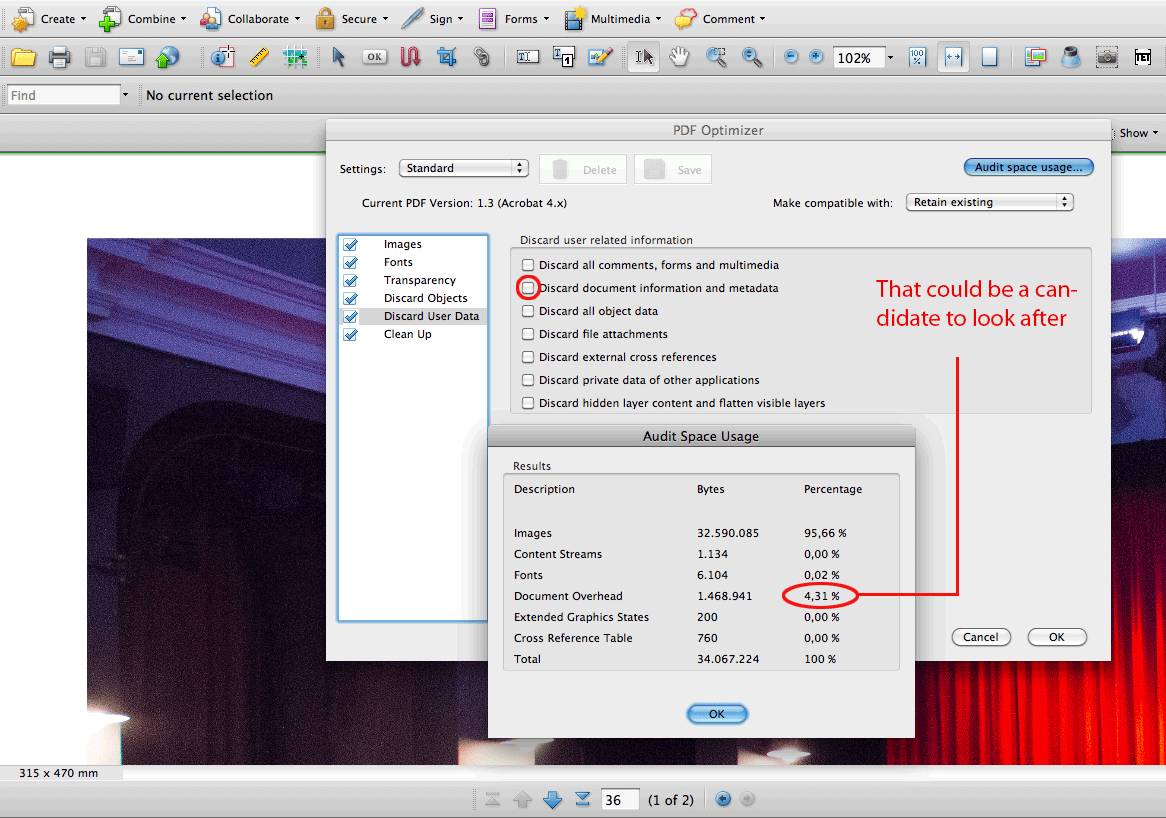
I'm avoiding Acrobat Pro DC as best as I can. 😉
I think, to access "Audit space usage…" with DC now, one has to go half way through the "Save" process.
And if one is choosing: Format "[ Adobe PDF File, optimized ]" one could invoke "PDF Optimizer" with "Audit space usage…" by clicking an options button.
Regards,
Uwe
Copy link to clipboard
Copied
Well, in fairness, I merged the PDFs using Preview on my macbook. Was that the wrong thing to do? I don't have Adobe Acrobat Pro or anything like that (although I'm paying a lot of money to subscribe to CC every year). Looks like it comes with Adobe DC. Should I try with that instead of preview?
Copy link to clipboard
Copied
Preview is totally inappropriate for professional production. You should definitely use Adobe Acrobat DC.
Copy link to clipboard
Copied
Laubender wrote:
I'm avoiding Acrobat Pro DC as best as I can. 😉
Me too. And I thought you'd gone to sleep since you didn't answer in the other thread.
I guess I should have locked this one -- it's pretty confusing to have the discussion split.
Copy link to clipboard
Copied
Hi,
Sorry if I'm posting this in the wrong place but it looks like I got this info from this post. I used the PDF optimizer and audited the PDF that contained half of my book (180 pages). When exported to PDF the file is 2.03 GB. I have included the audit information below. After auditing the file I then saved with with the discard document information and metadata option checked and the 1/2 book is now 310mb! However, there are a lot of fine white lines in the PDF document so I'm not sure if they will show up when printing. The only thing that concerns me about this is that some of the 'document information' would likely have come from the Blurb book creator plug-in which makes sure the document adheres to their standards so the printing is successful. Is there any way to get rid of metadata in Indesign?
Thanks again.
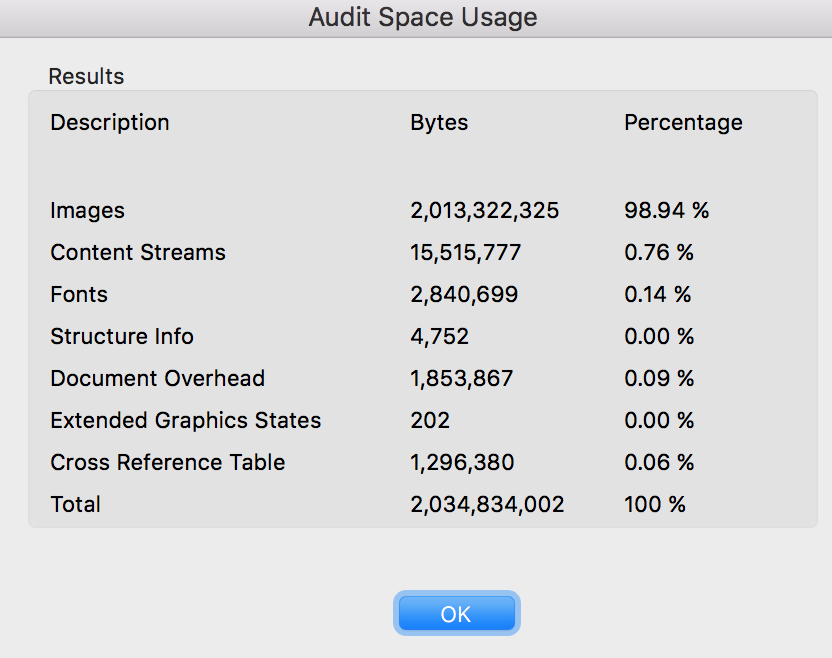
Copy link to clipboard
Copied
2 GB is massive! What are the export settings?
As for the fine white lines, sounds like you flattened everything and now have stitching artifacts.
Copy link to clipboard
Copied
I didn't flatten anything to my knowledge. It didn't have lines on my previous PDF exports, only since I've opened it in Acrobat Pro have all the fine lines showed up. I didn't notice any lines when I was opening files with Adobe Reader or Preview in Mac. These are the export settings I'm required to use when exporting to PDF with the intention of printing on Blurb.com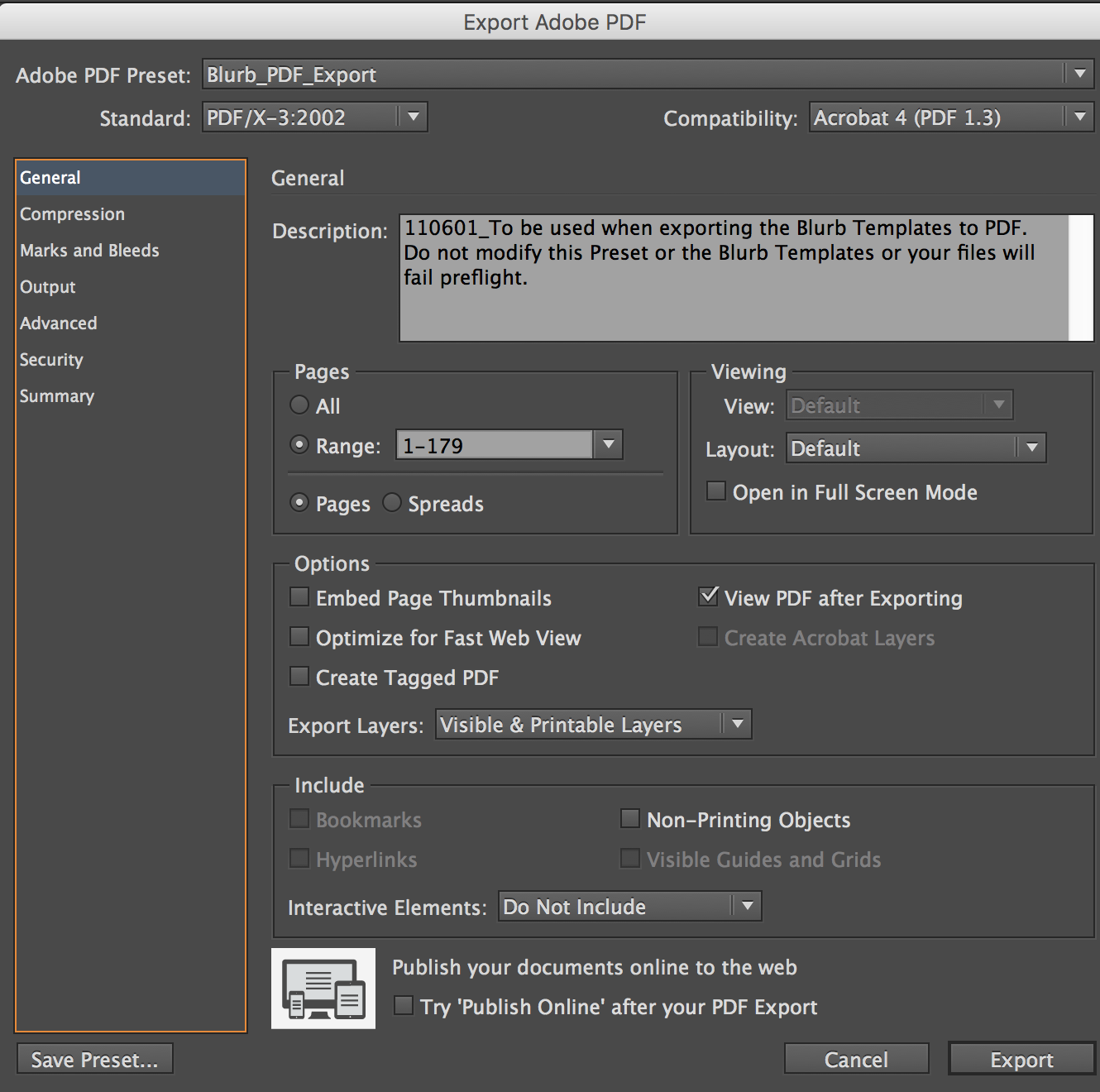
Copy link to clipboard
Copied
You’re exporting to version 4. That flattens all transparency.
We need to see the the compression/downsample settings as well.
Copy link to clipboard
Copied
So if I'm following their instructions, will the lines show up on the printed document? There weren't lines with my previously printed books.
Here are the compression settings:
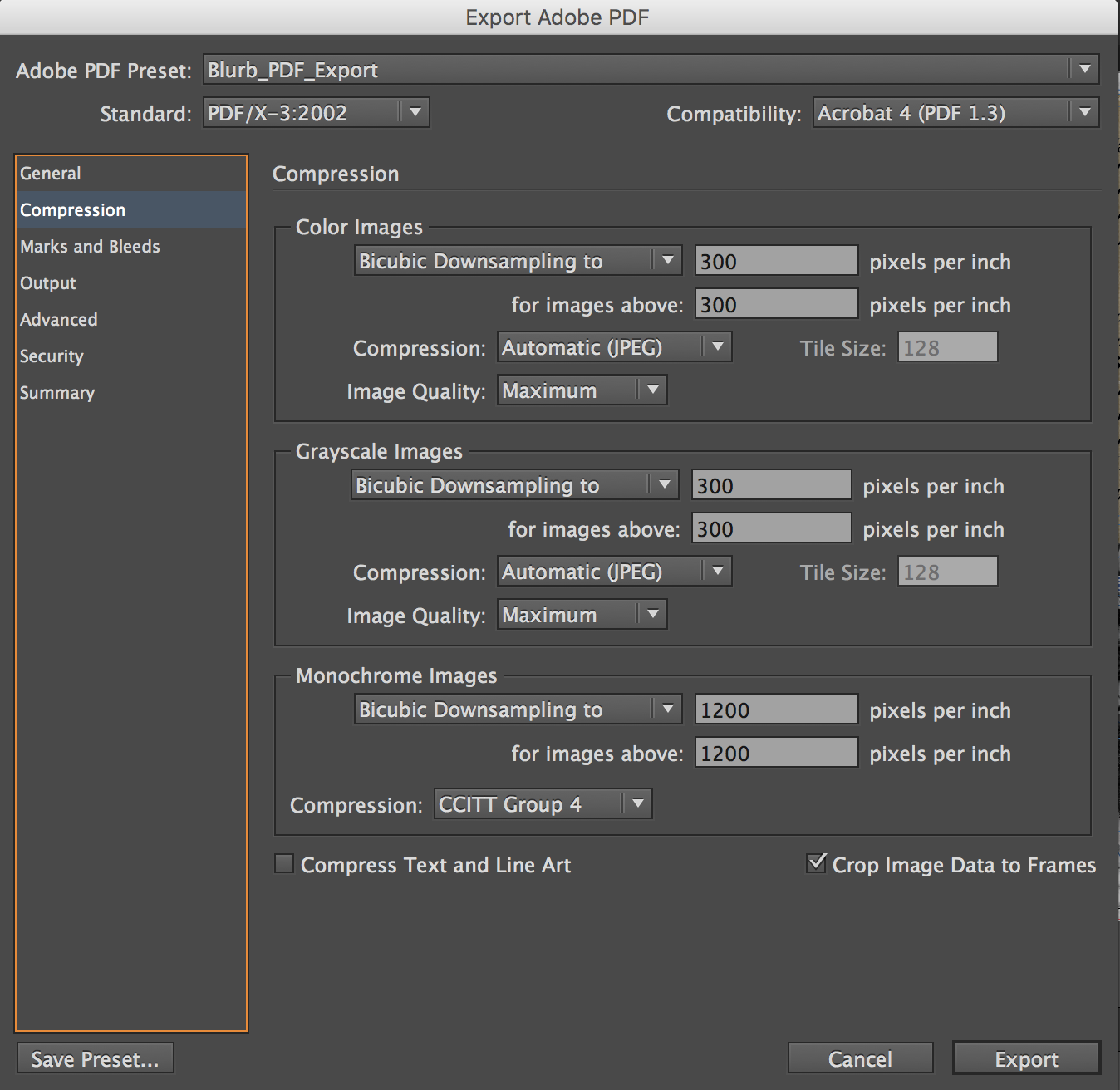
Copy link to clipboard
Copied
Generally, stitching will not print on high end equipment.
Copy link to clipboard
Copied
BobLevine wrote:
Generally, stitching will not print on high end equipment.
I'd be worried about it from Blurb, though. I don't know what they use, but I think it's a digital press, not offset, and the stitching can be a problem for laser output.
Copy link to clipboard
Copied
Are you sure Blurb is really the right choice for printing your book?
