- Home
- InDesign
- Discussions
- Automatically place pdf pages into frames in a tem...
- Automatically place pdf pages into frames in a tem...
Copy link to clipboard
Copied
Hi! I have used InDesign pretty extensively years ago in a digital prepress context but now I'm diving back in as a student and attempting to make some study guides for myself and my fellow students.
I have access to Powerpoint slides which I have exported from Powerpoint as a multi-page PDF. I have created a simple InDesign file to use as a template (attached image). I want to place the slides into the frames in the left column and utilize the space in the right column for note taking. I would like to import/place the slides PDF into my document and auto populate the frames. Auto-fitting would be an added bonus. The number of slides will vary between presentations, so if possible, I'd like InDesign to add new pages as needed.

I suppose I will need to assign some type of ID to the slide frames to make this work. Any pointers, tutorials, or even existing templates I could study would be greatly appreciated. Thanks in advance!
 1 Correct answer
1 Correct answer
Put your frames on a master page. For each frame, apply Object > Fitting > Frame Fitting Options:

When placing the PDF pages, turn on Show Import Options, and select the page range you want to place. I don't think you can auto flow the PDFs however, although I could be wrong.
Copy link to clipboard
Copied
Put your frames on a master page. For each frame, apply Object > Fitting > Frame Fitting Options:

When placing the PDF pages, turn on Show Import Options, and select the page range you want to place. I don't think you can auto flow the PDFs however, although I could be wrong.
Copy link to clipboard
Copied
Setting up the master pages and applying the fitting options to the frames helped a lot. First thing I had to do was determine how many pages I would need my document to be in order to fit all the slides (3 per page). The other thing that helped me was to check Show Import Options when selecting my PDF to place. This allowed me to select All Pages instead of the default Previewed Paged. Then I just scrolled through the document, clicking each empty frame to populate the slides. Added some page numbering for reference and I was off to the races!


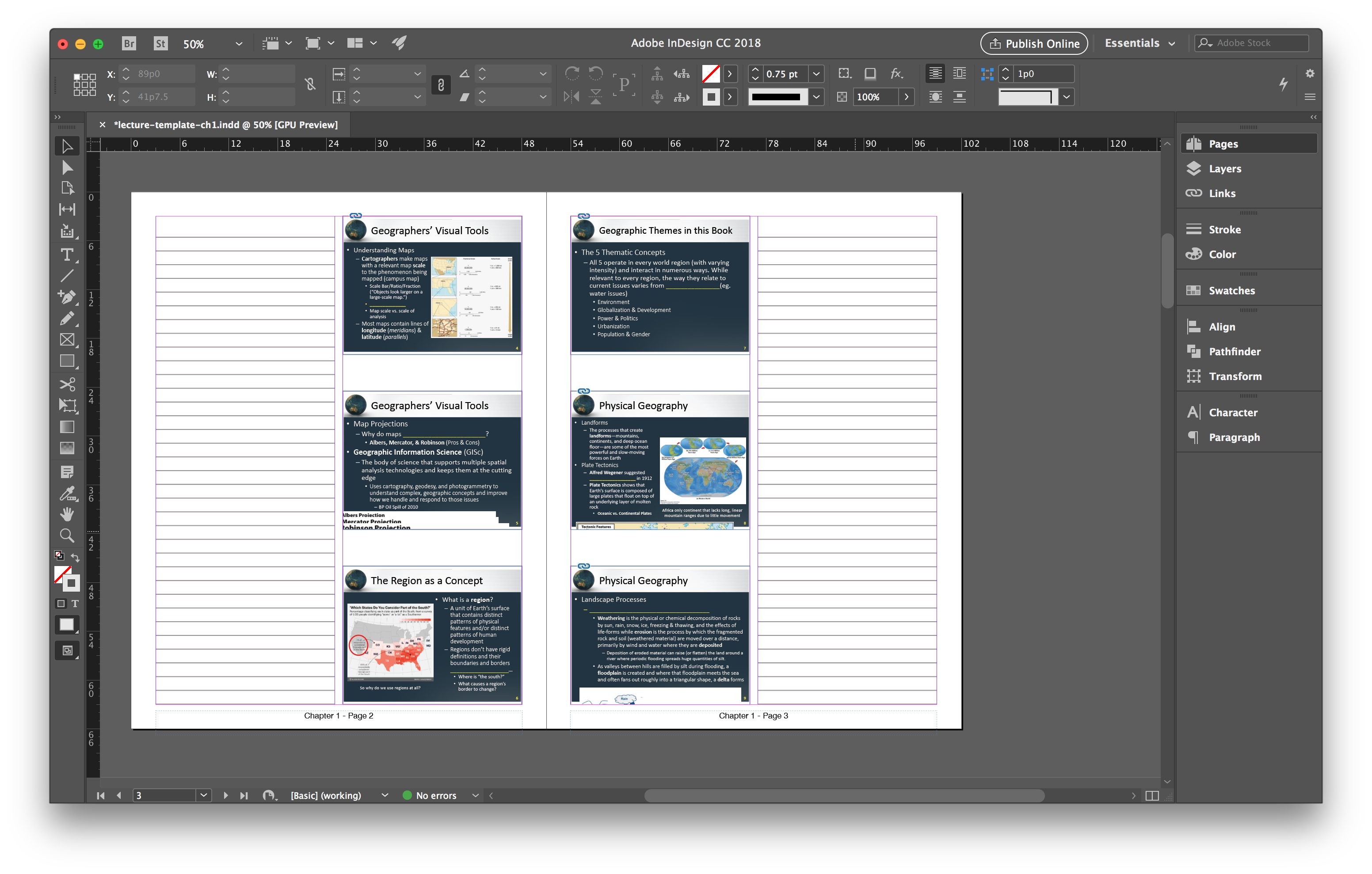
Find more inspiration, events, and resources on the new Adobe Community
Explore Now