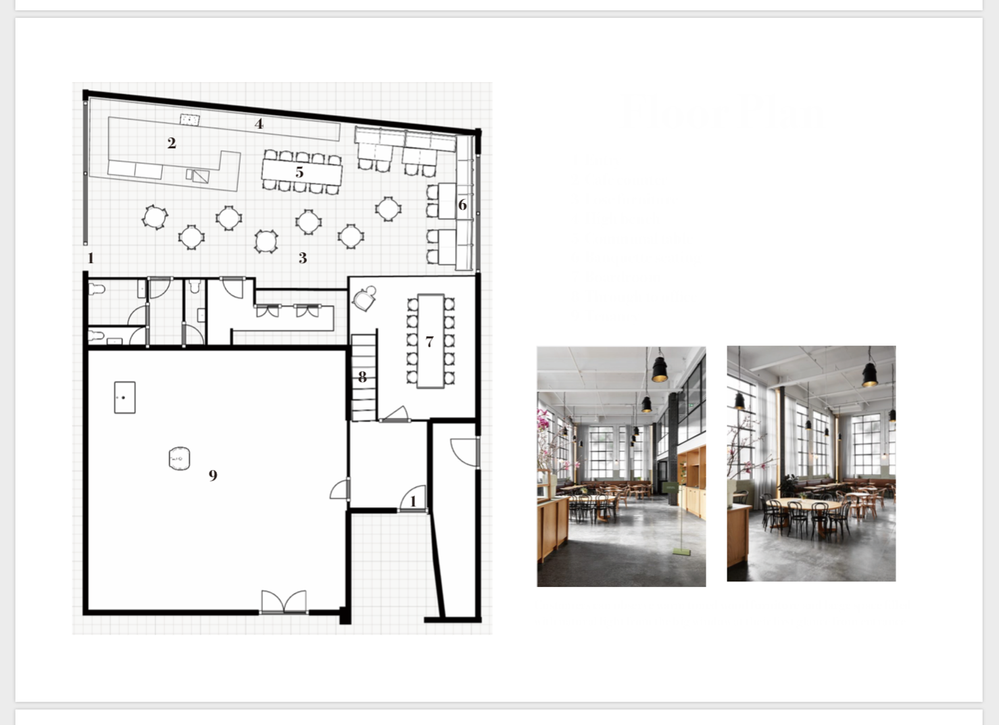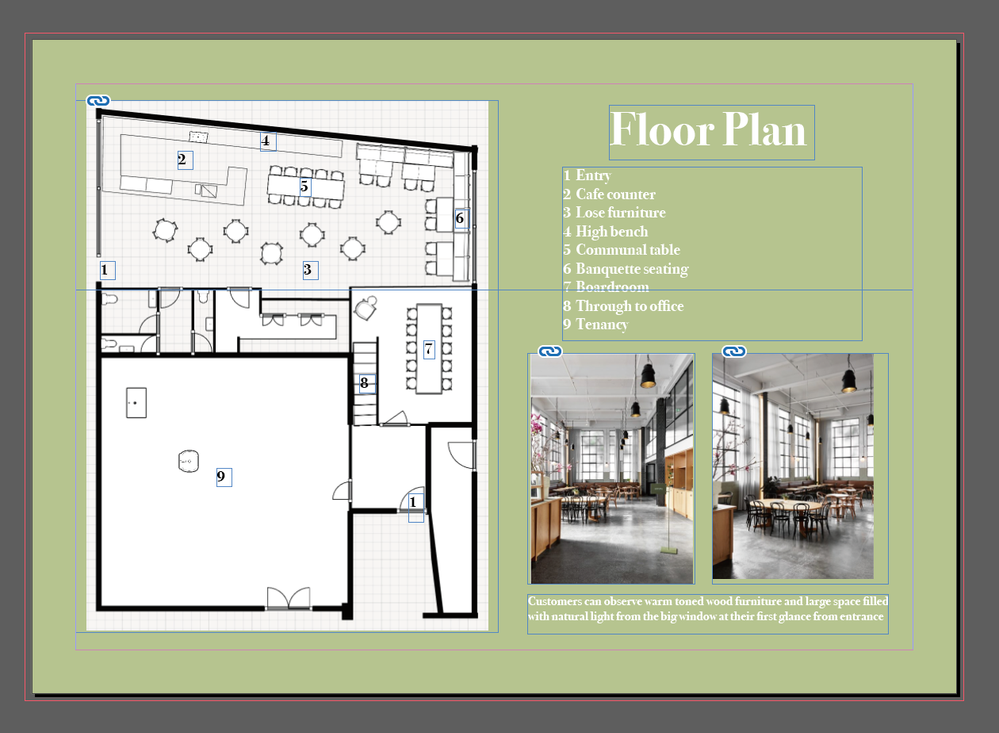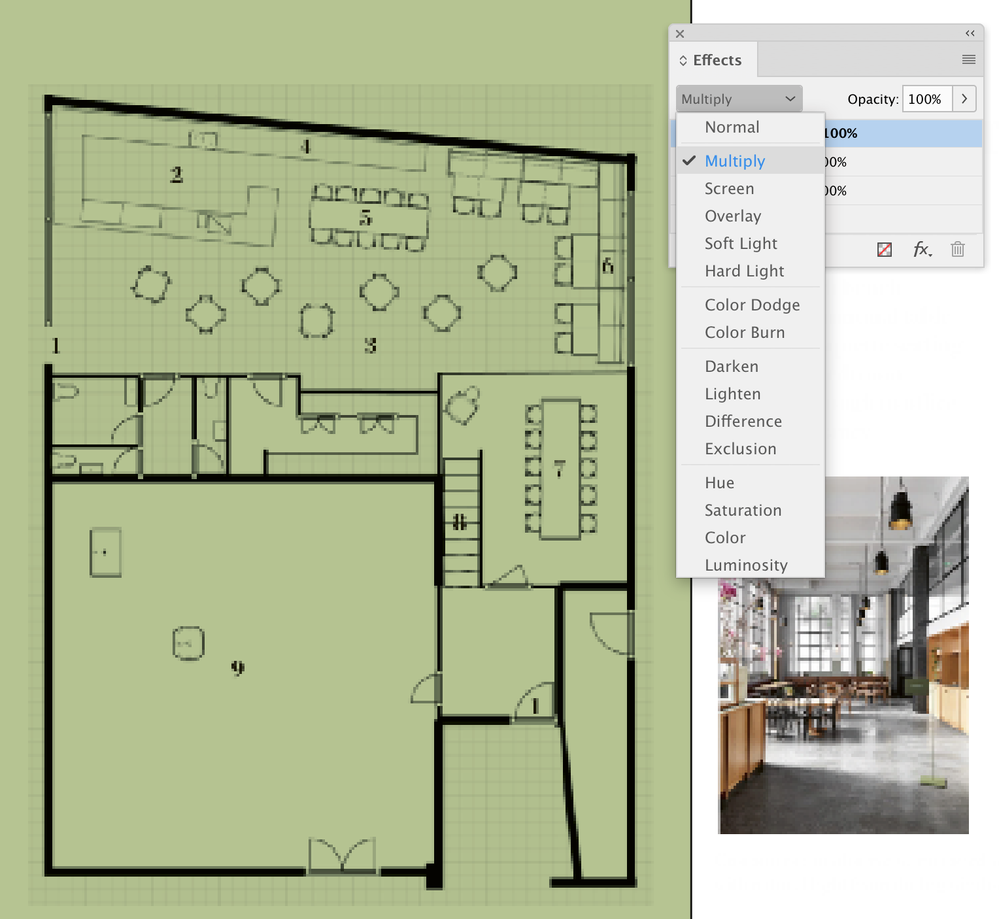Adobe Community
Adobe Community
- Home
- InDesign
- Discussions
- Re: Background and text are not showing up when I ...
- Re: Background and text are not showing up when I ...
Copy link to clipboard
Copied
Hi! I am an interior design student and this is my first time using indesign.
I've made this page but when I convert it as pdf, background color and text does not turn out!
Can anyone help me with this? Thank you🥺
 1 Correct answer
1 Correct answer
It sounds like you are saying that you are assigning InDesign's "Paper" color to the green of your background. Since you are also using knock out type you wind up with "white on white". My suggestion would be to keep "Paper" at it's default which is, for all intents and purposes, white. Then assign "Paper" to your knock out type. For the background color put it in as a regular color on a layer of its own. For purposes of seeing it on a pdf it will then be there. For purposes of printing the job
...Copy link to clipboard
Copied
Update: I think the reason I can't see text from pdf is because i have write down them in white color.
I think the main problem is that pdf can not read the color of my paper I have chosen.
Any ideas how to fix this? 😭
Copy link to clipboard
Copied
It sounds like you are saying that you are assigning InDesign's "Paper" color to the green of your background. Since you are also using knock out type you wind up with "white on white". My suggestion would be to keep "Paper" at it's default which is, for all intents and purposes, white. Then assign "Paper" to your knock out type. For the background color put it in as a regular color on a layer of its own. For purposes of seeing it on a pdf it will then be there. For purposes of printing the job on the green paper you've chosen that color layer can be turned off in the layers panel or set to not print by double-clicking on the layer and then unchecking "print layer" in the dialog that appears.
Copy link to clipboard
Copied
You set the "Paper" colour only to tell InDesign the colour of the paper you are printing on. So, if you tell it you are printing on green paper, it naturally does not print that green, because it is the paper. I'm guessing you will actually print on white paper but want a green background; if so, you just make a green rectangle and send it to the back.
(There is a much more serious and complex problem if your paper really is green; your printer won't have white ink, so there is no way in the world to have white text!)
Copy link to clipboard
Copied
(There is a much more serious and complex problem if your paper really is green; your printer won't have white ink, so there is no way in the world to have white text!)
By @Test Screen Name
I guess by printer you mean your normal office printer. White ink exists... we use it on a monthly basis in sheetfed offset printing 😉
Copy link to clipboard
Copied
I am not quite shure abour your problem. As I might conclude – I see millimeter paper – the floorplan is a scan.
So you have to open the scan in an image editing software such as Photoshop and make the Millimeter paper transparent i.e., you may cut out all areas with the millimeter pattern (in Photoshopb you have to save the file as *psd, to conserve the transparent image parts.
I made a screenshot of the floorplan and cut out the millimeter pattern in Photoshop. Before I placed it on your green Floor Plan. I introduced a rectangle in the layer named green Background Green to make the transparent parts "visible". The right have of your screenshot is untouched, so the layer Photos and Text are virtual.
Anyway, I would recommend to make your architectural drawings in a vector drawing app! (InDesign would be uncomfortable, InD is primarily a layout program to place texts, images, drawings, Backgrounds etc. in various layers.
Good luck!
Copy link to clipboard
Copied
Do you want to set the floor plan to "Multiply" in the Effects Panel? Is that what you mean?
Copy link to clipboard
Copied