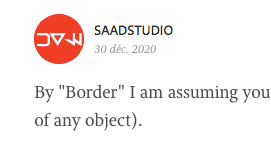Adobe Community
Adobe Community
Copy link to clipboard
Copied
in InDesign? Can you preview your work?
Thanks!
 1 Correct answer
1 Correct answer
You can turn off most of the bounding boxes with Ctrl+H or the Hide command on the menu. You can turn off all the guidelines, etc. by going to Preview mode, under the View menu.
Most users find the guidelines useful in sizing, scaling, and placing elements, but it can be convenient to turn them off to get a clearer view in complex documents.
Copy link to clipboard
Copied
You can turn off most of the bounding boxes with Ctrl+H or the Hide command on the menu. You can turn off all the guidelines, etc. by going to Preview mode, under the View menu.
Most users find the guidelines useful in sizing, scaling, and placing elements, but it can be convenient to turn them off to get a clearer view in complex documents.
╟ Word & InDesign to Kindle & EPUB: a Guide to Pro Results (Amazon) ╢
Copy link to clipboard
Copied
Copy link to clipboard
Copied
You've set the default line width to something other than 0. Be sure nothing is selected (click outside *everything*, or choose "Select None" from the Edit menu) and check for a value in the Stroke panel.
>Can you preview your work?
Sure. The bottom icons of the toolbar do exactly that: switching between edit mode (you see the pasteboard, guides, frames) and preview mode (you only see your page and possibly selected frames, nothing else). The toggle key is 'W', but be sure you don't accidentally have a text cursor. (The quick check is: press 'W', if nothing happens you'll have a 'w' somewhere in your document.)
[Edit: But of course, Nitro's right. Blue borders? It's just the frame for your current object.]
Copy link to clipboard
Copied
Trust me, only beginners need to ask why there's a stroke on everything, but it happens to all of us from time to time. ;)
It can be pretty annoying if you don't notice the problem until you see the press proofs.
Peter
Copy link to clipboard
Copied
Copy link to clipboard
Copied
http://help.adobe.com/en_US/InDesign/6.0/WS136D91ED-FAC8-4f4e-82A7-CF406D0131BB.html
Copy link to clipboard
Copied
Copy link to clipboard
Copied
Copy link to clipboard
Copied
Peter
Copy link to clipboard
Copied
Copy link to clipboard
Copied
Copy link to clipboard
Copied
Right click and go to Stroke Weight. Set it to zero.
Copy link to clipboard
Copied
push the W key.
Copy link to clipboard
Copied
By "Border" I am assuming you mean an Outline that shows around every object (Which is basically a guide for you to see the parameters of any object).
You can go to View > Overprint Preview and check it to be ON. (ctrl + alt + shift + Y)
Copy link to clipboard
Copied
You are answering a post which is 11 years old…
Copy link to clipboard
Copied
Hey Jmlevy,
Are you responding to my reply from 11 years ago? Did I just break through the time and space continuum?
- Obama will be a two-term President.
- Chicago Cubs will win the world series in 2016.
- Donald Trump will become the next President by defeating Hillary Clinton.
- His Presidency will be sad and hilarious at the same time; a lot of Twitter.
- 2020 will bring a Pandemic bigger than the Spanish Flu; almost 400,000 will die in the USA, everyone will be trapped in homes, smart people will wear masks and dumb people will fight against wearing a mask.
Spread the word . . . or make money off of it.
You are welcome.
Copy link to clipboard
Copied
Hi SAADSTUDIO,
Your answer is displayed as it was posted on December 30 2020.
No need to be sarcastic. And stop to be American-centric, not everyone knows who are Chicago Cubs… Do you know OM or Paris Saint-Germain?
BTW, I close this thread