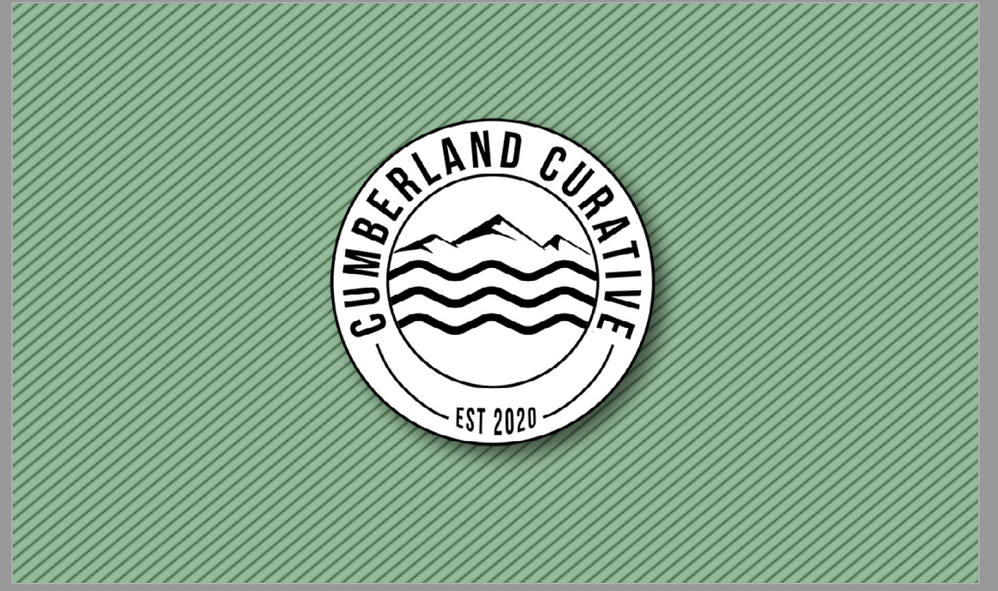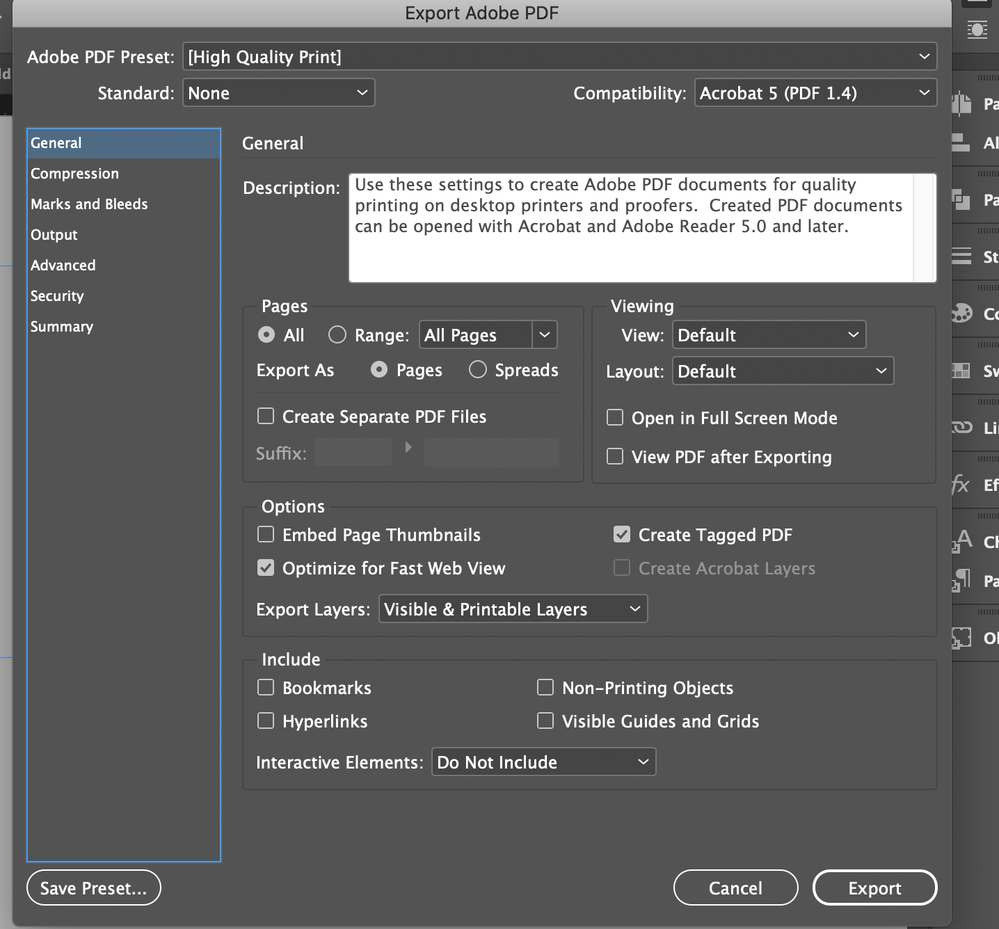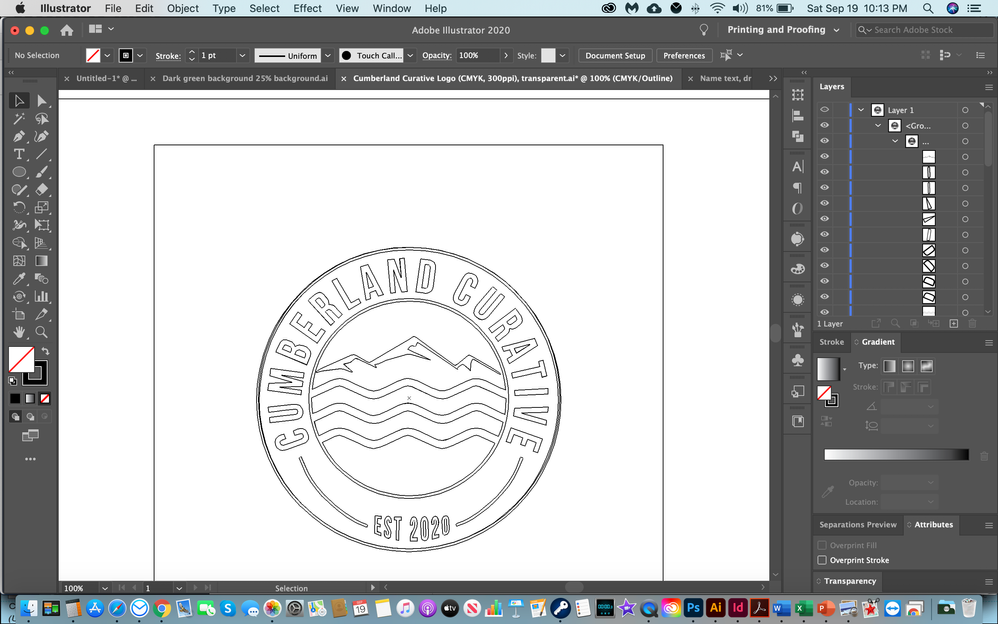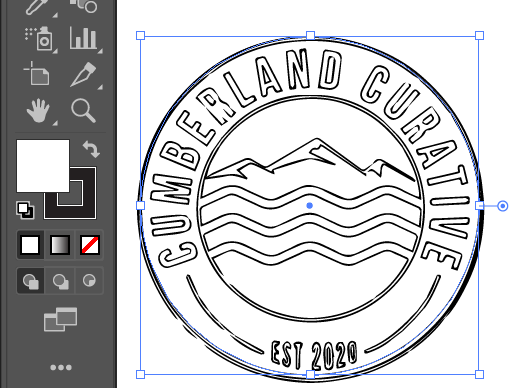Adobe Community
Adobe Community
Copy link to clipboard
Copied
How do I get business cards NOT to pixelate after exporting to pdf and checking it in Preview? I am designing them in ID, using PS to design the lined background, saving it as a PNG and tried JPG, before placing into ID. The logo was designed with AI.
 2 Correct answers
2 Correct answers
Design the lined background in Illustrator so that everything is designed in Illustrator. You can draw one line in Illustrator, duplicate it. Position the first line where you want the leftmost line; position the second line where you want the rightmost line. Select both and Object > Blend > Make. You can adjust the spacing and number of line by selecting the blend and choosing Object > Blend > Blend Options.
Put a green rectangle behind everything.
Then save as PDF, which you can do directly f
...Select the logo. Choose View > Outline. If you can see an outline for all the shapes that make up the logo, it is vector. If you see just one shape or a square, it is bitmap. If you're not sure, post a screen capture.
Copy link to clipboard
Copied
Check that the Effective PPI of any raster images is between 200 and 300PPI in the InDesign Links panel.
Check with your printer, but the normal PDF preset recommended is PDF/X-4.
Copy link to clipboard
Copied
The png images of the logo on the front of the business card and the green striped image I placed in the ID document is 300ppi, CMYK saved from PS but the effective PPI says it is only 72 PPI between 342 and 339 (for the logo) - the green logo on the back is an AI document and it does not pixelate but the text of the CEO is an image and also pixelates and is also a 300ppi image from PS - is there any simple, for-idiots steps....the green background shows efective ppi between 189 and 229 - how do I fix this?
Copy link to clipboard
Copied
Place the psd file in the layout.
is it pixelated when looking at it in acrobat?
preview is not a .pdf reader
Copy link to clipboard
Copied
Placing the psd file did not work - yes, it pixelates when in acrobat as pdf - not sure that makes a difference when using vistaprint or other printers - I think I saved the docuemtn as a jpg and looked at it in Preview and those same images pixelated - tried placing the text image and the front page logo as psd - both pixelated - the logo that is an AI document on the back of the card does not pixelate?
Copy link to clipboard
Copied
Design the lined background in Illustrator so that everything is designed in Illustrator. You can draw one line in Illustrator, duplicate it. Position the first line where you want the leftmost line; position the second line where you want the rightmost line. Select both and Object > Blend > Make. You can adjust the spacing and number of line by selecting the blend and choosing Object > Blend > Blend Options.
Put a green rectangle behind everything.
Then save as PDF, which you can do directly from Illustrator.
That way you'll avoid the pixelization problems of raster images like png and jpg.
(However, if you must use a raster image, for thin lines like that the resolution should be a mimimum of 800 ppi.)
Copy link to clipboard
Copied
Barbara has nailed it.
Copy link to clipboard
Copied
Thanks everyone - always helpful here - got the rectangle striped background fixed in AI and think I can get the text done in AI but for some reason I can't get the original AI logo (the white on on the front) transparent - I had created it in AI then moved it to PS to get rid of the background and save it as jpg and png but those will pixelate as I have learned - I read where you select AI image in AI and image trace to get rid of background but image trace does not allow me to use it when I click the AI image - any tips how to get rid of the white background on my logo?
Copy link to clipboard
Copied
Image Trace only works on bitmap images. If your logo is vector, it won't work on it, but on the other hand, if it's vector you don't need image trace.
Use your original AI logo, the one you had before you moved it to PS, and give it a fill of None if you want the background to show through.
Copy link to clipboard
Copied
Excellent, thank you - I am working on that - was hoping to get the above logo as it is displayed in my original post but as a vector so I see what you mean about opening the original file in AI and then having no fill - I have done that, however, I wanted the white background in the logo but not the canvas - I put a white circle in and put that behind the logo and can go in and make each element a black fill and guess I can get it done that way but I know you experts probably know a better way and also my way leaves a black outline of the canvas and I don't know how to get rid of that in AI?
Copy link to clipboard
Copied
Is the logo vector or is it bitmap?
Copy link to clipboard
Copied
You can see how much I have to learn but I don't know and I looked but not sure where to look to determine that - I just assumed it is vector since it is an AI file but now I guess that is not necessarily the case - I checked File Info and other places but, again, am lost....?
Copy link to clipboard
Copied
Select the logo. Choose View > Outline. If you can see an outline for all the shapes that make up the logo, it is vector. If you see just one shape or a square, it is bitmap. If you're not sure, post a screen capture.
Copy link to clipboard
Copied
Copy link to clipboard
Copied
Good news -- The logo is vector. You should be able to select just the outermost circle and give it a white fill.
If the whole logo gets selected instead of just the outermost circle, then the logo objects are probably grouped. If they are grouped, select the outermost circle with the Direct Selection tool, that's the white arrow, and give it a white fill.