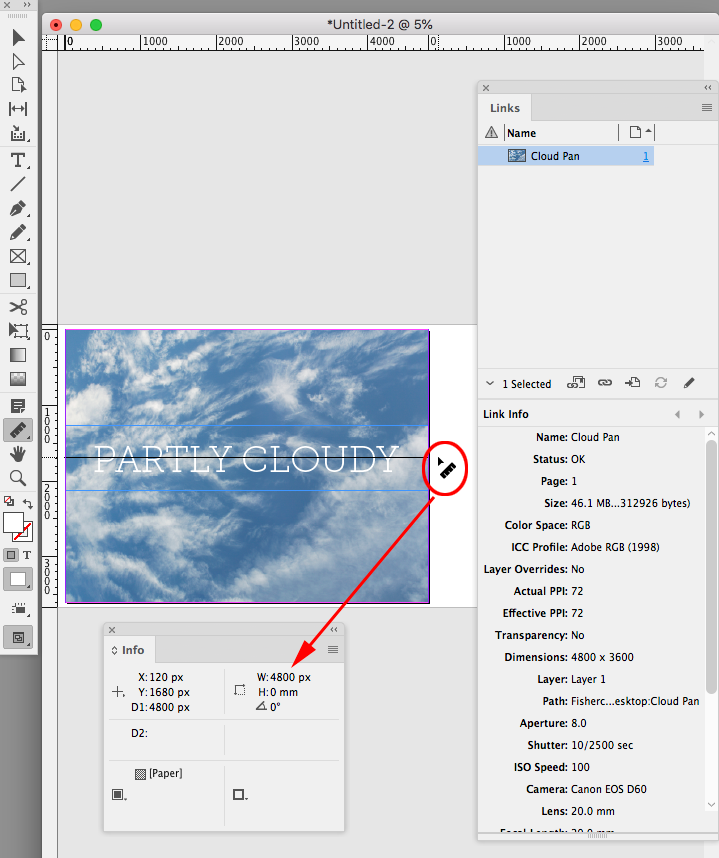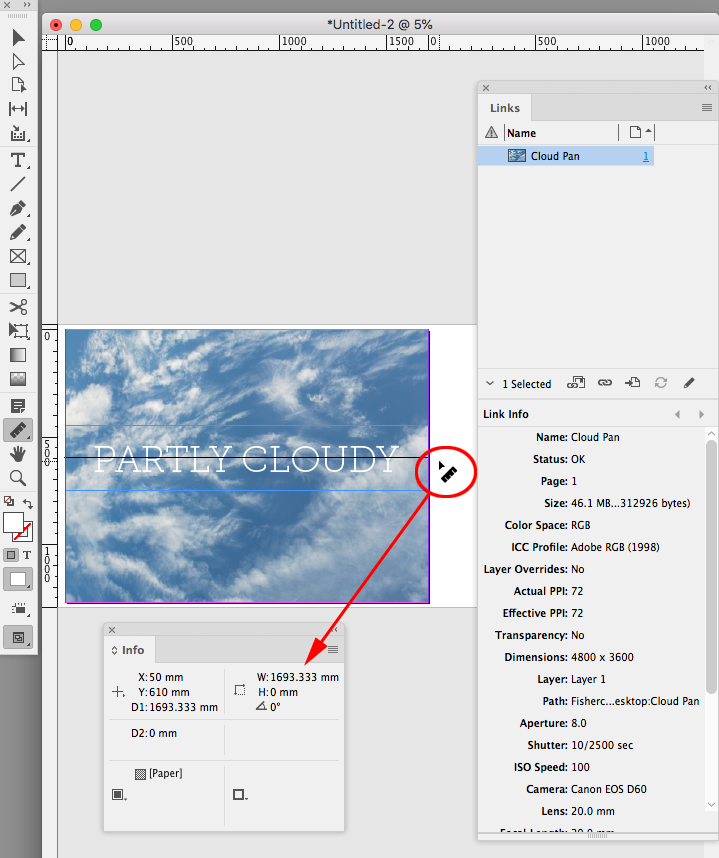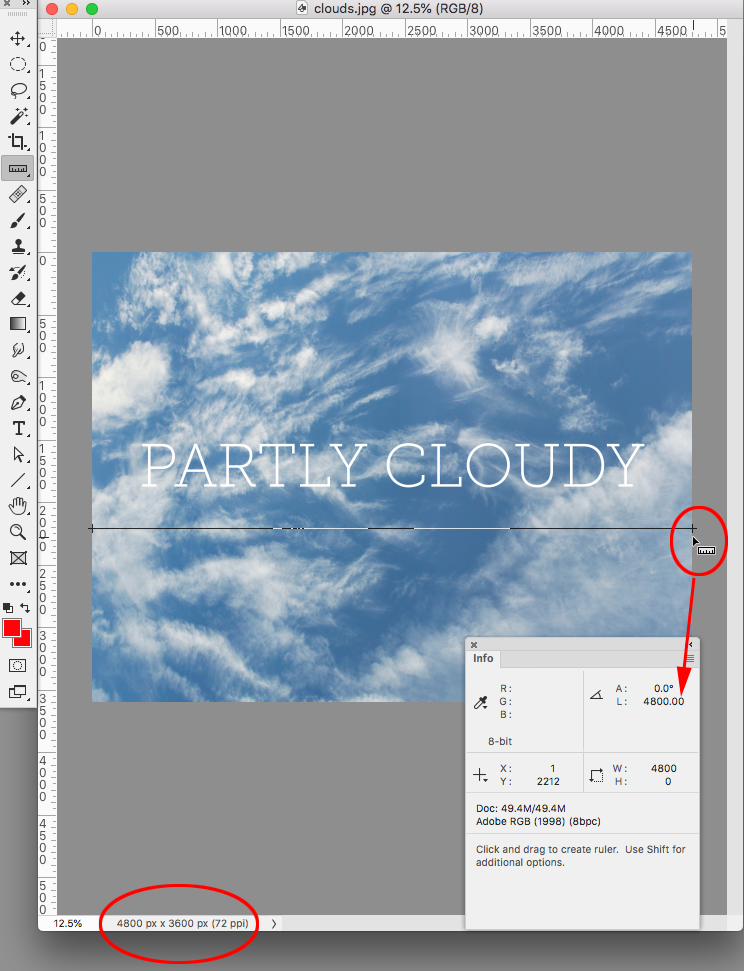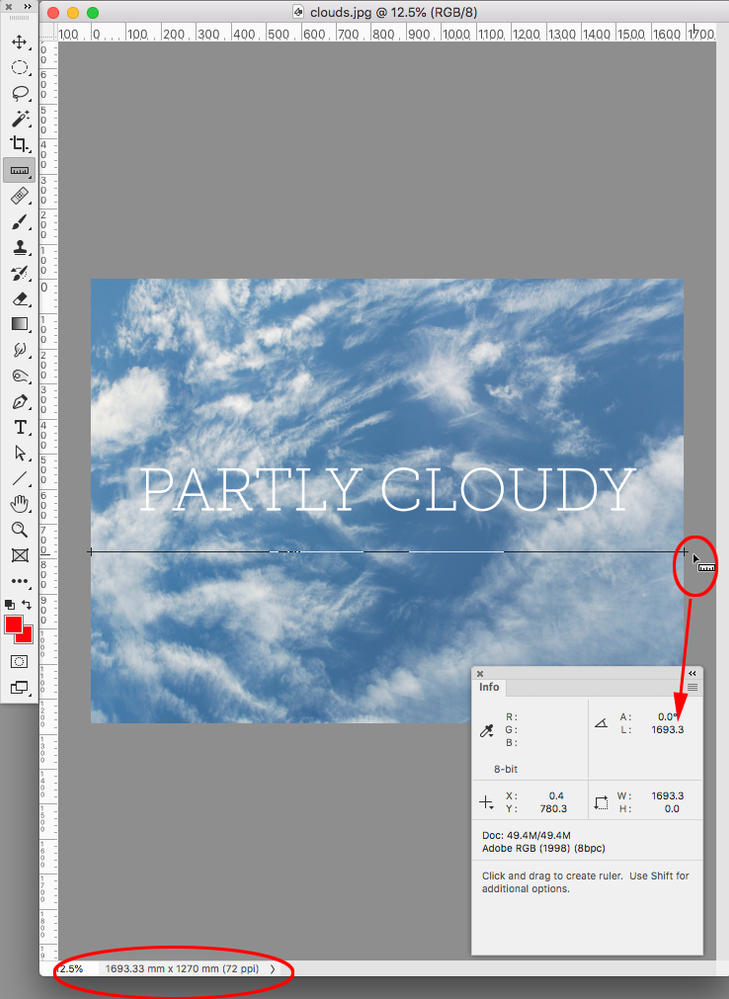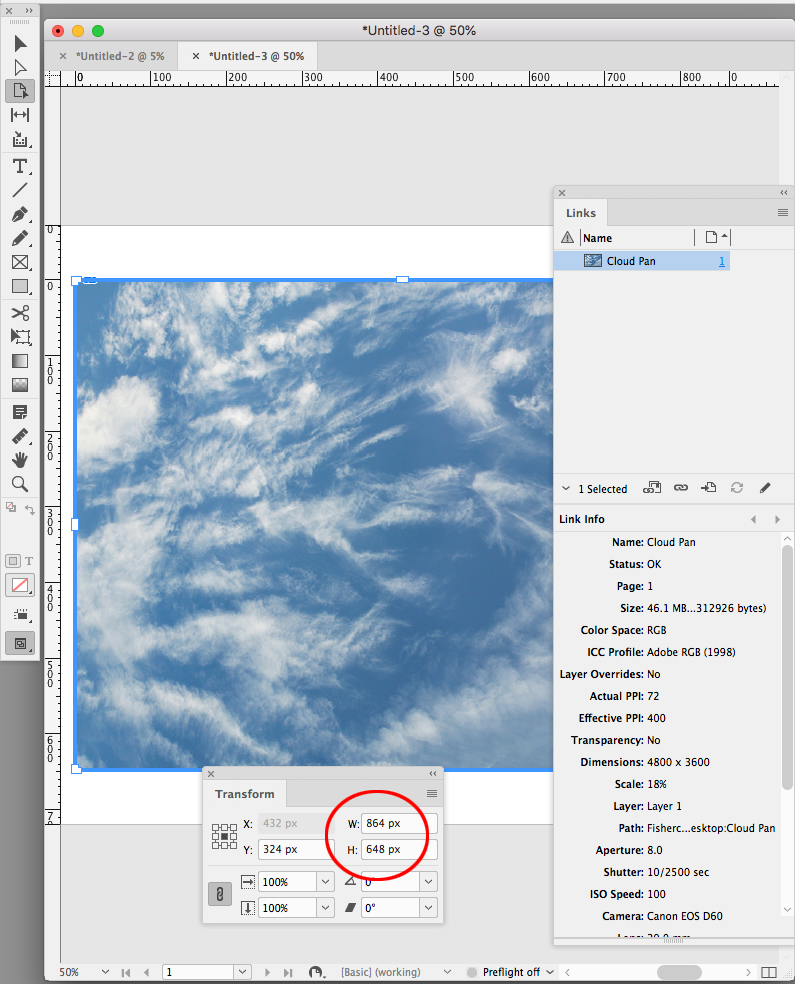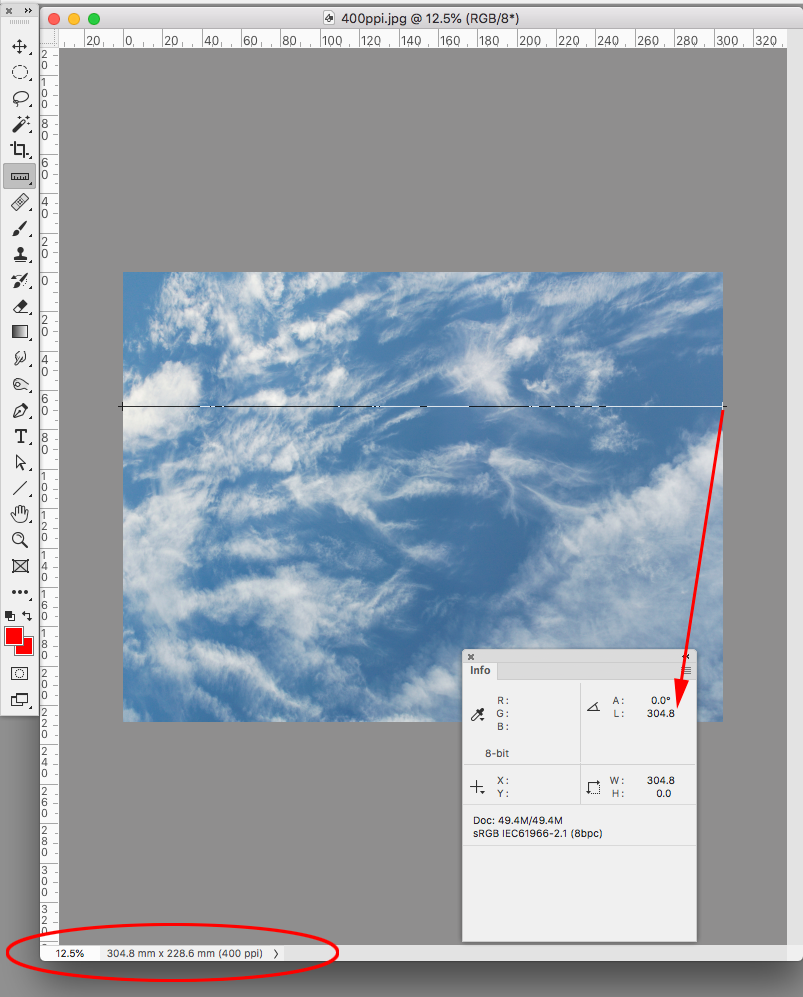Adobe Community
Adobe Community
- Home
- InDesign
- Discussions
- Unless your image is intended to output at 72 pixe...
- Unless your image is intended to output at 72 pixe...
Copy link to clipboard
Copied
Hello all,
I need to find a way to measure distance between two points in an InDesign document but haven't yet found a way to do it. The challenge I have is my need to have documents set in pixels but measurements to be made in milimeters. In other words and as an example I create a document measuring 4800 pixels by 3600 pixels and then need to be able to measure distance between any two points in this document in milimeters. Is there a way to calibrate this InDesign so that measurements can be made in milimeters while maitaining the document in pixels?
Thank you in advance.
 2 Correct answers
2 Correct answers
I believe this is would be an important feature to have. Since Photoshop offers this feature it's hard to understand why they haven't made it available in InDesign.
Thank you Scott and Rob for your help.
You can post feature requests here: https://community.adobe.com/t5/indesign/where-do-i-post-indesign-bugs-and-feature-requests/td-p/10945700?page=1
It it might be difficult because an InDesign page is a vector object, and has no resolution. The page can contain any number of bitmap objects with different effective output resolutions. Its Pixel ruler unit is simply a convenience for web projects where one might need to convert the page to a single bitmap object at a specified pixel dimension fo
...Copy link to clipboard
Copied
Part of your problem is you are trying to work in pixels. You can’t do that; there is no Pixels as a unit in InDesign. There is seomething called pixels, but those are not pixels, those are points, or 1/72 inch. Pixels have no physical size, they are just dots in an image or dots on your screen. They only have a size when you print them. You aren’t designing something to be displayed on a 4800 x 3600 pixel screen. You are designing something to be printed at certain resolution, like 300 pixels per inch. Unless you intend to output your image at 72 pixels per inch the pixels you use in your ruler aren’t really pixels.
If you need to know sizes in millimeters work in millimeters. The pixels you are using as a unit of measure are only going to confuse you.
Copy link to clipboard
Copied
Part of your problem is you are trying to work in pixels. You can’t do that; there is no Pixels as a unit in InDesign. There is seomething called pixels, but those are not pixels, those are points, or 1/72 inch. Pixels have no physical size, they are just dots in an image or dots on your screen. They only have a size when you print them. You aren’t designing something to be displayed on a 4800 x 3600 pixel screen. You are designing something to be printed at certain resolution, like 300 pixels per inch. Unless you intend to output your image at 72 pixels per inch the pixels you use in your ruler aren’t really pixels.
If you need to know sizes in millimeters work in millimeters. The pixels you are using as a unit of measure are only going to confuse you.
Copy link to clipboard
Copied
Scott,
First I wish to thank you for your reply and for your help.
I am aware of all you describe and have to disagree with some of it. InDesign is advertised by Adobe and provides tools for one to create and publish digital content. Content can be exported in formats such as JPEG and PNG that are measured in pixels rather than inches or milimeters. I set up my new document in pixels because it is designed to match the pixel size of my image, a photograph that will serve as the background of my document. The photograph is placed over a layer of the same size, the layer is locked and it becomes the background of my document. The next layer or layers will contain other content I will add in order to create my final document. I could work in milimeters but it would make the process more difficult.
Photoshop has tools that allow one to calibrate it so as to make measurements between any two points possible and accurate. I have tried to find similar tools or a similar technique for InDesign but haven't found it. I would believe this same function would be available in InDesign since it is an important one.
Is there a way to accomplish this besides converting the document to another unit of measurement?
Thank you in advance.
Copy link to clipboard
Copied
Unless your image is intended to output at 72 pixels per inch then you are not working in pixels. As I said, InDesign offers a ruler unit Adobe calls pixels. But it is not pixels. If you create a document that is 300 pixels by 300 pixels and export to PNG you will get a 300 x 300 pixel image only if you export at 72 pixels per inch. If you export at 300 pixels per inch your image will not be 300 x 300 pixels, it will be 1,250 x 1,250 pixels. If the document units were truly pixels then the exported image would be 300 x 300 pixels.
It looks like you are designing for print. If that's the case you don't want to use pixels as your document size. You should use millimeters or inches or picas or points or some other physical measure.
Copy link to clipboard
Copied
Content can be exported in formats such as JPEG and PNG that are measured in pixels rather than inches or milimeters. I set up my new document in pixels because it is designed to match the pixel size of my image, a photograph that will serve as the background of my document.
If the output of your InDesign page is an export to an image format like JPEG, you’ll have to set the JPEG Resolution to 72ppi in order to export the 4800 x 3600 px page to the same pixel dimensions. In that case the relationship of pixels to millimeters will be the same in both InDesign and Photoshop.
Measurments taken with the Measure tool in pixels and millimeters in InDesign:
Measurements taken in Photoshop of a JPEG export at 72ppi/4800 x 3600 px:
Copy link to clipboard
Copied
Also, if for some reason you want to measure actual image pixels, rather than the page item using the static InDesign Pixel ruler unit, you could get a pixel measurement multiplier by dividing the image’s Effective Resolution by 72.
So rather than setup the page as 4800 x 3600 pixels (which would have a large print output of 66.66" x 50" or 1693mm x 1270mm), I could setup the page as 12" x 9" (304.8 mm x 228.6 mm). In that case my placed 4800 x 3600 px image scaled to the page size would have an Effective output resolution of 400ppi (see Link Info).
The pixel measurement multiplier would be 5.55555556 (Effective Res/72). Here the Transform panel gives the dimensions of my 12" x 9" page in Millimeters:
If I set my rulers to Pixels, the page and background image width measures as 864px. If I multiply by 5.55555556 I get the image pixel width of 4800px.
If I needed to export the 12" x 9" page to an image format at a pixel dimension of 4800 x 3600 px, I would set the export Resolution to 400ppi. The export to JPEG at 400ppi with Photoshp‘s rulers set to Millimeters:
Copy link to clipboard
Copied
Hello Scott and Rob,
Again, thank you for your help and for taking the time to answer my questions in as much detail as you have. I really appreciate it.
I believe I didn't formulate my question properly and could/should have given more details. I just found the corresponding feature in Photoshop that I would like to find in InDesign. In Photoshop you can set up a Custom Measurement Scale based on the size of a known object in the photo. In other words I can tell Photoshop the distance between two pixels and it will take measurements from that point forward using that object's size as a scale or reference. The example I will share below provides the measurements in pixels (the heigth of a door in pixels measured on the photo itself) and enter the known height for that door that is 95 inches. In other words and just as I tried to described in my original question after setting a measurement scale based on the known distance between two points on an InDesign document I should be able to measure distance between any two points I choose even if I choose a different unit of measure (pixels versus milimeters).
Here is the link to which I refer above:
https://www.youtube.com/watch?v=mMyUXNRpKko
I hope this helps make my original question a little clearer. This is a fantastic tool in Photoshop and allows you to record multiple measurements. I have to believe that something similar is available in InDesign.
Thank you again.
Copy link to clipboard
Copied
I have to believe that something similar is available in InDesign.
There is not.
Copy link to clipboard
Copied
I believe this is would be an important feature to have. Since Photoshop offers this feature it's hard to understand why they haven't made it available in InDesign.
Thank you Scott and Rob for your help.
Copy link to clipboard
Copied
You can post feature requests here: https://community.adobe.com/t5/indesign/where-do-i-post-indesign-bugs-and-feature-requests/td-p/1094...
It it might be difficult because an InDesign page is a vector object, and has no resolution. The page can contain any number of bitmap objects with different effective output resolutions. Its Pixel ruler unit is simply a convenience for web projects where one might need to convert the page to a single bitmap object at a specified pixel dimension for screen use. Also, the page has a dimension limit of 212 inches.
Copy link to clipboard
Copied
Thank you again, Rob.
I will follow your recommendation and post this as a feature request for future versions of InDesign. I will also mark this question as being resolved.