 Adobe Community
Adobe Community
- Home
- InDesign
- Discussions
- Re: Can't replace missing fonts in InDesign CC 201...
- Re: Can't replace missing fonts in InDesign CC 201...
Can't replace missing fonts in InDesign CC 2019
Copy link to clipboard
Copied
Please help if possible - I posted yesterday but cannot find the post.
I am redesigning an InDesign document from another designer, and I am unable to use some of the fonts he used so I am replacing the fonts. The Replace Fonts feature will not replace certain fonts (Gotham) and so I tried to do it manually. Now I am unable to replace this or other fonts at all. This is a large document so it would be best not to have to recreate it from scratch!
Thanks!
Copy link to clipboard
Copied
Are you using Paragraph and Character Styles?
Copy link to clipboard
Copied
Is this happening on just this document or with all documents? If it is just this document try exporting the file as an IDML and then opening that in your version of InDesign. This process can sometimes clear up some corruption that may have happened to the document. If it is happening to all documents then try deleting your preference files.
To do so:
For Macintosh Users: The User Library folder in which InDesign’s preferences are stored is hidden by default on most Macintoshes. To access it make sure that InDesign is closed and click on the desktop to launch a Finder Window (Command-N). With this window in column view follow the path User>Home folder (it’s the folder with an icon that looks like a house—it may have the user’s name rather than “Home”) and click on the Home folder. With the Option Key pressed choose Library from the Finder Go Menu. “Library” will now appear within the Home folder. Within the Library folder find the folder called Preferences and within it find the folder called “Adobe InDesign” and the file called “com.adobe.InDesign.plist” and delete both that folder and that file. When InDesign is next launched it will create new preference files and the program will be restored to its defaults.
For Windows Users: You can try the quick way of resetting on a PC which is to hold down Ctrl + Alt + Shift when launching InDesign and respond affirmatively when asked if you want to reset. There have been some recent reports that the window asking if you want to reset is not popping up but that the prefs are being reset anyway. If this works great but if it doesn’t you may have to manually delete them.
To do so:
On Windows 7 and above the preference files are hidden. To find them go to the Control Panel and open Folder Options and then click the View tab. Then select “Show hidden files and folders” or “Show hidden files, folders or drive options” in Advanced Settings. Then delete (or rename) the folder at the end of this path: C:\Users\<USER>\AppData\Roaming\Adobe\InDesign\<Version #>\<Language>. Make sure that InDesign is closed when you do this. When you relaunch the program it will create new preference files and the program will be at its default settings.
The advantage of manually deleting preference files is that after you’ve reset up the program (make sure that no document window is open) to your liking, you can create copies of your personalized “mint” preference files (make sure that you quit the program before copying them—that finalizes your customization) and use them in the future to replace any corrupt versions you may need to delete.
Copy link to clipboard
Copied
Thank you Bill Silbert . I just tried your suggestion and saved the original as IDML and reopened it. Although I'm pretty sure the designer of the original file has Creative Cloud, so it shouldn't be a compatibility issue.
I was able to replace a bunch of the fonts in this newly saved file. There are still several fonts missing that I cannot replace, but when I click on "Find First" in the "Find Font" dialog box, it cannot find where they are being used in the document. I don't see any locked pages or anything. There are paragraph and character styles (as Derek Cross asked) but I'm not sure that would be the answer as "Change All" does not do anything whether "Redefine Style When Changing All" is checked or not - and I also could not change the fonts manually in the previous file.
These are the fonts that are still missing:
Gotham (TT) Light
Gotham (TT) Medium
Gotham Book Condensed Light (OpenType Type1)
Gotham Light (OpenType Type 1)
Gotham Medium (OpenType Type 1)
Zemestro Std Light (OpenType Type 1)
Zemestro Std Regular (OpenType Type 1)
(Interstate-Bold Bold (TT) is available as an Adobe font but will not Activate for me in InDesign.)
So I guess this is fixed but why are there still 7-8 missing fonts in my document if they are no longer being used (or found) anywhere in the document?
Copy link to clipboard
Copied
In your Find Fonts window do you see the icons that are highlighted in the screen shot below next to the fonts that are not showing up when you search for them? This icon means that an Illustrator graphic with live type has been copied and pasted into the InDesign file rather than having been placed there using File>Place… When an Illustrator file is properly placed into InDesign the fonts from that file will not even show up in InDesign's Find Font window. They will actually have been embedded into the Illustrator file in a similar way that fonts get embedded when you make a pdf out of InDesign using File>Export>Adobe Pdf.
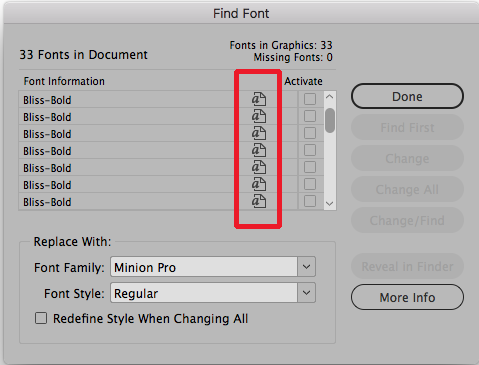
Copy link to clipboard
Copied
Bill Silbert I do not see those icons. I see warning symbols (yellow triangle with !) - these fonts do not appear to be used in the document.
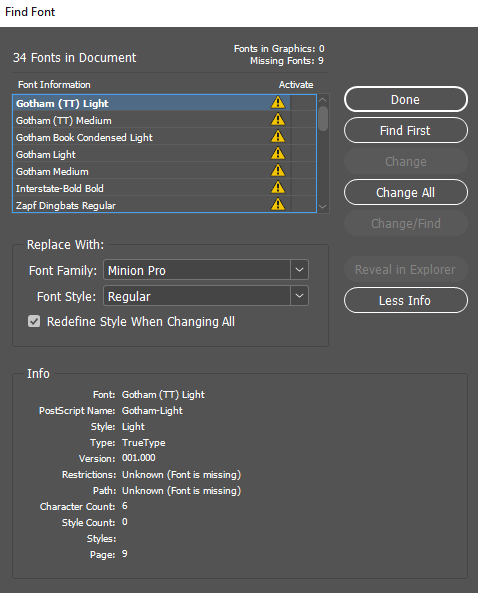
Also, after one of those other Gotham fonts were replaced, I tried to change the font to another new font that seemed to be working, but then it changes itself back to the Gotham font that is missing:
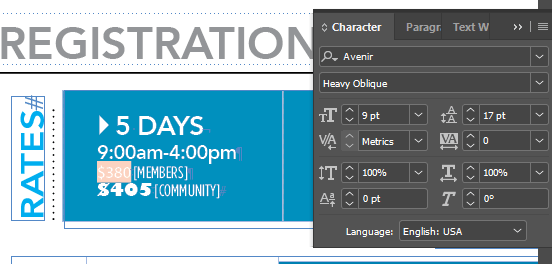
Copy link to clipboard
Copied
Hi erinp64869390 ,
are you working on Windows and the designer was working on Mac OS X?
You can check that if you have the document open and go to "About InDesign" while holding the Ctrl key and looking into the history details of the document.
If that's the case it could be that the font names on the inital OS will not match the ones on your OS.
That said, if you make sure that you activated the "right" Gotham styles you should be able to substitute the fonts.
Hm. Are you working with a Document fonts folder?
Regards,
Uwe
Copy link to clipboard
Copied
Laubender, yes he was on Mac and I am on PC. But I am not trying to use those fonts, I'm trying to replace them and the program won't let me.
Copy link to clipboard
Copied
Have you tried removing unused styles?
It could be the fonts are embedded in a character or paragraph style not used on a page, but still a part of the file.
Copy link to clipboard
Copied
I had the same problem.
I went through any links that were "PDFs", opened them in Photoshop and saved them out as TIFFS.
Some of the PDFs still had "fonts" in them, meaning they weren't outlined before creating the PDF.
Once I did that, it no longer shows up on the font list.
Hope this helps.
Copy link to clipboard
Copied
My reply is waaaay too late, and just a thought anyway.
I feel there may be a bug in InDesign. This has happened to me many times. 'Find/Replace Font' does not work when a paragraph style has a character style assigned under 'Bullets and numbering' options. You have to make a note of the character style you are using, then go to the character style and manually change it to the correct font.
Who knows, maybe this is only happening with certain fonts as, coincidentally (?), I am also using Gotham (Open Type tough).
Alsol I get this same issue with files that have been translated from English to Simplified Chinese by a translation agency that uses machine translation. I always need to go change things manually from their CN font to the CN font I am are using.
Copy link to clipboard
Copied
Hi Mad1na,
thank you for letting us know your findings.
Can you make a sample document available where you see that issue with Bullet and Numbering ?
Put it on Dropbox or a similar service and share the download link.
Thanks,
Uwe Laubender
( ACP )
Copy link to clipboard
Copied
Hi Uwe, I'll keep this in mind at work and when I come across this issue next, I will message you a link to an example. Or I will try to recreate it when I have time. Thanks for your reply!


