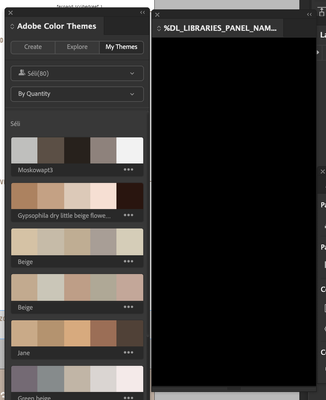Adobe Community
Adobe Community
Copy link to clipboard
Copied
Hi there,
I think there is something wrong with my CC library. I had like 100 colours saved and they're all gone. The library window now also has a weird name "%DL_LIBEARIES....". And if I want to add a new colour it just doesn't show up in the window... Does someone know what's wrong? Thank you!
 1 Correct answer
1 Correct answer
Hi,
I would recommend you to reinstall your Libraries. Could you please try next:
1. Delete all folders that start with “CC_LIBRARIES_PANEL_EXTENSION_xx_xx_xx” in this location:
WIN: C:\Program Files (x86)\Common Files\Adobe\CEP\extensions
MAC: Macintosh HD ▸ Library ▸ Application Support ▸ Adobe ▸ CEP -> extensions
2. Follow the steps of Solution 2 in this article:
https://helpx.adobe.com/creative-cloud/kb/libraries-panel-not-working.html
Before trying the steps in article - please, m
...Copy link to clipboard
Copied
Hi Seli5CB3,
things you could try:
[1] Quit InDesign, log out of Creative Cloud Desktop App.
Restart the computer, log in again.
[2] Quit InDesign, first backup your InDesign preferences folder with the name Version 16.0 when on InDesign 2021.
Rename the folder of your InDesign preferences. Restart InDesign. InDesign will start up with new, default preferences.
When on Windows 10 and InDesign 2021 you'll find the preferences at:
YourUserName > AppData > Roaming > Adobe > InDesign > Version 16.0
To see the AppData directory in your system you have to turn on the visibility of invisible files and folders.
From my German Windows 10 system with the View tab:
[3] Unistall InDesign, reinstall InDesign, do not restore preferences while doing this.
Regards,
Uwe Laubender
( ACP )
Copy link to clipboard
Copied
Hi,
I would recommend you to reinstall your Libraries. Could you please try next:
1. Delete all folders that start with “CC_LIBRARIES_PANEL_EXTENSION_xx_xx_xx” in this location:
WIN: C:\Program Files (x86)\Common Files\Adobe\CEP\extensions
MAC: Macintosh HD ▸ Library ▸ Application Support ▸ Adobe ▸ CEP -> extensions
2. Follow the steps of Solution 2 in this article:
https://helpx.adobe.com/creative-cloud/kb/libraries-panel-not-working.html
Before trying the steps in article - please, make sure you killed CCLibraries process in Task Manager / Activity Monitor, as well as you have quit all Adobe related products. This is mentioned in steps 1 and 2 of the article linked in step 2. but wanted to point it out, because it is important.
Please, let us know if this resolved the problem.
Thanks,
Supriya
CC Libraries Team
Copy link to clipboard
Copied
hi there!
It worked!!! I have all my colours back in my library!
Thank you very much!