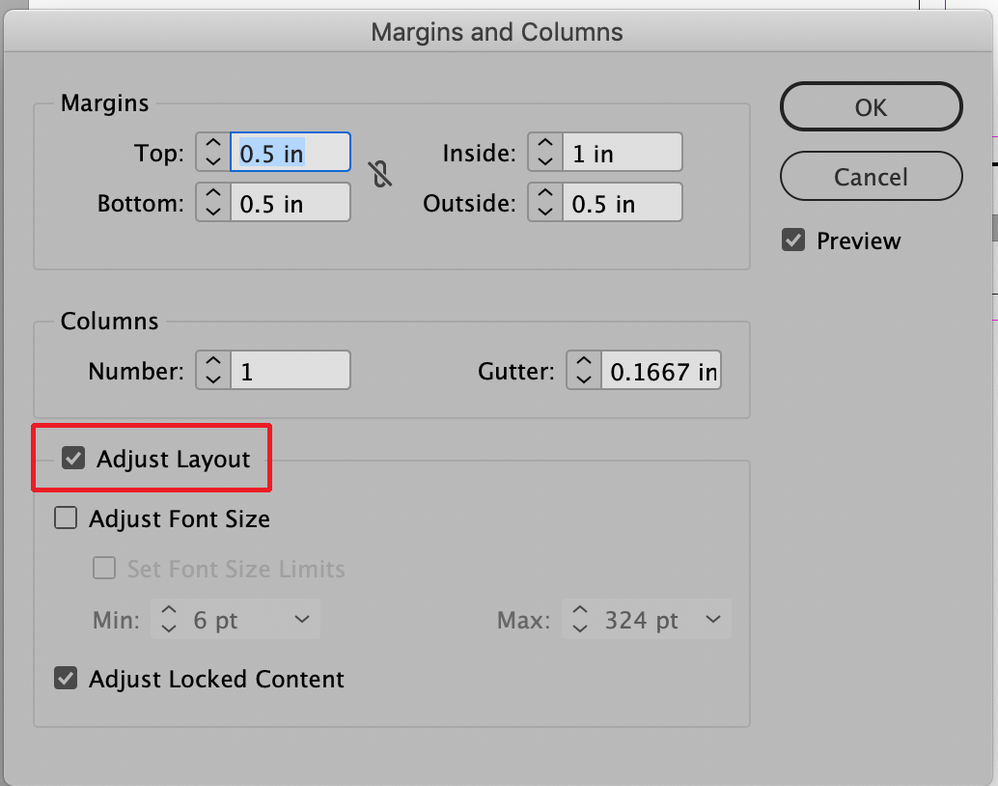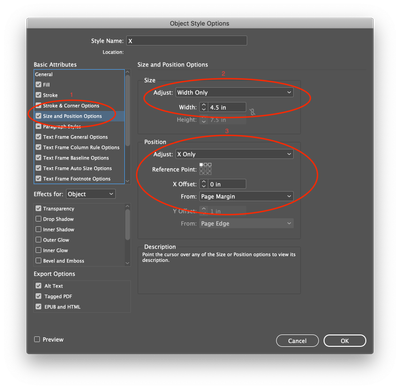Adobe Community
Adobe Community
- Home
- InDesign
- Discussions
- Re: change interior margin on facing pages
- Re: change interior margin on facing pages
Copy link to clipboard
Copied
I have a completed document of 281 pages, but when I purchased the proof copy, I saw that I did not have enough gutter on the interior. I need to change the width of the interior margin on a facing pages document. I believe I have Indesign 2020 but I don't know where to check to find out for sure.
Anyway, I worked with tech support for over an hour. He even took over my PC. We could not get it to move. He said I could move one page at a time. That is rediculous.
I have tried to change it by going to pages, by going to File, adjust layout and File, Document Set-up.
I have tried to adjust in the Properties panel. Nothing works. I need 1 inch margin on top and interior. And .75 on bottom and .50 on exterior.
Any suggestions? I wish I could get a hold of Terry White. He knows everything.
 2 Correct answers
2 Correct answers
When you follow mikeb's advice and go through Layout>Margins & Columns make sure that "Adjust Layout" is checked or the width of your text frames that are aligned with the margin guides will not move.
Hello,
The margins look correct in your document, if its the text frames you need to adjust, follow the method below.
It worked for me on the file you posted.
https://www.id-extras.com/apply-object-style-to-all-text-containers-in-a-story-free-script/
Select the threaded text frame on the first page and create a new Object style based on [none] with the setting shown below.
(you may need to adjust
...Copy link to clipboard
Copied
Hello,
In the pages panel select the pages you need to adjust the margins on, then under the Layout menu/ Margins and Columns apply the margin settings that you want.
Regards,
Mike
Copy link to clipboard
Copied
When you follow mikeb's advice and go through Layout>Margins & Columns make sure that "Adjust Layout" is checked or the width of your text frames that are aligned with the margin guides will not move.
Copy link to clipboard
Copied
Hello,
The margins look correct in your document, if its the text frames you need to adjust, follow the method below.
It worked for me on the file you posted.
https://www.id-extras.com/apply-object-style-to-all-text-containers-in-a-story-free-script/
Select the threaded text frame on the first page and create a new Object style based on [none] with the setting shown below.
(you may need to adjust the other settings, but what's shown will correct the text frame size and position)
- Select the threaded text frame on the first page
- Select the new Object style.
- Run the script to resize all the text frames.
mySelection = app.selection[0];
if (! mySelection instanceof TextFrame){
alert("Please select a text frame and try again.");
exit();
}
myObjectStyle = mySelection.appliedObjectStyle;
myResult = confirm("Apply object style " + myObjectStyle.name + " to all threaded frames until the end of the story?");
if (!myResult){
exit();
}
myCounter = 0;
while (mySelection = mySelection.nextTextFrame){
myCounter++;
mySelection.applyObjectStyle(myObjectStyle, true, true);
}
alert("Number of text containers affected: " + myCounter);
Regards,
Mike