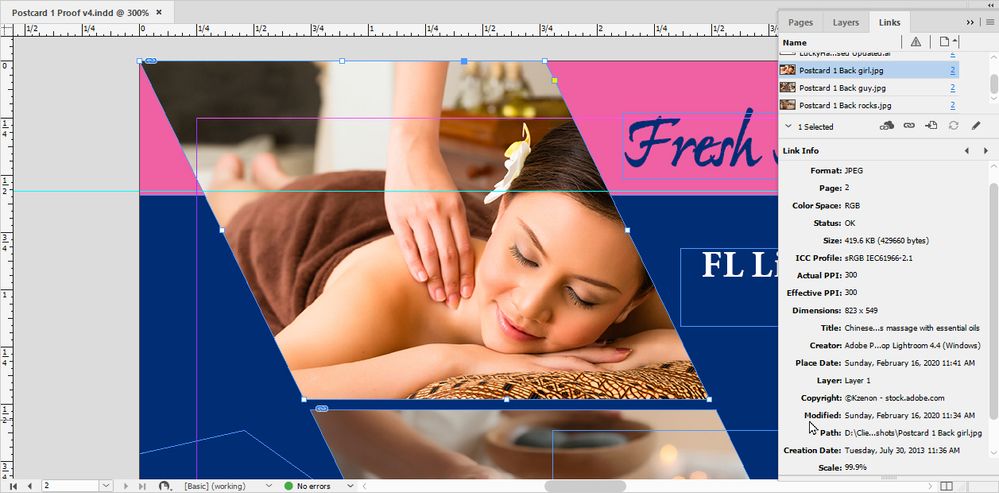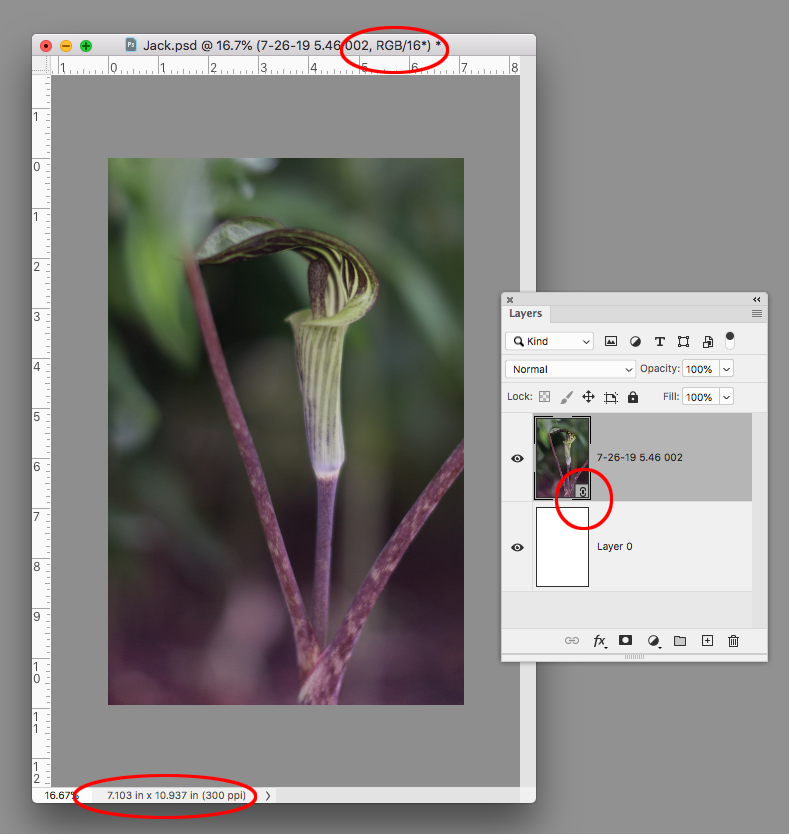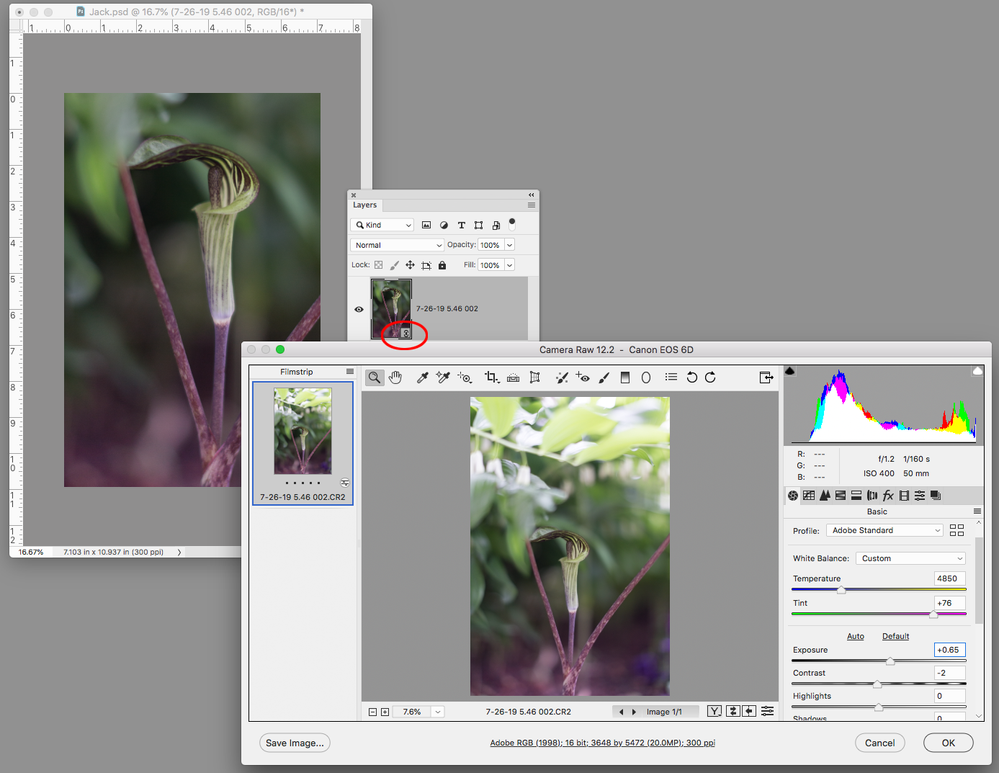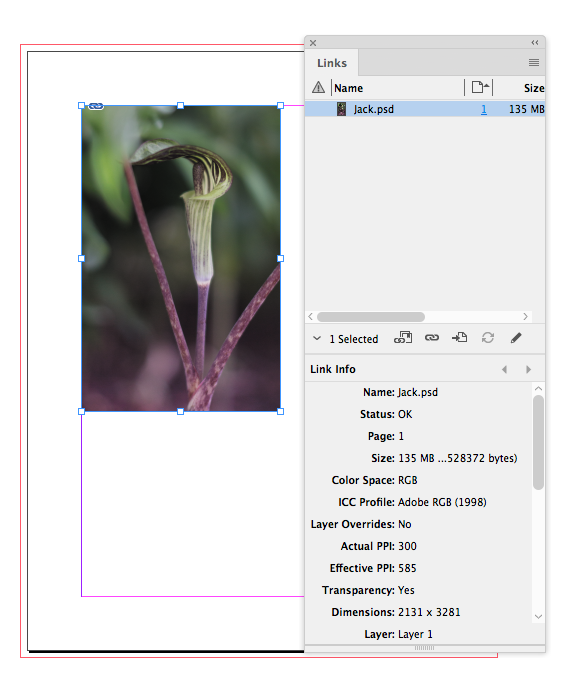Adobe Community
Adobe Community
- Home
- InDesign
- Discussions
- Changes to Image Do Not Appear In Document
- Changes to Image Do Not Appear In Document
Copy link to clipboard
Copied
Hi. I created a document in InDesign with photos. I re-edited the exact photos in ACR. When I go back to InDesign it gives me the ! indicating the image was changed but when I click on it (or go into links panel) the symbol goes away but the changes have not been applied.
If I save the image in ACR, it gets saved as a separate copy.
If I choose "edit with PS" the image goes straight into ACR.
What am I doing wrong?
Thanks
 2 Correct answers
2 Correct answers
I think that's your disconnect.
As you're dealing with Camera RAW files, or DNG files, they're different files than the processed and compressed JPEG files you're getting out of the end of the process and placing into InDesign. Photoshop can read that relationship (the RAW file processed through ACR and the resultant JPG at the back end of Photoshop processing/output. But InDesign can't.
You can find out if your updated files are "taking" with InDesign by modifying one and updating it. On
...Don't take this all on you. You're certainly not the first person to get caught in this loop between ACR/Photoshop and InDesign.
Adobe engineered the workflow to, at all costs, protect your original RAW/DNG file. By turning out a copy of the original file every time you save (as) in ACR, the original file is maintained. As we discussed, that's where your version control issues come in.
Working to set up your images in Photoshop will maintain the link every time.
Can I ask a favor of you, tho
...Copy link to clipboard
Copied
I think there's a disconnect between what images you have placed in your InDesign document and what images you're modifying with Photoshop/ACR for InDesign.
What file format (and what file suffix(es)) are the files you've placed into your InDesign document? Have you checked the link info in your links panel to confirm that the latest updated file is actually placed in your InDesign document? Sometimes it isn't so much a program issue, but a file formatting issue.
Answers to these questions can help us lead you to the solution to your issue.
Randy
Copy link to clipboard
Copied
Hi, Randy, thanks for your reply.
They are .jpg images and as far as I can tell, they are the most recent files and the links are all intact. I would think that all one has to do is click "done" in ACR and when ACR closes and the changes appear in Bridge, the changes should now be good to go in InDesign.
Copy link to clipboard
Copied
I think that's your disconnect.
As you're dealing with Camera RAW files, or DNG files, they're different files than the processed and compressed JPEG files you're getting out of the end of the process and placing into InDesign. Photoshop can read that relationship (the RAW file processed through ACR and the resultant JPG at the back end of Photoshop processing/output. But InDesign can't.
You can find out if your updated files are "taking" with InDesign by modifying one and updating it. Once you're done with the fix(es), open your Links panel and check the Creation Date: and Modified: date and time hacks. If you find the Modified: information doesn't show a time hack just seconds before, you're caught in a version control loop of modifying your RAW/DNG file and not applying it to your JPG file through Photoshop.
When you 're doing your work in Camera Raw and saving the file, you're updating your RAW/DNG file. In your Save Options, you need to specifically save your updated file in JPEG format. That will ensure you're updating the file going into InDesign. I know this from unfortu nate experience, because I've been caught in this loop before myself.
Good luck,
Randy
Copy link to clipboard
Copied
The files I'm placing into InDesign are raw files that have been saved as Jpg.
The files I'm updating (in this case, brightening), are specifically the same Jpg files.
"In your Save Options, you need to specifically save your updated file in JPEG format."
When I save the changes in ACR I do save specifically to Jpg, but it saves as a copy, not the original file.
When I close out of ACR the changes appear in Bridge -and this is the same file I'm working with in InDesign.
I'm missing something here.
Copy link to clipboard
Copied
The disconnect seems to be between the changes I make that show up in Bridge after I close out of ACR - changes to the exact files I'm using in InDesign - and the fact that those changes are not actually applied to the jpgs I placed in InDesign.
Asd mentioned previously. If I re-save the files with the changes in ACR, they get re-exported as copies and are separate files altogether.
Is there another way of saving the changes to the files without exporting them as copies?
Copy link to clipboard
Copied
Okay, I can make this work in PS. If I send the image into PS and make changes, save it, when I go back into InDesign and click on the ! the change comes through. Can't get it to work with Bridge/ACR. Oh well.
Copy link to clipboard
Copied
Don't take this all on you. You're certainly not the first person to get caught in this loop between ACR/Photoshop and InDesign.
Adobe engineered the workflow to, at all costs, protect your original RAW/DNG file. By turning out a copy of the original file every time you save (as) in ACR, the original file is maintained. As we discussed, that's where your version control issues come in.
Working to set up your images in Photoshop will maintain the link every time.
Can I ask a favor of you, though? Could you please mark the response as the Correct Answer? That way, the moderators can archive this and it'll pop up in the "Related conversations" below and save others who find themselves in the same predicament.
Glad we could work you around your problem,
Randy
Copy link to clipboard
Copied
Thank you.
Copy link to clipboard
Copied
Also, RAW files can be placed as a Smart Object layer in a Photoshop file, so if you want all of your color corrections to be applied via ACR, you could consider a placed smart object work flow. Start with a Photoshop file at the desired dimensions, resolution, and color mode. Place your RAW file via File>Placed Link. The placed RAW file will have a link symbol in the Layers panel:
To make an adjustment to the ACR settings double-click the link icon and the ACR dialog will open:
Save as a .PSD file and place in InDesign:
Copy link to clipboard
Copied
I'm missing something here.
RAW files can’t be placed in InDesign because there is no color, bit depth, or resolution info needed for print output—all of the corrections you make in ACR are simply instructions saved as an XML file that are applied each time you open the RAW file into Photoshop at a chosen color mode, color profile, and resolution.
So rather than making all of your color corrections in ACR and exporting a JPEG, consider making general color corrections in ACR, and saving as Photoshop format. In that case you can make final corrections as Photoshop Adjustment layers, and link the layered .PSD to InDesign. If you need to make additional color corrections, you can choose edit original and the layered Photoshop file will open. The PSD will also show in Bridge.
When disk space was relatively expensive, there was some limited advantage to placing JPEGs, but that’s not the case anymore. If you place JPEGs and export to a default PDF preset there will be a double compression—the original compression, and the additional export compression.