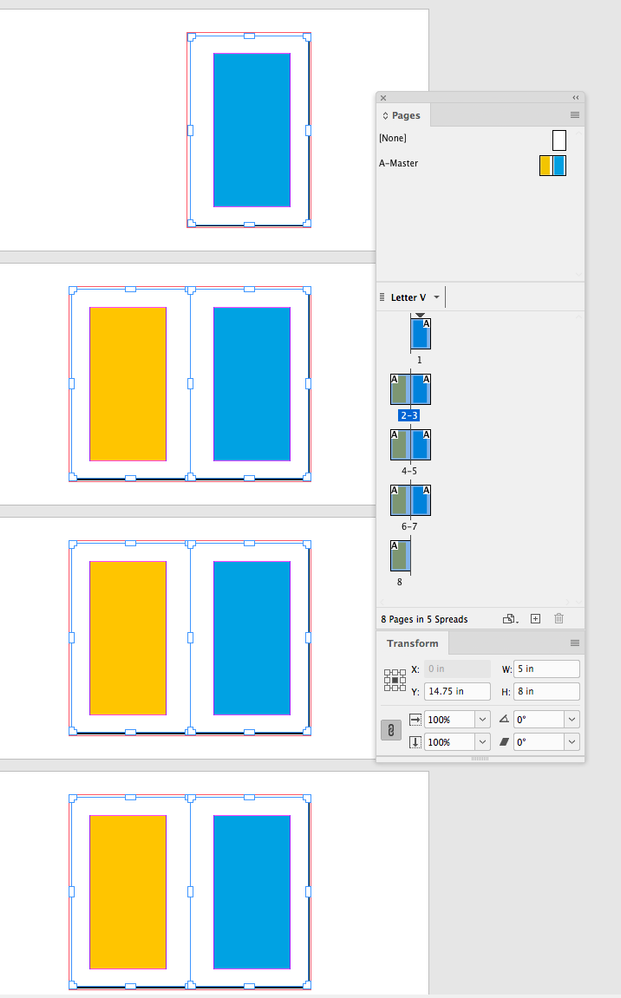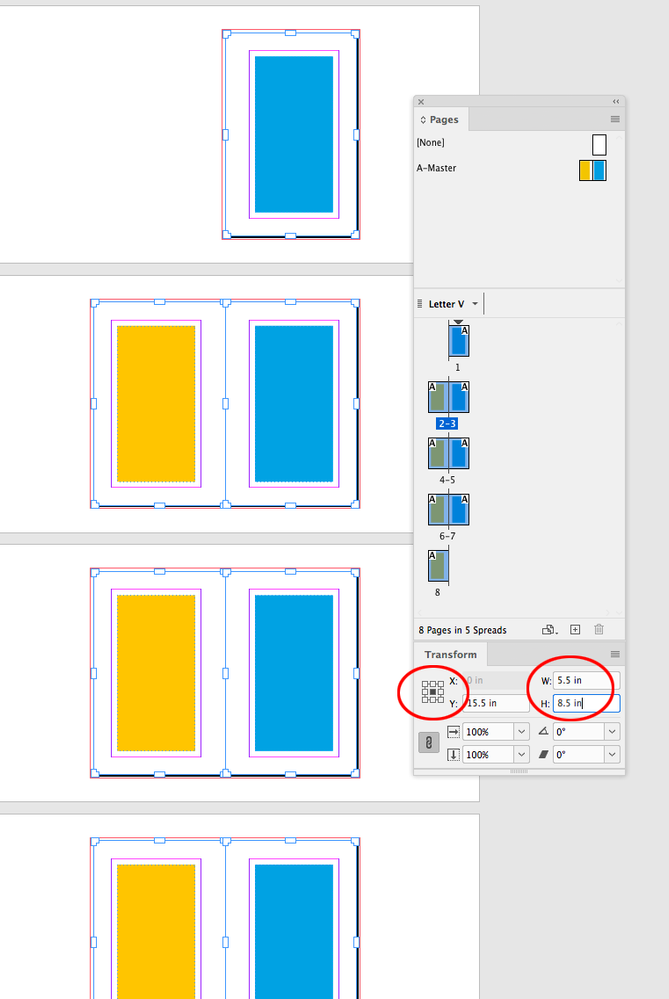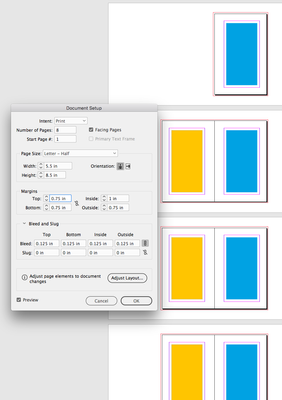Adobe Community
Adobe Community
- Home
- InDesign
- Discussions
- changing the dimensions of the page without changi...
- changing the dimensions of the page without changi...
Copy link to clipboard
Copied
Hello friends,
Newbie here...So, I created this booklet 5"x8" with margins 0.75" on the three sides and 1" on the inside.
Turns out they want 5.5"x8.5", so all I wish to do is add 0.25 on the three sides, so it will be 1" on three sides and 1.25" on the inside.
I have tried doing almost everything, but its creating a havoc with the content.
Please see the file attached...
 1 Correct answer
1 Correct answer
If you want to simply add a .25" on all 4 sides of all the pages whithout moving any of the page items, you can use the Pages tool—I don’t think there is a way to keep everything in place and centered via Document Setup, because Document Setup doesn’t consider the Transform tool’s Reference Point, and Adjust Layout changes the page items.
With the Pages tool selected, select all of the pages in the Pages panel, or if you are using Masters select the Master pages with the Pages tool:
With
...Copy link to clipboard
Copied
File > Document Setup > Adjust Layout, Enter your new page size and experiment with the other settings, for example, you can choose to prevent InDesign from changing font sizes by keeping the Adjust Font Size option unchecked.
Copy link to clipboard
Copied
Hi Derek, It does seem like you should be able to do this via Document Setup’s Adjust Layout, but I don’t see a way without affecting the page items? The OP doesn’t want to move or resize anything.
Copy link to clipboard
Copied
If you want to simply add a .25" on all 4 sides of all the pages whithout moving any of the page items, you can use the Pages tool—I don’t think there is a way to keep everything in place and centered via Document Setup, because Document Setup doesn’t consider the Transform tool’s Reference Point, and Adjust Layout changes the page items.
With the Pages tool selected, select all of the pages in the Pages panel, or if you are using Masters select the Master pages with the Pages tool:
With the Transform panel’s Reference Point set to centered, enter the new Width and Height:
After you have changed the page sizes, you can match the Document Setup and select all of the pages and reset the margins:
Copy link to clipboard
Copied
I missed your post attachment. Your doc has a mix of masters, so you need to do the master pages first. Is this what you are looking for?
https://shared-assets.adobe.com/link/1efa4b69-df28-45a7-6526-20c6df6ebfec