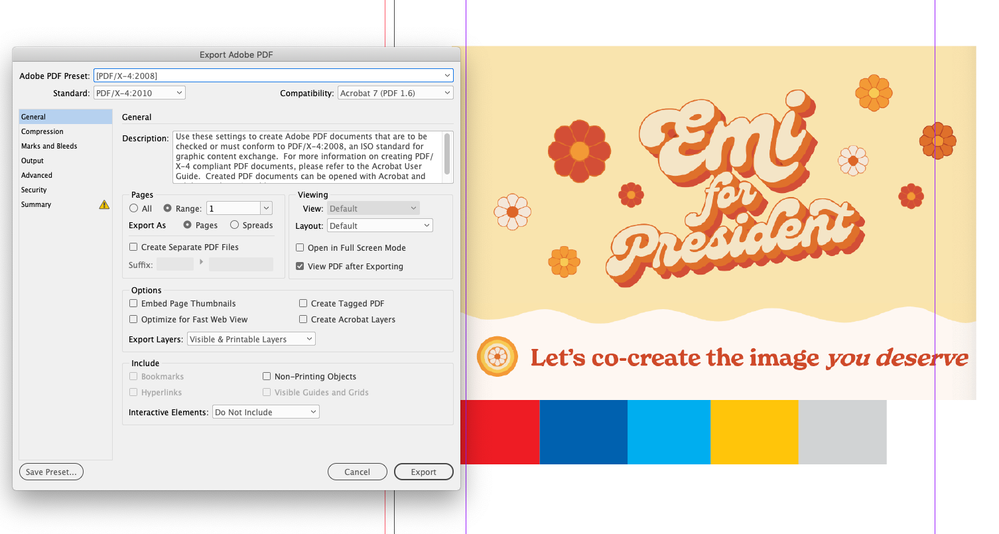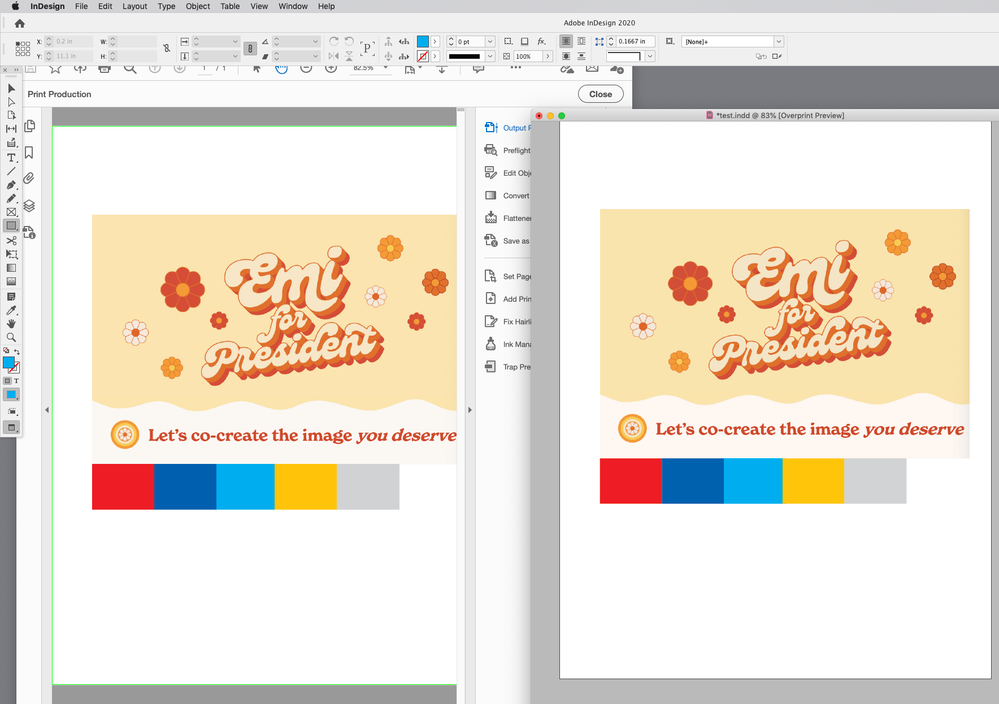Adobe Community
Adobe Community
- Home
- InDesign
- Discussions
- Colors are faded when exporting as PDF (CMYK docum...
- Colors are faded when exporting as PDF (CMYK docum...
Colors are faded when exporting as PDF (CMYK document)
Copy link to clipboard
Copied
I have a CMYK document that I'm trying to export for printing (I'm a newbie when it comes to printing). When I export it as a PDF Print the colors are faded. I looked through all the other questions on this board with similar problems, but none of the suggestions have worked. Also, I checked the exported PDF in both Apple Preview and Adobe Acrobat, and the colors look muted in both. Any help would be much appreciated!
Copy link to clipboard
Copied
You should never create an InDesign document using CMYK images. In fact, there's no longer really any reason to convert images to CMYK. That's old school.
David Blatner has an excellent article about this workflow on indesignsecrets.com:
https://creativepro.com/rgb-workflow-from-photoshop-to-final-pdf/
Here's another excellent article by Claudia McCue:
https://creativepro.com/rgb-vs-cmyk/
Copy link to clipboard
Copied
Hi Edward,
what export settings did you use? Try exporting to PDF/X4 (selecting PDF/X4 under Standards).
@Scott Citron
The OP didn't say anything about images 😉
And I wouldn't be so "harsh" as saying "never".
I agree with you, that an RGB workflow is the way to go these days, but if you know little to nothing about color management – and the OP states he is a newbie at handling files for printing – than an all out RGB workflow might cause problems down the line. You need to know/have a little expierence how RGB images react during converison (gamut mapping).
And of course there are some limitations: if you need to dail in certain CMYK values (e.g. matching CMYK swatches) or do some images in grayscale. Then you definetly shouldn't use an RGB image when it needs to be grayscale in printing.
Copy link to clipboard
Copied
Firstly what is your intent? This looks like a business card, are you intending to print?
I agree with previous posts. The limitation is in how physics work. In CMYK orange is produced by overlapping Yellow (blocking blue wavelengths of light) and Magenta (blocking green wavelengths of light), due to the nature of these colurs bright orange is not possible to accieve in this process. This is the reason companies that have bright orange in their pallete will print using Spot Colour (usually Pantone Colour matching system).
There are inkjet and fixed palette printing systems that include an Orange colour to expand the range of colours made available, but iýou would then define the colour as a spot colour to be matched as good as possible at the printer. (The most cost effective way to create your design may be to find a Riso printshop that have oranga and yellow, or warm red and orange, In Indesign it is possible to mix two spot colours in by creating mixed ink swatches https://design.tutsplus.com/tutorials/quick-tip-how-to-create-mixed-ink-swatches-with-indesign--vect... … but this is not a beginner feature)
Copy link to clipboard
Copied
You should be able to export the color (CMYK or RGB) you are showing in your captures unchanged to Acrobat.
All of the color in your example is in gamut and printable. Try exporting to one of the default PDF/X presets and view in AcrobatPro with Output Preview turned on. The PDF/X standards all include an Output Intent profile which is used for the soft proof in AcrobatPro, and should match the InDesign preview when Overprint Preview is turned on. Here’s PDF/X-4:
Copy link to clipboard
Copied
Also, check your Color Settings and make sure they are not set to Emulate InDesign 2.0 CMS Off. There is a bug in the latest CC updates that turns off color management.