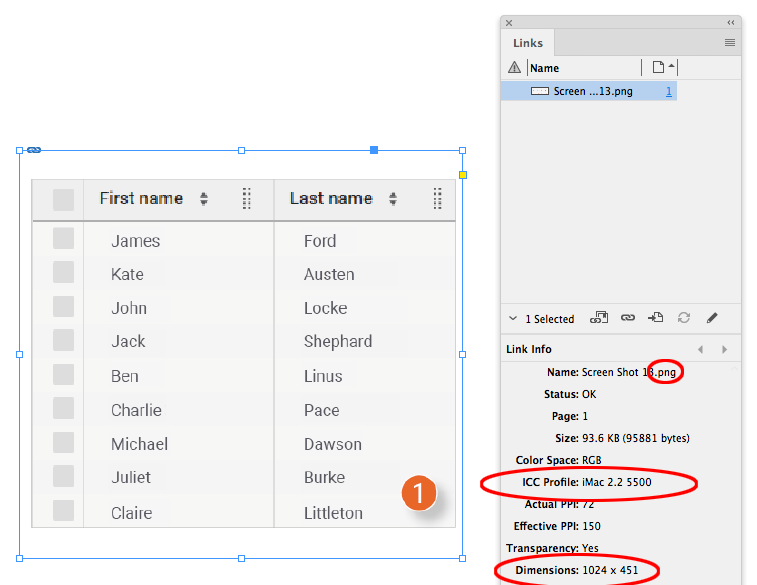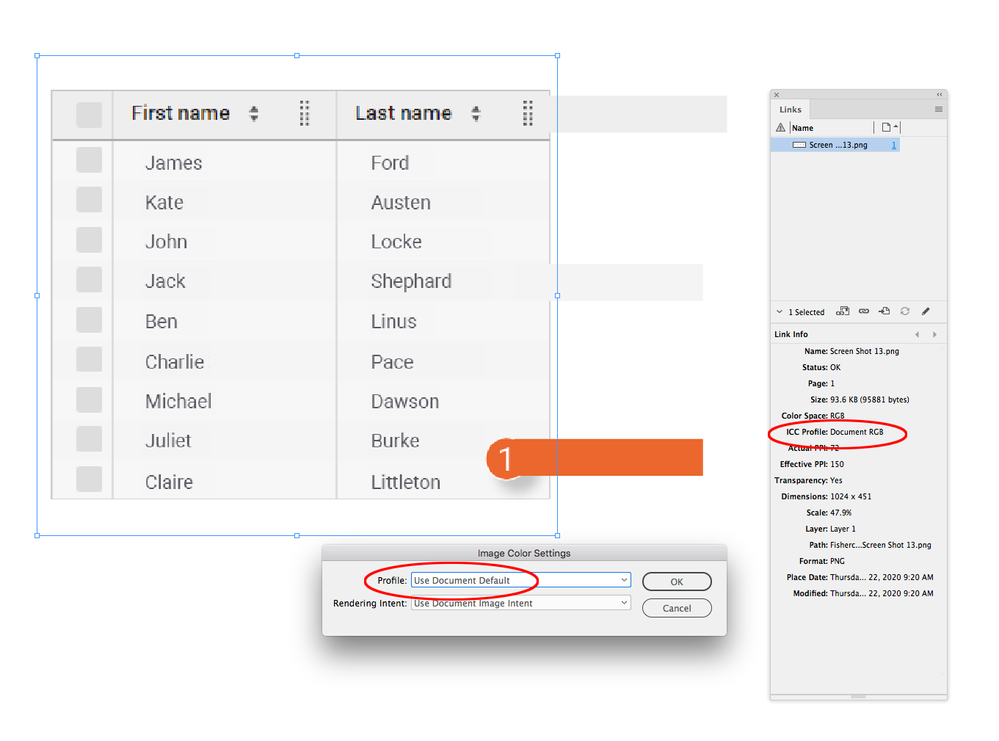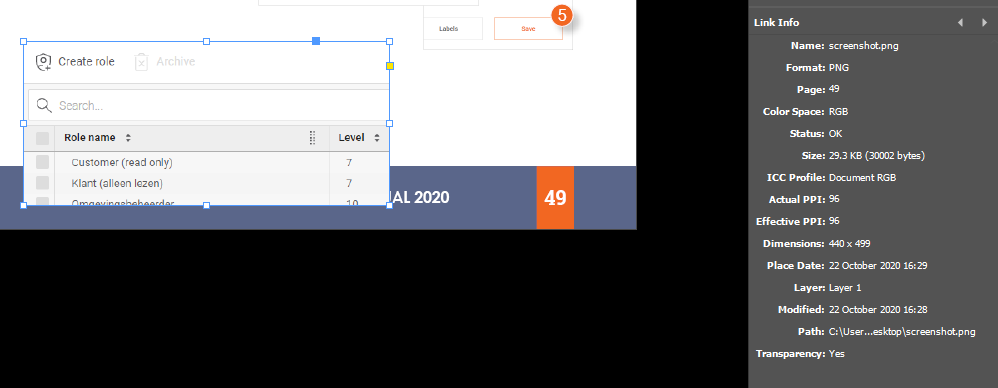Adobe Community
Adobe Community
Colors are off in PDF after export
Copy link to clipboard
Copied
Hi all,
I'm working on a manual in InDesign CC 2020 and in it, I have to edit some screenshots that I've taken of a webpage (using Chrome). To edit the screenshots, I use the rectangle tool and use the color picker to select the color I need from the screenshot for the rectangle. The problem I have with this, there always seems to be a slight difference in color between the sceenshot and the rectangle, even when using the color picker. The difference in color is even more noticable when viewing the exported PDF file. Here's a screenshot so you can see what I'm referring to (INDD file vs PDF file):
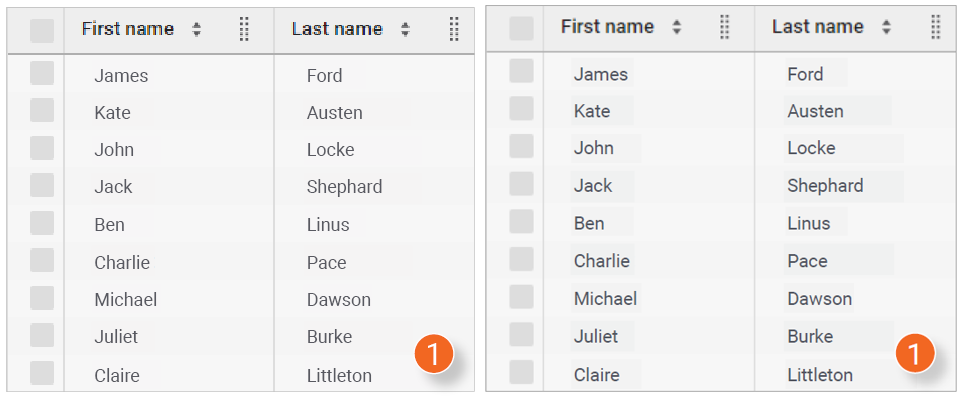
As you can see, there's a very small color difference between the rectangles and the screenshot in the INDD file, but it's a lot more noticable on the PDF file. Could this maybe be due to my export settings? I already turned off Color conversion but this doesn't really seem to do anything.
Any help would be greatly appreciated.
Copy link to clipboard
Copied
Make sure your screen shots are in an image format and have a color profile assigned, and it is showing in the Links Info panel. On OSX screen captures are PNGs and get the system’s monitor profile assigned. The eyedropper sampling is only accurate with image formats—not PDF.
When you export use the PDF/X-4 preset, an PDF/X-4’s preview will match the InDesign Overprint preview.
Copy link to clipboard
Copied
I’m sorry, I think my first post regarding the image profile is wrong.
If you want to accurately sample pixels from an RGB image, the image’s embedded profile can’t conflict with the InDesign document’s profile—if your InDesign document profile assignment is sRGB the image profile has to match. It should be listed as Document RGB in the Link Info–here I’ve sampled 3 colors from the capture:
Copy link to clipboard
Copied
Hi Rob,
I didn't mention this before but I use Windows 10's built in Snip & Sketch tool which let's you make screenshots from specific parts of your screen instead of the whole thing. After making the screenshot, I paste it into ID without saving it first to save me some time. Because of that, the images are not linked, they only exist in the INDD file.
Copy link to clipboard
Copied
I think you’ll need to link the captures in order to get an accurate sample. If the Windows utility assigns a profile you’ll need to make sure the InDesign document’s RGB profile matches, or override the capture’s profile so it is set to Document RGB. You can do that via Image Color Settings.
Copy link to clipboard
Copied
I just saved and linked a capture to see it's properties in ID, here it is:
Could you help me select the right ID RGB profile so it matches with the profile of the captures? That would be the easiest option for me as I already made the entire 60 page manual without linking any captures so I would have to redo a ton of work.
Copy link to clipboard
Copied
Your selected capture is showing as Document RGB, which is what you want—the capture probably has no profile embedded so it gets assigned your document’s RGB profile. If you sample from the linked PNG you should get a match.