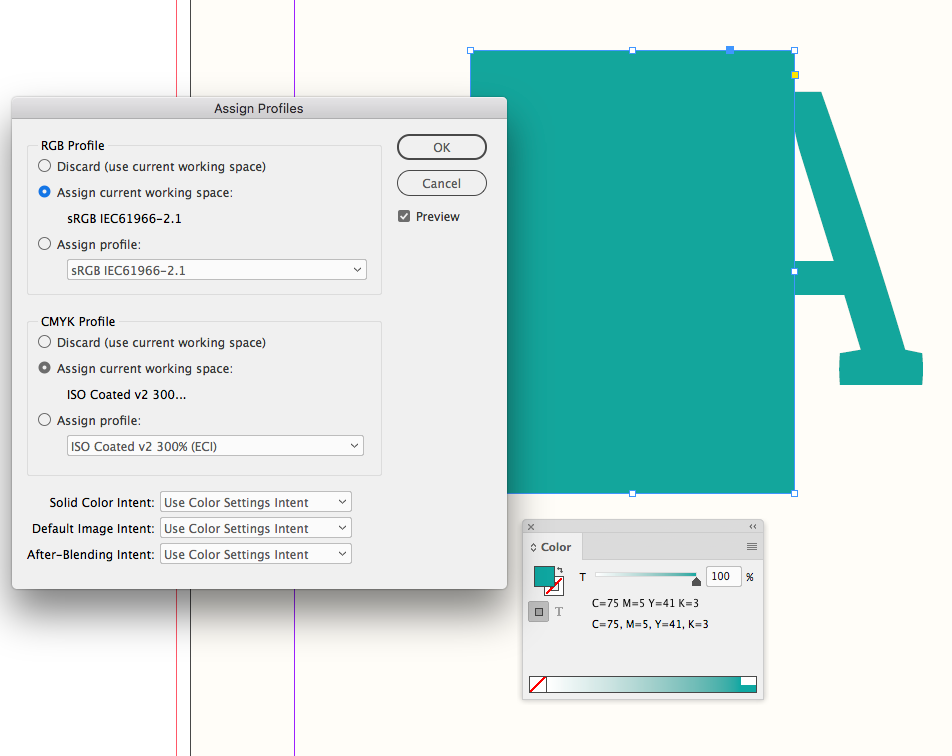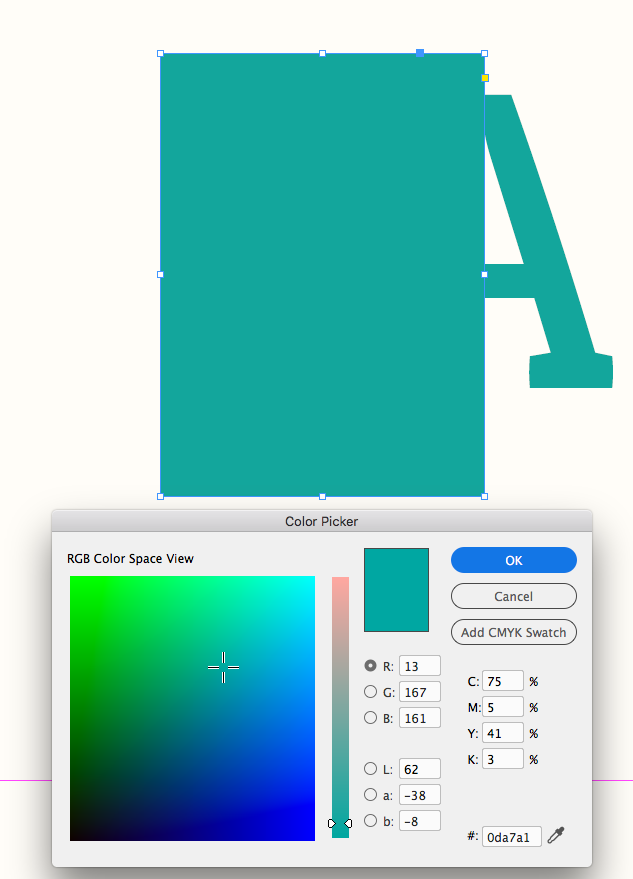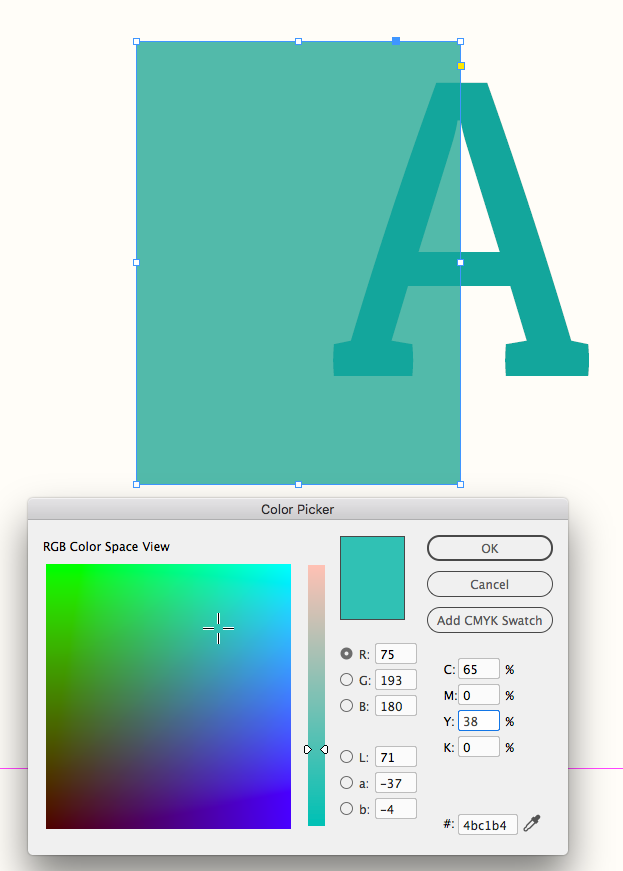Adobe Community
Adobe Community
- Home
- InDesign
- Discussions
- Colour management not creating consistent colour f...
- Colour management not creating consistent colour f...
Copy link to clipboard
Copied
Hi there, I have a strange problem, where an identical colour in Illustrator shows up much lighter when placed into an Indesign file, even though the colour settings are synchronised and they are using the same Color Profiles.
I hope it's a basic one to solve, but I can't find a solution. To replicate:
1. Set up Color Settings in Bridge to be consistent across my CS and synchronise (latest version) to use ISO Coated v2 (ECI) (CMYK) and sRGB IEC61966-2.1 (RGB).
1. Create an Illustrator file and create an object with specific CMYK colour fill of (73,5,41,3). (It shows hex value 4bc1b4 in the colour picker), and save it.
2. Create an Indesign file (double check, yes, same Color Settings) with a rectange filled with same CMYK colour as above (noting that the colour picker shows hex value 49bfb4, which is weird, because the CMYK values are the same).
3. Create a placeholder and place the Illustrator file on top of the rectangle.
4. Cry because the object is much lighter than the background, even though the CMYK colour is the same, the colour settings are the same, it's on the same monitor, the Illustrator file is in CMYK format...ARGH.
Interestingly, if I export the Indesign file to PDF and open in Preview (Mac), the Print version of the PDF shows absolutely perfectly matched colour. The Interactive PDF is much closer in colour than the on screen view in Indesign, but is not perfect. Open in Acrobat, the Interactive is perfect, BUT the Print version shows the same as Indesign - i.e. same as per the attached screen shot...
I'm guessing it's to do with being on the boundaries of a printable colour or the colour gamut - I'm happy to adjust to fit inside the gamut - but surely Indesign should show the colours identically on the screen? Which of these views (Indesign, Acrobat, Preview) shows what I will get if I send to print?
Now obviously normally I don't want to print the same colour on top of another colour. But I do want to ensure that a background used in one part of a page is the same colour as a logo used on another part of a page.
What do I need to do, to ensure that when I use the exact same CMYK colour in two different CS programs, I get the same colour at the other end?
Help! Screenshot of example issue attached.
PS Sorry for the mix of spellings of 'colour' and 'color'. I'm an Aussie so we spell it with a u, but the interface doesn't 😄
 2 Correct answers
2 Correct answers
Create an Illustrator file and create an object with specific CMYK colour fill of (73,5,41,3). (It shows hex value 4bc1b4 in the colour picker)
The #4bc1b4 Hex value doesn’t seem right. Can you show a screen capture of your Illustrator Color Picker showing the 73|5|41|3 CMYK value and its Hex conversion?
Hex is an RGB notation, so a CMYK color can have a Hex RGB equivalent which, in your case, would be the conversion from ISO Coated v2 CMYK to sRGB. The conversion for CMYK 75|5|41|3 could be
...Are you using High Quality display performance within InDesign?
Select the placed Illustrator element with the Arrow/Selection tool. Then go to the View>Display Performance menu command and select High Quality Display. Since you see the result you're looking for when exporting to PDF and you're confident that you're set up right in Illustrator, that'd be the first thing I'd check. The next thing I'd check is if you match the colors up by RGB and/or BinHex values, what do you get when you run P
...Copy link to clipboard
Copied
Can you share the InDesign and AI file via a file sharing service like Dropbox?
Copy link to clipboard
Copied
Create an Illustrator file and create an object with specific CMYK colour fill of (73,5,41,3). (It shows hex value 4bc1b4 in the colour picker)
The #4bc1b4 Hex value doesn’t seem right. Can you show a screen capture of your Illustrator Color Picker showing the 73|5|41|3 CMYK value and its Hex conversion?
Hex is an RGB notation, so a CMYK color can have a Hex RGB equivalent which, in your case, would be the conversion from ISO Coated v2 CMYK to sRGB. The conversion for CMYK 75|5|41|3 could be different depending on the document’s assigned CMYK and RGB profiles.
Here my InDesign doc has ISO Coated v2 300% and sRGB assignments—the A is placed from Illustrator, and the rectangle is filled with 75|5|41|3 CMYK, which you can see in the Color panel
The InDesign Color Picker will show me the conversion of the CMYK color into sRGB hex and I get #0da7a1
If I select the RGB Space View and enter your #4bc1b4 hex value, the Color Picker gives me its closest ISO Coated v2 CMYK value, which is 65|0|38|0
Copy link to clipboard
Copied
Are you using High Quality display performance within InDesign?
Select the placed Illustrator element with the Arrow/Selection tool. Then go to the View>Display Performance menu command and select High Quality Display. Since you see the result you're looking for when exporting to PDF and you're confident that you're set up right in Illustrator, that'd be the first thing I'd check. The next thing I'd check is if you match the colors up by RGB and/or BinHex values, what do you get when you run PDF output?
I'm with Rob, in that I think driving your CMYK build by BinHex values is very suspect. It may annoy you, but if after all this you're getting the end result you're looking for, isn't it worth it to just accept the visual anomalies within InDesign and spot-check the end result in PDF to ensure you're getting the results you expect?
Copy link to clipboard
Copied
Hi everyone, thanks for your help. It may not have been clear that I was trying a mix of both entering CMYK values directly, and going off RGB/hex colours, without success. Weirdly, a few days later, the contrast stopped showing up in Indesign! I can't recall if there was an Indesign update or something else that arrived during that period, I didn't notice one...but?
I certainly agree that the only way to be sure a colour is the same is to have matching Colour profiles and matching CMYK numbers and that relying on hex codes is not at all reliable. However even doing that, I note slightly different colours being rendered in Preview and Acrobat when opening the respective PDFs - and that's really what concerns me! A dodgy preview in Indesign (using High Quality Rendering) is one thing, inconsistent PDFs is much more disconcerting, because I feel I really don't know what I'm going to get until I see the print, and then it's too late... but yes I guess I just need to trust the system - same CMYK, same profile = same colour in the final output, regardless of whether it's an object drawn in Indesign or in Illustrator or in Photoshop. Appreciate everybody's thoughtful responses!
Copy link to clipboard
Copied
A dodgy preview in Indesign (using High Quality Rendering) is one thing, inconsistent PDFs is much more disconcerting,
InDesign, Illustrator, and Acrobat all use the same color management engine, so InDesign with Overprint/Separation Preview turned on is showing an accurate color managed softproof using the document’s assigned CMYK profile (Edit>Assign profiles...). The InDesign Separation Preview panel will also show the output CMYK numbers assuming you export to the document CMYK profile.
If you use one of the PDF/X presets for the export, you shouldn’t see a difference in color between ID and AcrobatPro—if you do, share an example and we can take a look. Viewing the PDF in other PDF viewers like Apple’s Preview or a web browser, is not reliable—for print work you should to use AcrobatPro to get an accurate soft proof and output numbers.
Also, with interactive PDF exports, all color gets converted too sRGB on export.