 Adobe Community
Adobe Community
Copy link to clipboard
Copied
Dear All:
I want to create an oval mat with a fancy corner of some type fo cover a photo -- in other words, I am creating a self-matting artwork that I intend to print on a printer. What is the best way to have only the portion of the photo within the oval show while having the mat appear as white or another color with the gold borders covering the white mat? Thanks. I also have Photoshop and Illustrator if the work is better done in those workspaces. Click the image to see the full effect of the outer mat.
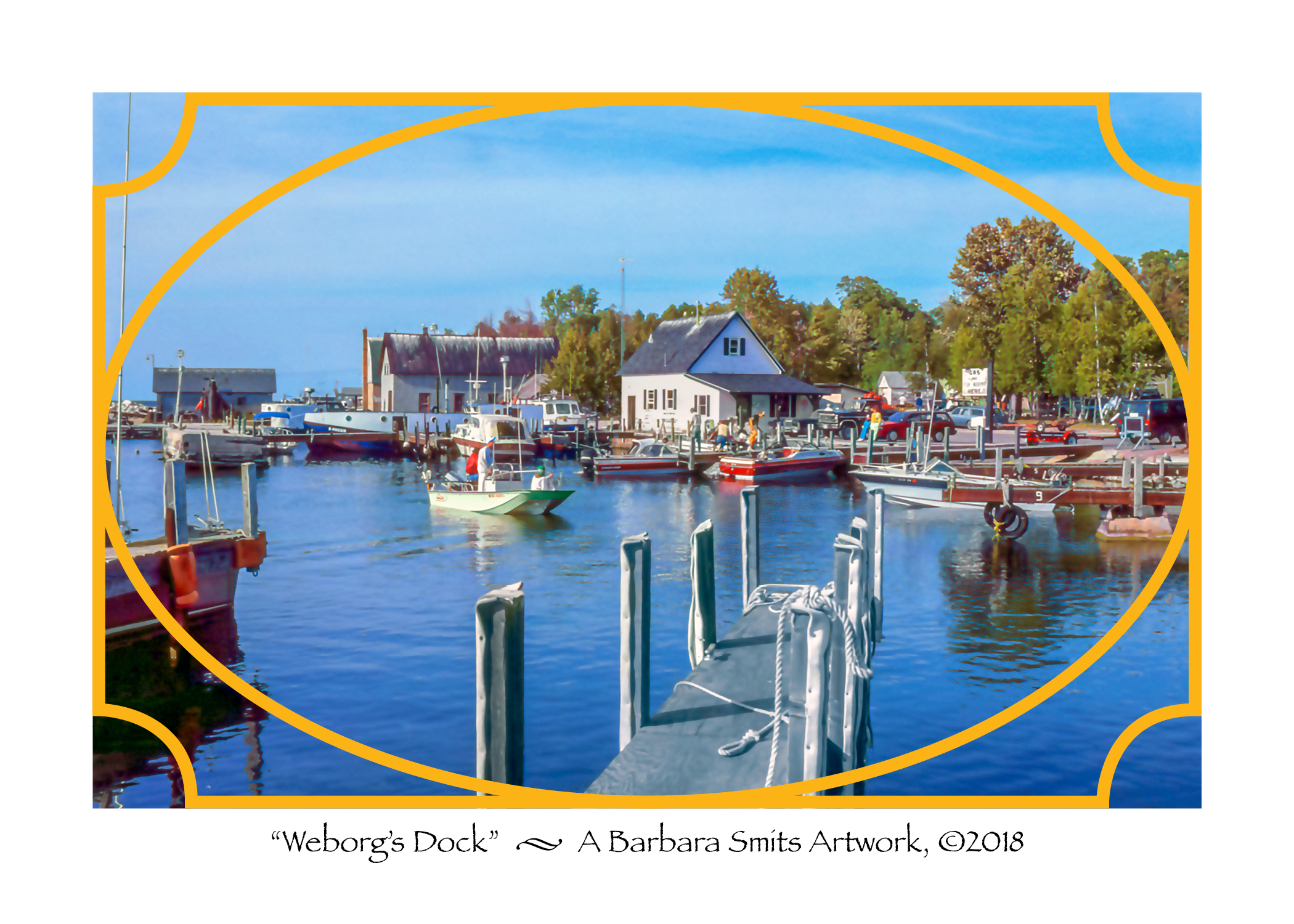
 1 Correct answer
1 Correct answer
Select the photo and use Command (Mac)/Control (PC)-x to cut it to the pasteboard. Then select only the oval and then go to Edit>Paste Into. This will put the photo within the oval. Then you can select the rectangle with the scalloped corners and fill it with whatever color you want. Make sure that the rectangle is either below the oval in the stacking order or on a layer that is below the oval.
Copy link to clipboard
Copied
Select the photo and use Command (Mac)/Control (PC)-x to cut it to the pasteboard. Then select only the oval and then go to Edit>Paste Into. This will put the photo within the oval. Then you can select the rectangle with the scalloped corners and fill it with whatever color you want. Make sure that the rectangle is either below the oval in the stacking order or on a layer that is below the oval.
Copy link to clipboard
Copied
Dear Bill,
Thanks much -- that was a very easy solution that worked perfectly! I appreciate it, and HAVE A GREAT DAY! Barbara Smits
Copy link to clipboard
Copied
I'm just trying to create a simple ellipse cut-out which shows my photo and to fill in the background with a color. This method did not work for me. I created a second layer with the ellipse but when I went to "Edit", "paste into" was not an available option. Any help will be appreciated.
Copy link to clipboard
Copied
Dear Bill,
Right now the mat is in two layers -- the oval and the corners are two separate layers -- is there a way to flatten them into one layer?
