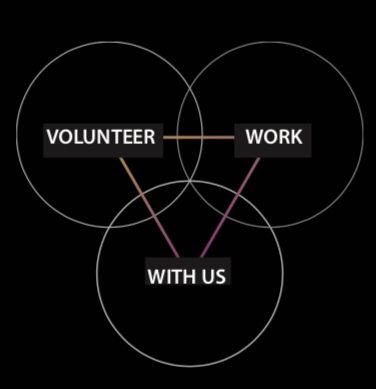Adobe Community
Adobe Community
- Home
- InDesign
- Discussions
- Re: creative cloud library objects a different sha...
- Re: creative cloud library objects a different sha...
creative cloud library objects a different shade?
Copy link to clipboard
Copied
Copy link to clipboard
Copied
Black isn't always black.
https://helpx.adobe.com/indesign/how-to/print-black.html
Check out Rich Black vs Black in InDesign.
Copy link to clipboard
Copied
Hi nostalgicfields,
opened your document. One can see the issue already in InDesign.
[1] Never use swatch [Registration] for a fill color! Never!
You applied swatch [Registration] to a rectangle in the background.
[2] Your placed artwork from Adobe Illustrator is missing so I cannot tell what's the right "black" to apply on InDesign elements to match that "black". Ideally it would be in the same color mode and applied would be the same color values used in Illustrator. But this suggestion comes with a warning. See below:
If the pages are for printing on a printing press with CMYK inks you better change the fill color not only in InDesign for all the background elements, but also within Illustrator. This would require Illustrator files in CMYK color mode where ink Black is 100% and the other inks would form a neutral gray when printed together. To get the right percentage values for that neutral gray from inks Cyan, Magenta and Yellow, you absolutely have to know the printing conditions, the target could be e.g. "ISO Coated v2 300%" or "PSO Coated v3" here in Germany or something else totally.
Your document CMYK is set to U.S.Web Coated (SWOP) v2; if that really describes the printing condition accurately the absolute maximum of "rich black" could be:
71 % Cyan
65 % Magenta
64% Yellow
100 % Black
That is 300 % Ink in total.
But I would use not that much of Cyan, Magenta and Yellow ink, because it seems that there is small type in white on that black filled area.
But first let me know how this should be printed or if it should be printed at all.
Regards,
Uwe Laubender
( ACP )
Copy link to clipboard
Copied
Hm. Even better: The Illustrator elements should not contain "black" elements at all. Just colored and white elements.
Then you could decide in InDesign only what "rich black" value should be applied using a rectangle in the background.
Regards,
Uwe Laubender
( ACP )