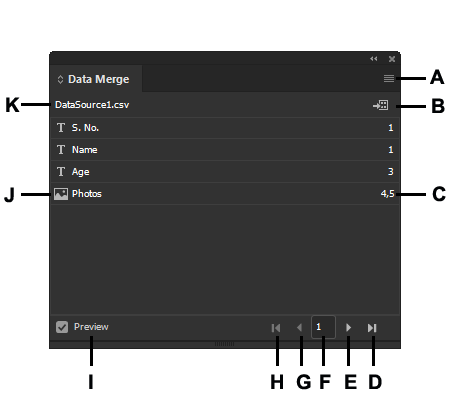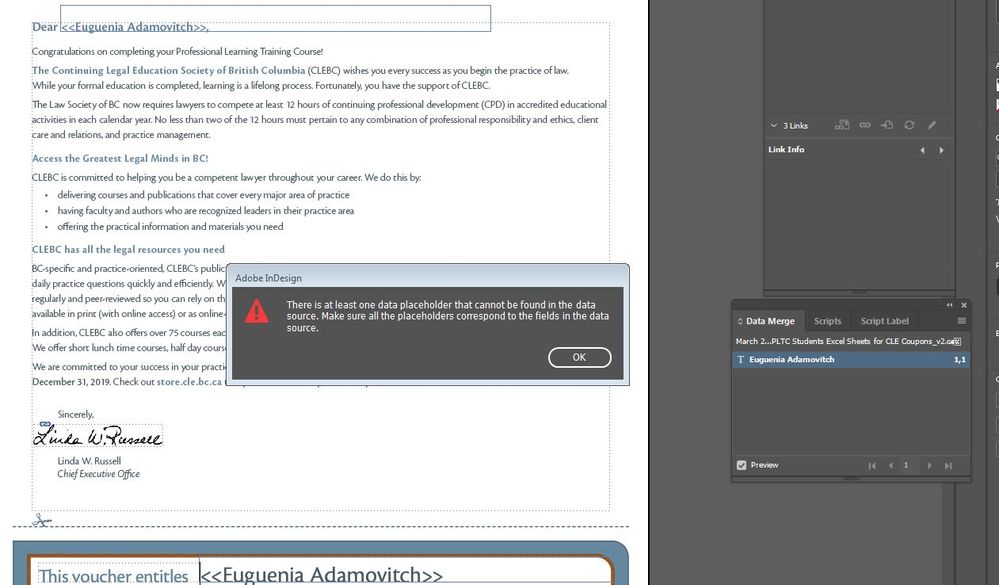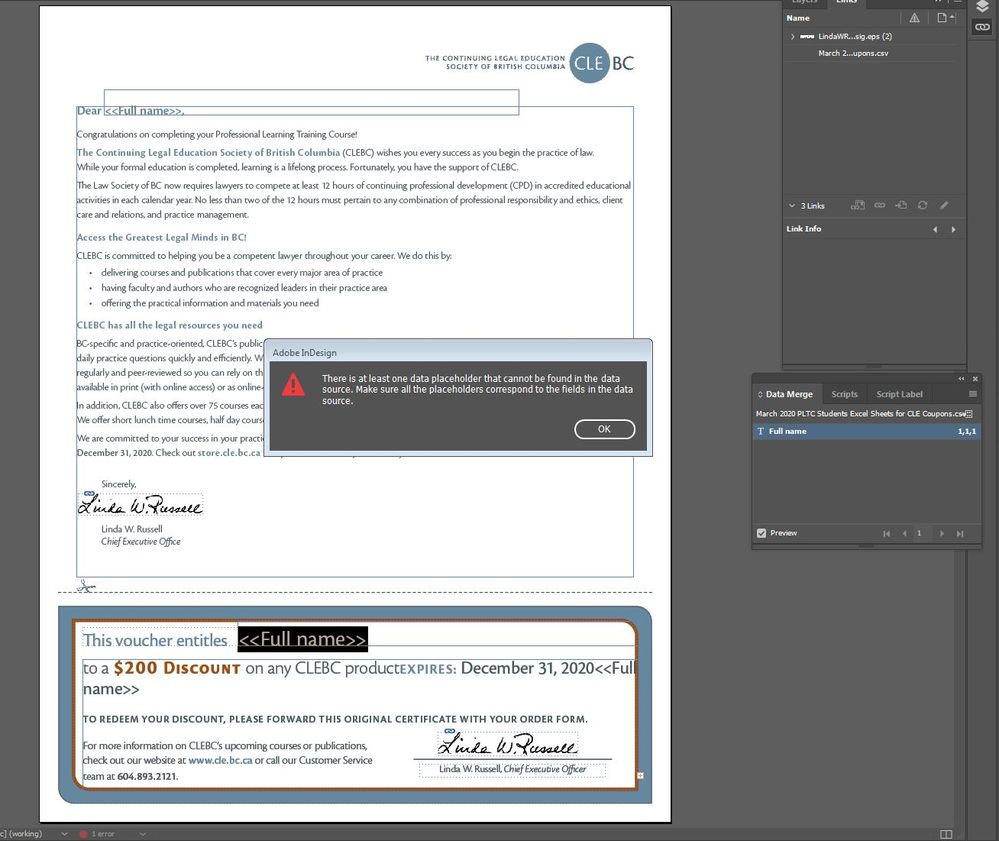Adobe Community
Adobe Community
Data Merge from Excel to InDesign
Copy link to clipboard
Copied
This should be a simple task, but I can't figure out how to do it.
I have a .csv file with the names of 150+ students. I need to insert these names into two fields of a letter/certificate (viewable here).
The InDesign document was set up by a previous staff member and I don't use InDesign very often, so I could use some assistance.
Thanks in advance!
Adam
Copy link to clipboard
Copied
You might find precise info on that page : https://helpx.adobe.com/indesign/using/data-merge.html#update_remove_or_replace_data_source_files
but since your document has already been setup, there's a button (A) on the right of the data merge panel that lets you update the source. Then the arrows at the bottom (DEFGh) allow you to preview (I). Then you can "create a merged document" (B) from that source in the panel.
Copy link to clipboard
Copied
Thanks for the reply, Franck.
I'm getting a bit closer - I'm now able to see that my data source is being imported to my InDesign file, but I'm now receiving this error:
And just to clarify: I have an InDesign template with one page (and two fields for the name insertion) and a .csv file with about 175 names (all in one column).
Copy link to clipboard
Copied
And here is a sample of the .csv file.
Thanks!
Copy link to clipboard
Copied
Based on your screenshot of the data source, your Data Merge panel should have one entry called "Full name," and that is also what should appear between the <<field>> designators in your un-merged template. Prior to merge or preview, neither one should show the name on row 2 of the spreadsheet, as they do in your images.
Something wrong there.
Start over. In the template, delete <<Eugenia Adamovitch>>.
From the Data Merge panel menu, choose Select Data Source and navigate to your .csv file to reload it. Now the Data Merge panel should show the "Full name" field.
With the insertion point (blinking text cursor) active in the spot where you want the merged names to appear, double-click "Full name" in the Data Merge panel. This will deposit the field where the insertion point was.
Repeat for the other merged-name location.
Copy link to clipboard
Copied
Thanks for your help, John, but I'm still getting the same error:
Copy link to clipboard
Copied
Okay, try resaving your data file as tab-delimited text rather than .csv. (And, while you have the file open in Excel, verify there are no hidden columns or rows.)
Close the file, then again choose Select Data Source from the Data Merge panel menu and load the (now) .txt file.
Copy link to clipboard
Copied
Hi John - I re-saved the .csv as a .txt file (no hidden rows/columns); re-selected my data source and loaded into the two fields, but I'm still getting the same error. Frustrating... this *seems* like such an easy task.