 Adobe Community
Adobe Community
- Home
- InDesign
- Discussions
- Re: Data Merge preview looks fine but outputs dupl...
- Re: Data Merge preview looks fine but outputs dupl...
Copy link to clipboard
Copied
Trying to use data merge to make tickets
I'm quite new at this
looked in several forms but I'm not sure why after the data merge is done all the numbers are wrong
I'm trying to make consecutive serial numbered tickets
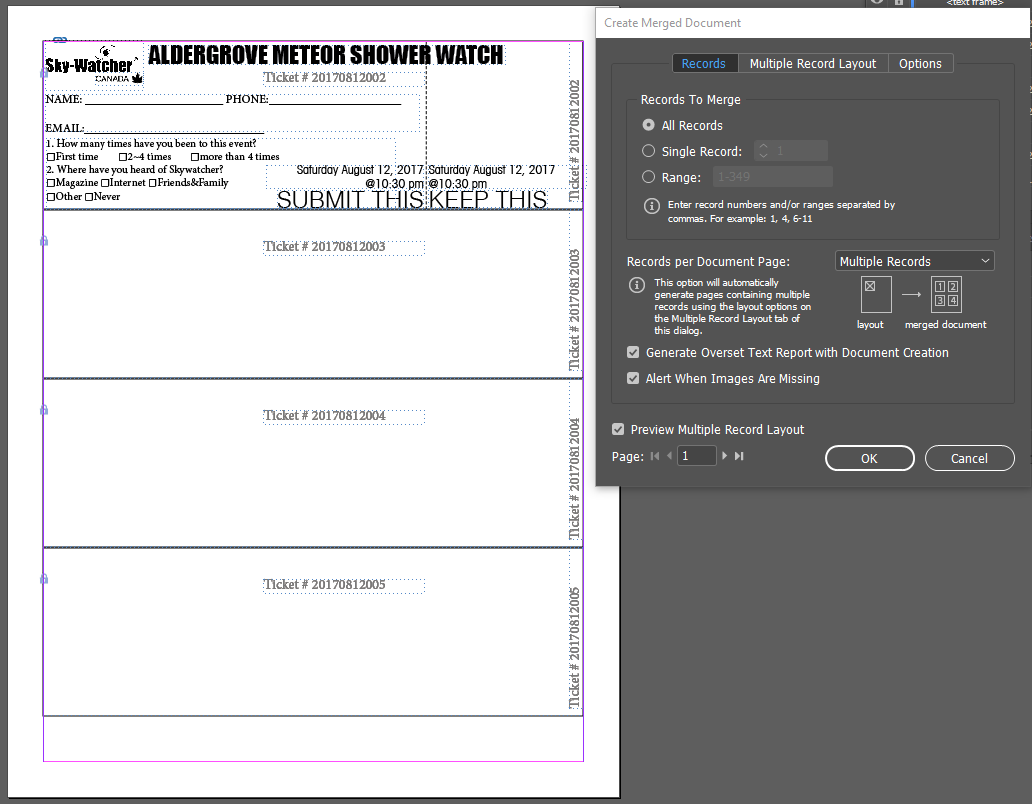
even previewing up to page 7 all the numbers seem fine and all



but after it finishes merging all the data are wrong

I'm not sure what I've set wrong
Thanks in advance
 1 Correct answer
1 Correct answer
I've figured out why eventually
my file was somehow corrupted so no matter what I had tried, exporting the list in different files txt xls csv didn't work at all
having two data merge on the page actually works too (in the end I exported the file I wanted perfectly fine)
in the end I just tried opening a completely new document, and copied every element in to the new file one by one, so before that I actually tried doing that 4 times (but it was I copied EVERYTHING on it and pasted to a new file) t
Copy link to clipboard
Copied
You need only one merge field up in the design. It will replicate along with the other stuff.
When you have a field that is duplicated, it will have one set of data in each of those positions. Which is handy in some circumstances--like tickets with stubs where one wants the number to be duplicated on each part of the ticket.
Mike
Copy link to clipboard
Copied
Just a suggestion
If you know how to work with excel than it would be very easy to do Data merge. Save your excel as .xls/.csv or .txt files and open the data merge in Indesign and do import the .csv file with do tick the option "show import option" in the import dialog box.
Tx.
Copy link to clipboard
Copied
it's saved as a .txt file, and then I later tried .csv
Copy link to clipboard
Copied
I've figured out why eventually
my file was somehow corrupted so no matter what I had tried, exporting the list in different files txt xls csv didn't work at all
having two data merge on the page actually works too (in the end I exported the file I wanted perfectly fine)
in the end I just tried opening a completely new document, and copied every element in to the new file one by one, so before that I actually tried doing that 4 times (but it was I copied EVERYTHING on it and pasted to a new file) too but it was still not working
so apparently the only part that was corrupt was actually the data merging part, once i copied things one by one and then remade a new txt box and did the data merge completely from scratch it worked this time.
dumb ass solution. I know ![]()