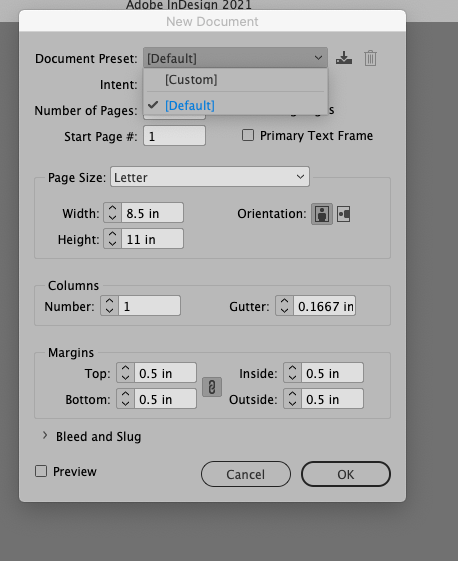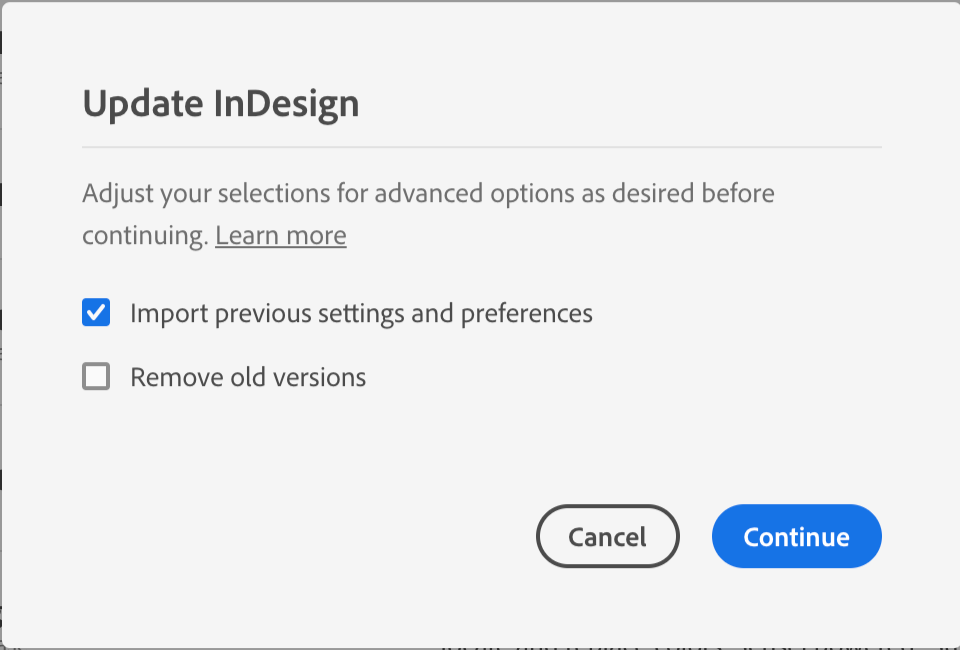Adobe Community
Adobe Community
- Home
- InDesign
- Discussions
- Document Preferences Missing in InDesign 2021
- Document Preferences Missing in InDesign 2021
Copy link to clipboard
Copied
Hello.
I recently updated to InDesign 2021 and all of the Document preferences in the New Document dialogue box (that I had previously set up) are now missing. Is there any way to recover these? Thanks for any help!
 2 Correct answers
2 Correct answers
Use your backup… Probably in the Update Settings you hade «delete old preferences» selected.
When you clicked on Update for the new version of InDesign the first thing you would have seen is the dialog box shown below. In order to import your old preference file you would of had to have "Import previous settings and preferences" checked. However, even if you were to be able to recover your preference file for CC 2020 it is probably much better that you create new preferences from scratch. This is because keeping the old preference file has, version after version, not been a good idea. U
...Copy link to clipboard
Copied
Use your backup… Probably in the Update Settings you hade «delete old preferences» selected.
Copy link to clipboard
Copied
When you clicked on Update for the new version of InDesign the first thing you would have seen is the dialog box shown below. In order to import your old preference file you would of had to have "Import previous settings and preferences" checked. However, even if you were to be able to recover your preference file for CC 2020 it is probably much better that you create new preferences from scratch. This is because keeping the old preference file has, version after version, not been a good idea. Using preferences created for a previous version usually results in slow performance and other unpredicatable results for the new version. In the long run you will not regret creating new preferences that are fully compatible with the newest version. I would recommend, though, that once you have the new program set up as you like (make all your modifications without a document open and then quit the program—they will now become the default) make a copy of your preference file and keep it handy for any future time when you need to trash a corrupt preference file. You can replace the bad file with a copy of the "pristine" one that you have hidden away.
To locate your preference file for creating a copy:
For Mac Users: The User Library folder in which InDesign’s preference folder is stored is hidden by default on most Macintoshes. To access it make sure that InDesign is closed and click on the desktop to launch a Finder Window (Command-N). With this window in column view follow the path User>Home folder (it’s the folder with an icon that looks like a house—it may have the user’s name rather than “Home”) and click on the Home folder. With the Option Key pressed choose Library from the Finder Go Menu. “Library” will now appear within the Home folder. Within the Library folder find the folder called Preferences and within it find the folder called “Adobe InDesign”. This is the folder to copy for possible future replacement with a pristine version.
For Windows Users: On Windows 7 and above the preference files are hidden. To find them go to the Control Panel and open Folder Options and then click the View tab. Then select “Show hidden files and folders” or “Show hidden files, folders or drive options” in Advanced Settings. The folder you're looking for is at the end of this path: C:\Users\<USER>\AppData\Roaming\Adobe\InDesign. Copy the folder named "InDesign".