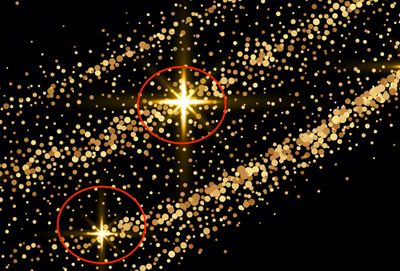Adobe Community
Adobe Community
- Home
- InDesign
- Discussions
- Effect from Illustrator not showing up in InDesign
- Effect from Illustrator not showing up in InDesign
Copy link to clipboard
Copied
Sorry if the title isn't clear but not sure how to explain this, so sorry in advance!
I have this vector on a black background in Illustrator. The flecks of light in it are a gold tinge (created with a black/yellow gradient and set to Screen)
I want to remove the black background and place it into InDesign onto a different black background, but when I do, the flecks turn from gold to white, and the shapes around it turn white.
I always come across this issue and I'm not sure how to fix it or what causes it. I've tried changing the blending mode in InDesign, and setting the view to Overprint Preview, but neither of those have worked.
Any help or insight would be appreciated!
 1 Correct answer
1 Correct answer
The gold stars use a blending mode other than Normal. InDesign doesn’t support different blending modes when the transparency of a placed image interacts with other objects in inDesign. That is, when that blending mode is defined in the placed file. You can, of coursse, apply a diferent blending mode to the placed image. In fact you will have to.
Put the stars on their own layer in Illustrator and use InDesign’s Object Layer Options feature to show only that layer, then change the blending mod
...Copy link to clipboard
Copied
The gold stars use a blending mode other than Normal. InDesign doesn’t support different blending modes when the transparency of a placed image interacts with other objects in inDesign. That is, when that blending mode is defined in the placed file. You can, of coursse, apply a diferent blending mode to the placed image. In fact you will have to.
Put the stars on their own layer in Illustrator and use InDesign’s Object Layer Options feature to show only that layer, then change the blending mode. This means the Illustrator file will be placed twice, once showing only the stars and once with the stars hidden.