- Home
- InDesign
- Discussions
- Export from InDesign to pdf failed. Cannot place t...
- Export from InDesign to pdf failed. Cannot place t...
Copy link to clipboard
Copied
Hi, I am a regular user of InDesign and have never had any problems exporting my files to pdf, either by packaging or straight export.
The message I am getting says Background Task. Failed. See Alert.
Alert: Cannot place this file. Please close windows or other applications and try again.
Can anyone help with this?
Thanks
[ moved from Adobe Creative Cloud to InDesign by moderator ]
 1 Correct answer
1 Correct answer
When I experience this issue, it is usually a link that ID doesn't like. Finding out which one though, is another matter.
Are you able to export to pdf as single files as shown in this dialog box?
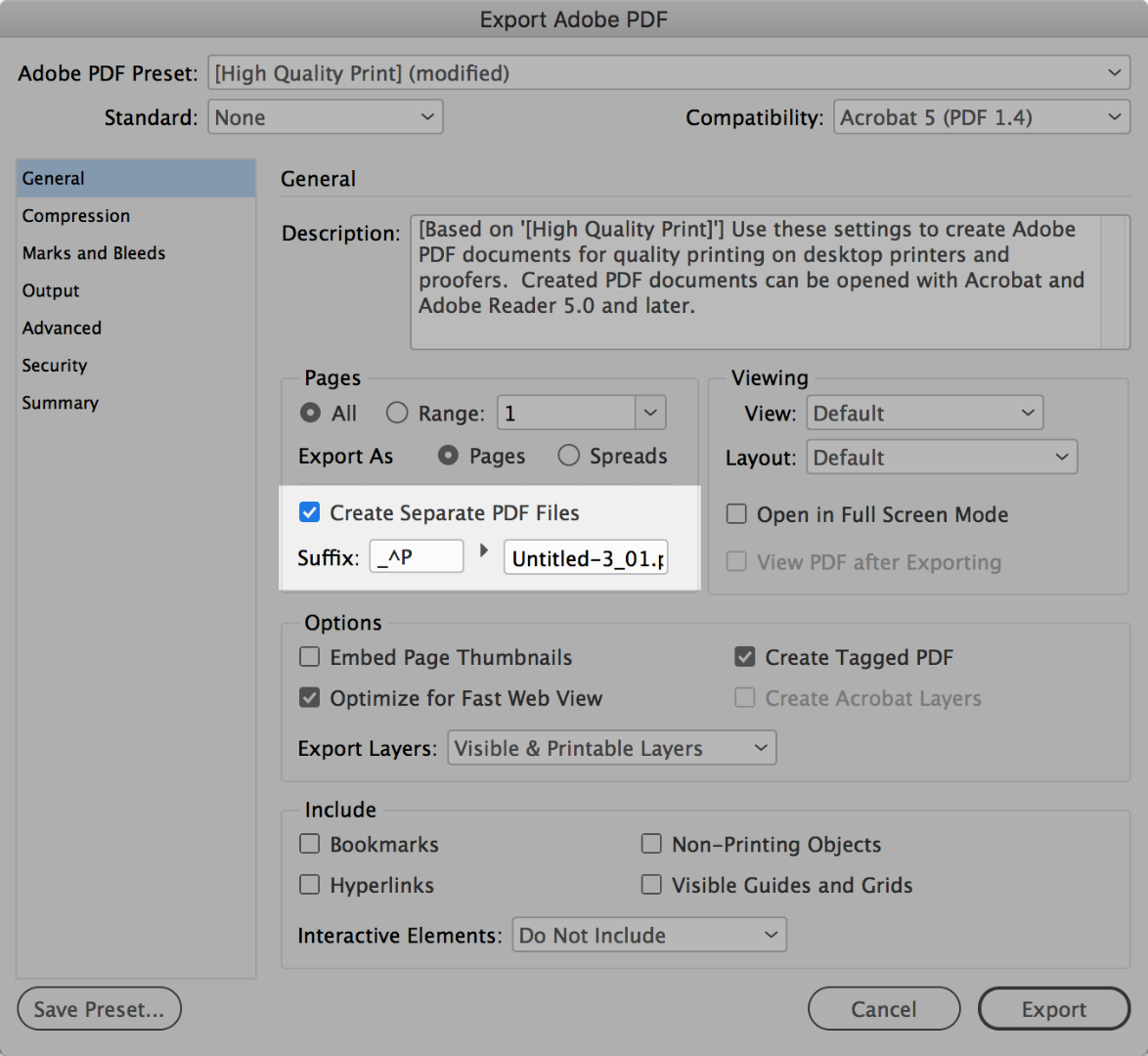
If so, you may be able to determine what page (or pages) are being affected, as the page likely contains an image with issues.
From here, it is a case of debugging the file to determine what images are the culprits. Save your work prior to this debugging, as finding out what image(s) are the cause may inv
...Copy link to clipboard
Copied
When I experience this issue, it is usually a link that ID doesn't like. Finding out which one though, is another matter.
Are you able to export to pdf as single files as shown in this dialog box?
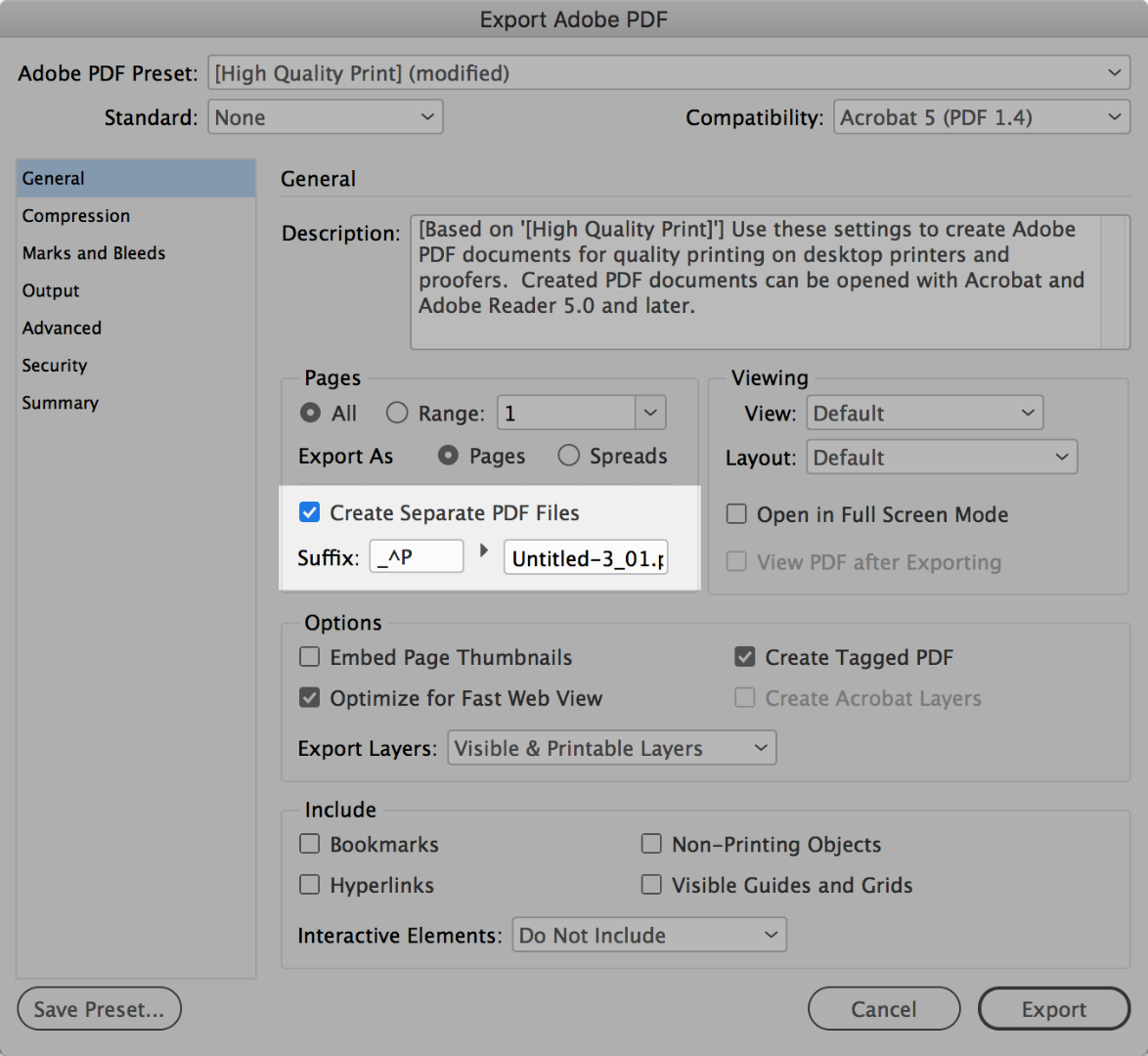
If so, you may be able to determine what page (or pages) are being affected, as the page likely contains an image with issues.
From here, it is a case of debugging the file to determine what images are the culprits. Save your work prior to this debugging, as finding out what image(s) are the cause may involve deleting content off of a page to see if it exports; and if the page exports, then adding the content back until the page doesn't export.
Usual culprit in my circumstances have been PDFs created outside of CC applications such as Word (or worse) that have unusual fills, or fonts that are embedded but have no font name. If you can isolate the issue to specific pages and then specific images, we may be in a better position to debug the images.
Copy link to clipboard
Copied
You are bang on the money with this - thank you!
I have just spent 3 hours trouble shooting the problem with Adobe but they really didn't have a clue.
I had saved and placed images directly from a word file and one of them must have had some hidden issues. I still haven't found the problem image (since I design workbooks and there are just too many) but it is a absolutely problem with one of the links.
Thank you again for taking the time to share your knowledge and experience...very much appreciated!
Copy link to clipboard
Copied
I had the same problem for the first time, after exporting several pdf. I will check the linked image files.
Find more inspiration, events, and resources on the new Adobe Community
Explore Now