 Adobe Community
Adobe Community
Copy link to clipboard
Copied
I am exporting an Indesign CC file to PDF (print) and it keeps moving images. It's only a handful of images that are moving. The rest stay in place. I've checked the file to make sure I wasn't losing my mind, which I'm not.
I have searched through the forums (hoping I haven't been blind and missed it) and all over Google to try and find a solution, but no luck.
Someone, please help. Its been racking my brain for months.
Thanks
 1 Correct answer
1 Correct answer
If you compare the two images you posted side-by-side like this:

…it looks like the image frame that you have the tire in has been extended downward, and is not cropping out as much of the tire as you had intended. I'm not sure how that would happen, but it would be easy enough to just select that image frame, delete it and place the image again. Then size and position it (including cropping it by bringing in the sides of the image frame as needed) and see if it errors again. If so, come back and
...Copy link to clipboard
Copied
How did you anchor or positons those images.
How do you export the PDF?
Does it change in the INDD itself? Show an example how it looks like in InDesign, how it looks like in Acrobat Pro.
Copy link to clipboard
Copied
I am a bit of a noob, so I have no idea tbh.
When I created the document, I copied and pasted a page I had already created to keep the layout. Clicked on the images inside the frame, deleted them, placed a new image on the document, resized and then placed inside the existing frame.
I export by going to FILE > EXPORT > Adobe PDF(Print) > SAVE
It all looks normal in the INDD itself. See image in original question for how it looks in PDF.
Copy link to clipboard
Copied
Bump...
Anyone?
Copy link to clipboard
Copied
If you compare the two images you posted side-by-side like this:

…it looks like the image frame that you have the tire in has been extended downward, and is not cropping out as much of the tire as you had intended. I'm not sure how that would happen, but it would be easy enough to just select that image frame, delete it and place the image again. Then size and position it (including cropping it by bringing in the sides of the image frame as needed) and see if it errors again. If so, come back and we'll try something else.
Copy link to clipboard
Copied
Well. Ive figured out the problem. Kind of.
I was checking in the links what the image name was for one of the images and noticed it wasnt in the links. I also noticed that I was missing a heap of other links and there was probably only half of the links included.
I deleted the old image and placed it in the document and exported. Works perfectly.
I have no idea how images have been placed in the document without a link, but I am assuming that is the reason as to why the images werent cropping.
Thanks for your help.
Copy link to clipboard
Copied
nicoleb64926128 wrote
I have no idea how images have been placed in the document without a link
This could happen when an image has been Copied (say, from a webpage) and Pasted into InDesign.
Copy link to clipboard
Copied
All the images were placed into the document from a file on the server.
The only way I think would possibly be because I placed the images inside of an old image frame. Maybe...
Copy link to clipboard
Copied
nicoleb64926128 wrote
The only way I think would possibly be because I placed the images inside of an old image frame. Maybe...
Probably not, but here's something to try next time. If you click on an image and the Links window shows it as missing (like here):
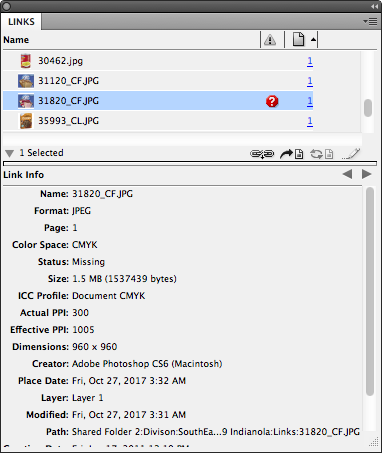
…select the link, go to the fly-out menu at the top of the Links window and select Copy Info>Copy Full Path (like here):
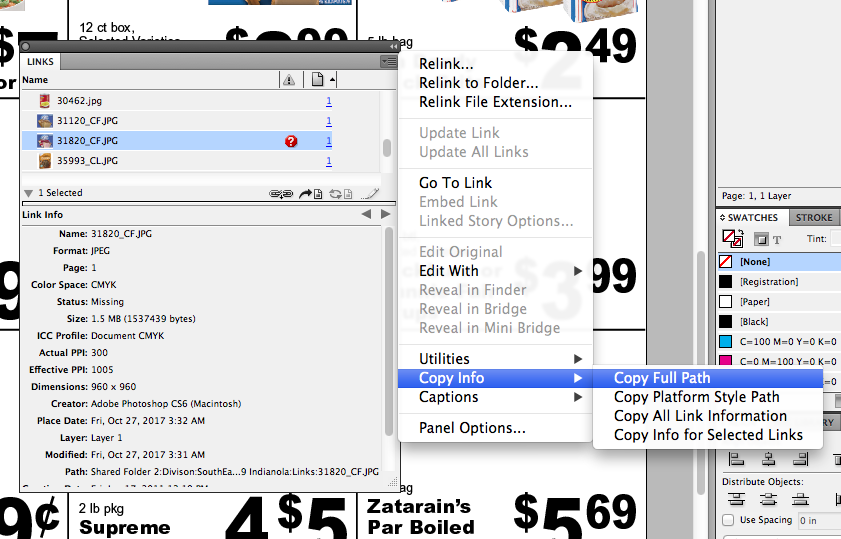
You will get something like this: /Volumes/Server/Division/Client/Location/Links/31820_CF.JPG. That lets you track down where the image was when it was originally placed. Maybe one of the folders was moved, or the name was changed, or maybe the image was actually deleted, but at least you have a place to start looking.
Also, if you place an image and the image is missing at output, InDesign will warn you, but will also allow you to output the low-resolution proxy of the image. You wouldn't want that for keeps, but if you are in the proofing stage and you need something to show the image you hope to find later, it's OK in a pinch.
