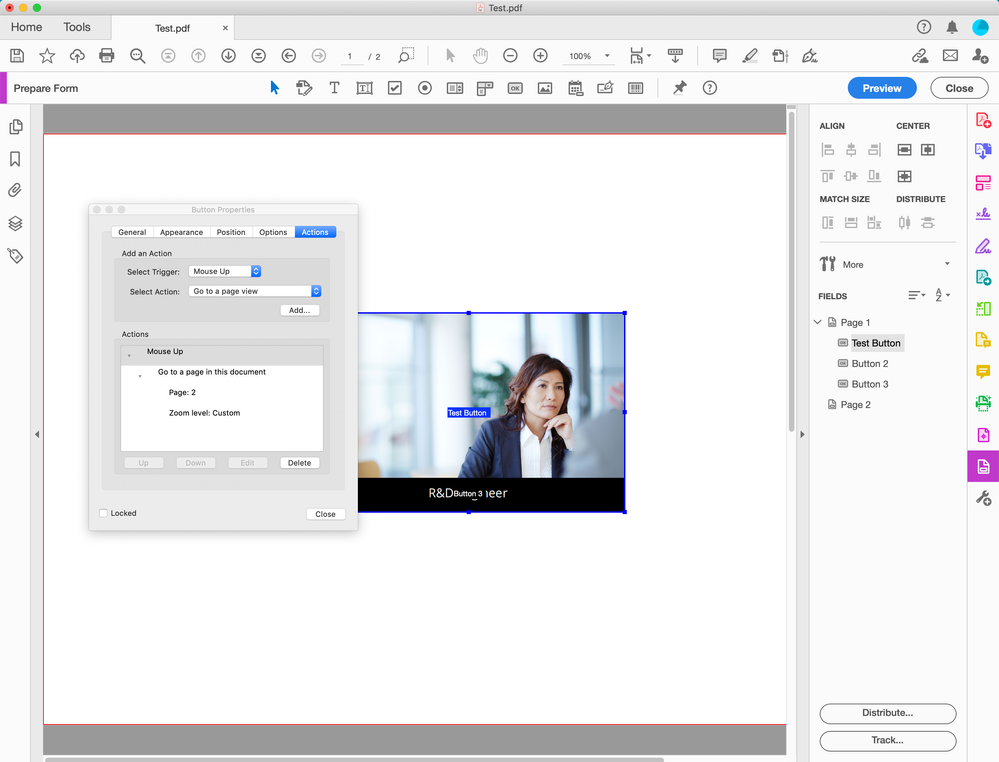Adobe Community
Adobe Community
- Home
- InDesign
- Discussions
- Re: Exporting the Interactive PDF at customized vi...
- Re: Exporting the Interactive PDF at customized vi...
Copy link to clipboard
Copied
I would like to export the file at 75% so that when the PDF document is opened, all the pages are shown at 75%. I have adjusted the setting while exporting to 75%. However, in the exported PDF, although it opens at 75% when I click the button and it takes me to a different page, it is at 100%. I am guessing that this has got something to do with the Zoom field while creating the button. How do I make sure that the view is 75% even after clicking the button? Please help!
I have attached a test file. See how it opens at 75% and when you click the button (the image in the middle on Page 1), it goes to the next page but at 100%.
 2 Correct answers
2 Correct answers
You can have a word or words or an image (such as a button shape) as a document hyperlink to say another page in the document, or to an external website.
Some devices, for example, iPads, don't have rollover capability – only click – you should avoid multi-action buttons like On Click, On Roll Over, etc. Multi-state object (MSO) don’t work at all in an Interactive PDFs.
In Acrobat, you can change the button action to Go to a page view, Tools> Prepare form> Right click on the button to show Properties> Actions. After you click Add, navigate to the desired page and zoom, Set Link, then close and save.
The PDF should only be viewed with Acrobat or Reader.
Copy link to clipboard
Copied
The button doesn't work on my iPad and on my iPhone.
Copy link to clipboard
Copied
I am trying to do that on my laptop. Any suggestions on how I can achieve this?
Copy link to clipboard
Copied
You can have a word or words or an image (such as a button shape) as a document hyperlink to say another page in the document, or to an external website.
Some devices, for example, iPads, don't have rollover capability – only click – you should avoid multi-action buttons like On Click, On Roll Over, etc. Multi-state object (MSO) don’t work at all in an Interactive PDFs.
Copy link to clipboard
Copied
In Acrobat, you can change the button action to Go to a page view, Tools> Prepare form> Right click on the button to show Properties> Actions. After you click Add, navigate to the desired page and zoom, Set Link, then close and save.
The PDF should only be viewed with Acrobat or Reader.