 Adobe Community
Adobe Community
- Home
- InDesign
- Discussions
- Re: Extra Large PDF file size using .TIFs not .JPG...
- Re: Extra Large PDF file size using .TIFs not .JPG...
Extra Large PDF file size using .TIFs not .JPGs
Copy link to clipboard
Copied
I have used Indesign for years, usually full page layouts with .TIF images. In latest CC version (13.1 x 64) my layout
with 2 .PSDs and 1 .TIF linked, is making a HUGE .PDF, about 27 mb. The file page is 8x10.5 inches and the images
are each about 5x7 @300 ppi. My .PDFs were never this large, even with bigger photos linked in them.
If I just save the 1 .TIF as .JPG, then this file creates a .PDF of under 2 mb. Even though the 2 .PSDs (transparent backgrounds)
are not made into .JPG. All are CMYK.
I have tried various PDF settings, and also changed the Transparency Flattener settings, it seems to be only related to
1 5x7 @300 ppi .TIF placed at about 70% size, 1/4 of the page. This is so different from just last years output.
Any advice? Is it a bug ?
Copy link to clipboard
Copied
The bloated PDF is probably caused by placed file metadata.
Take a look at this thread:
Copy link to clipboard
Copied
A few factors are involved for the amount of size reduction during image compression in PDF export.
- TIF images can be saved with No image compression, which if the native file size is 10MB, then 10MB will be included in PDF.
- TIF uses LZW compression, which does not reduce file size nearly as well as JPEG lossy compression.
- The image content is a big factor in any image compression scenario. If the image content is contiguous, solid or similar in nature, this will compress greatly compared to a image with contrast and patterns.
Copy link to clipboard
Copied
- TIF images can be saved with No image compression, which if the native file size is 10MB, then 10MB will be included in PDF.
But, only if you have turned off Downsampling and set the Compression to None in the export Compression tab.
InDesign takes the incoming pixels without consideration of the file format and resamples and recompresses them based on the Compression tab settings.
I can see that happening if I place a highly compressed JPEG and export the page with no compression. My 761k JPEG exports to PDF as 38.1mb—including the original JPEG compression artifacts. If I place a JPEG and compress on export there would be a double compression.
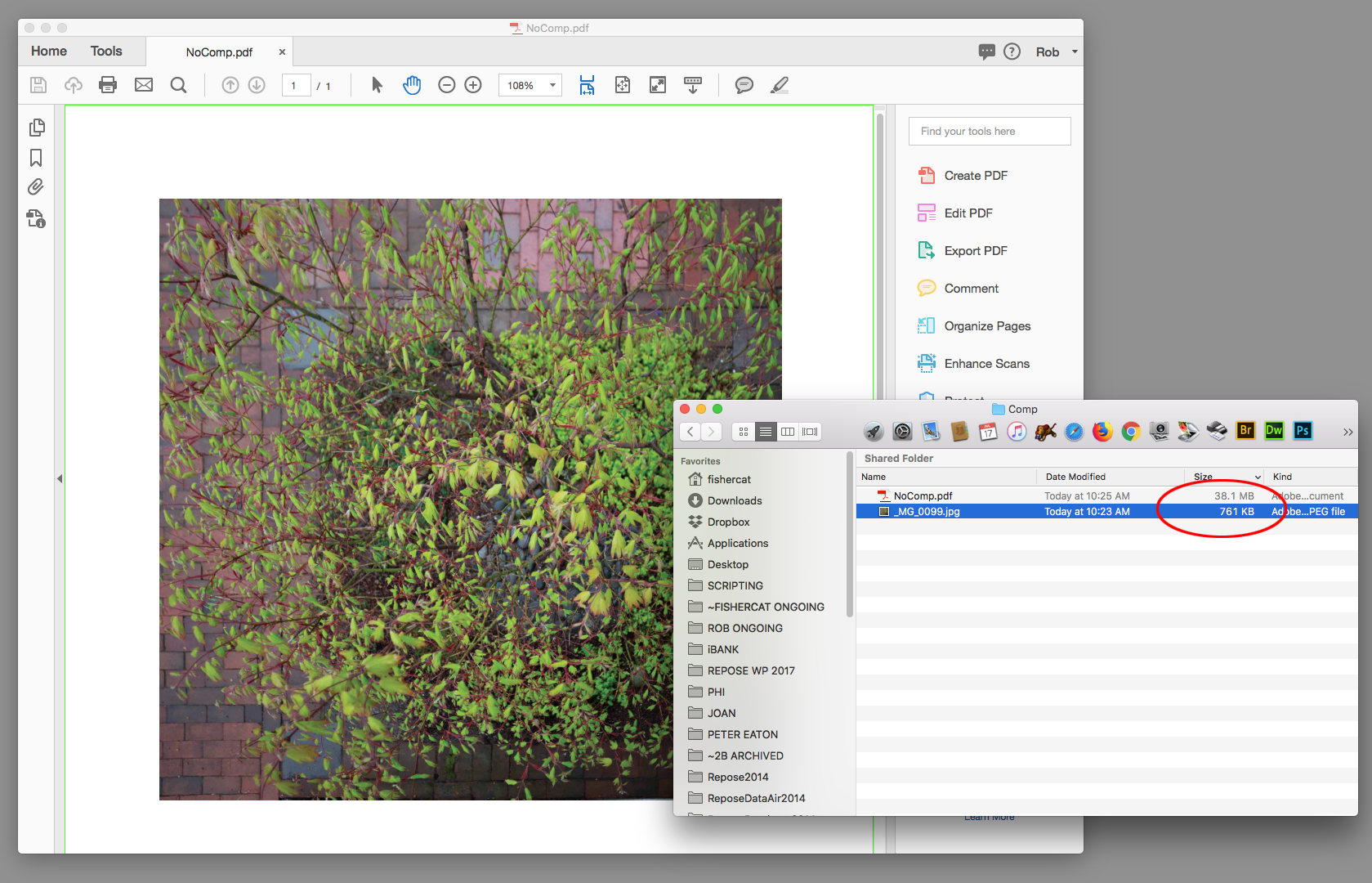
Not sure if Bonnie's problem is related, but there have been a number of posts lately regarding big metadata bloat in images being brought into InDesign, specifically "ancestor" metadata. There is a script in the thread I posted that will purge ancestor metadata.
Copy link to clipboard
Copied
rob dayInDesign takes the incoming pixels without consideration of the file format and resamples and recompresses them based on the Compression tab settings.
Yes, this is correct. At some time, and perhaps in the day of writing postscript, the image's compression setting controlled whether an image would compress during PDF creation.
An interesting note when performing a test... a TIF with None Image Compression selected, was compressed even when the ID export setting was selected with no compression, no resampling, and no color conversion.
Copy link to clipboard
Copied
I just tried a test, my original .TIF was saved with no compression.
I did a save as.. with LZW compression, and placed that one in IND, and got exactly same
size bloated 27mb .PDF from both.
Copy link to clipboard
Copied
As Rob pointed out, the image's compression setting does not affect size in PDF, regardless of ID's export settings. Sorry for the misinformation. Have you looked into the metadata issue?
Copy link to clipboard
Copied
OMG --- I think you are correct Rob, Jeffery. As quick test, I just took my layout and used A Different .TIF
one that was actually larger. And that .PDF was only 1.3 mb made from it. !! As it should be.
Now, both .TIFs were fully retouched by me, and saved on same machine, with same PShop.
Only difference is the new, problem one came from Getty images, not Shutterstock. But oddly, that bloat was
kept when I took the offending .TIF and just copied it into a brand new Pshop file, and just saved it.
No new work, no new long history of metadata from the retouching. It kept the old junk as the pixels copied.
the IND file did not have the bloat junk, because the Different .TIF image in same IND file caused no trouble.
My husband is a "metadata evangelist" and I must get him in onto this funky problem....
Copy link to clipboard
Copied
You might want to checkout the JavaScript I posted on the other thread. It’s removing ancestor data, but should leave other metadata that you might need alone i.e., exposure data.
I actually haven’t run into the problem, so I’ve not thoroughly tested the script.
Copy link to clipboard
Copied
Bonnie, my blogpost below was mentioned more than once in the linked thread and in more than one similar topic threads in various forums (Photoshop, Bridge, InDesign etc):
Prepression: Metadata Bloat – photoshop:DocumentAncestors
Now we don’t know for a fact that your TIFF file actually has this photoshop:DocumentAncestors metadata or not, however what you describe about the metadata bloat being copied over with a copy/paste makes sense, as this is what photoshop:DocumentAncestors is meant to keep track of and the entries can “cascade” or “snowball” from document to document, which is why they can build up so much data. Quoting from my blogpost:
This metadata is added as a record of copy/paste or placed document ID entries.
My blogpost has 5 different methods to clear out the photoshop:DocumentAncestors metadata.
Copy link to clipboard
Copied
Even though you have it solved now, I am curious if there is anything in File > Save as other > Optimized PDF (Acrobat) that would discard the metadata that exists in an image?
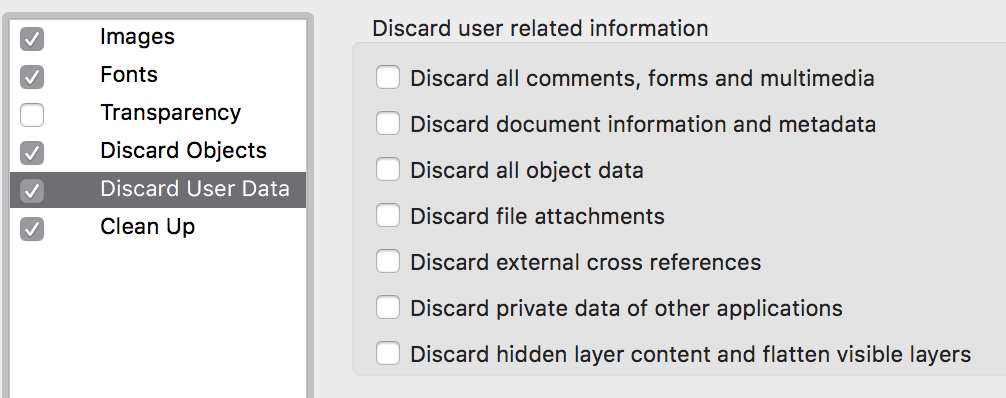
Copy link to clipboard
Copied
Try out the “private data” option.
Copy link to clipboard
Copied
Nice guess Test Screen Name, however the correct answer is “Discard document information and metadata”:
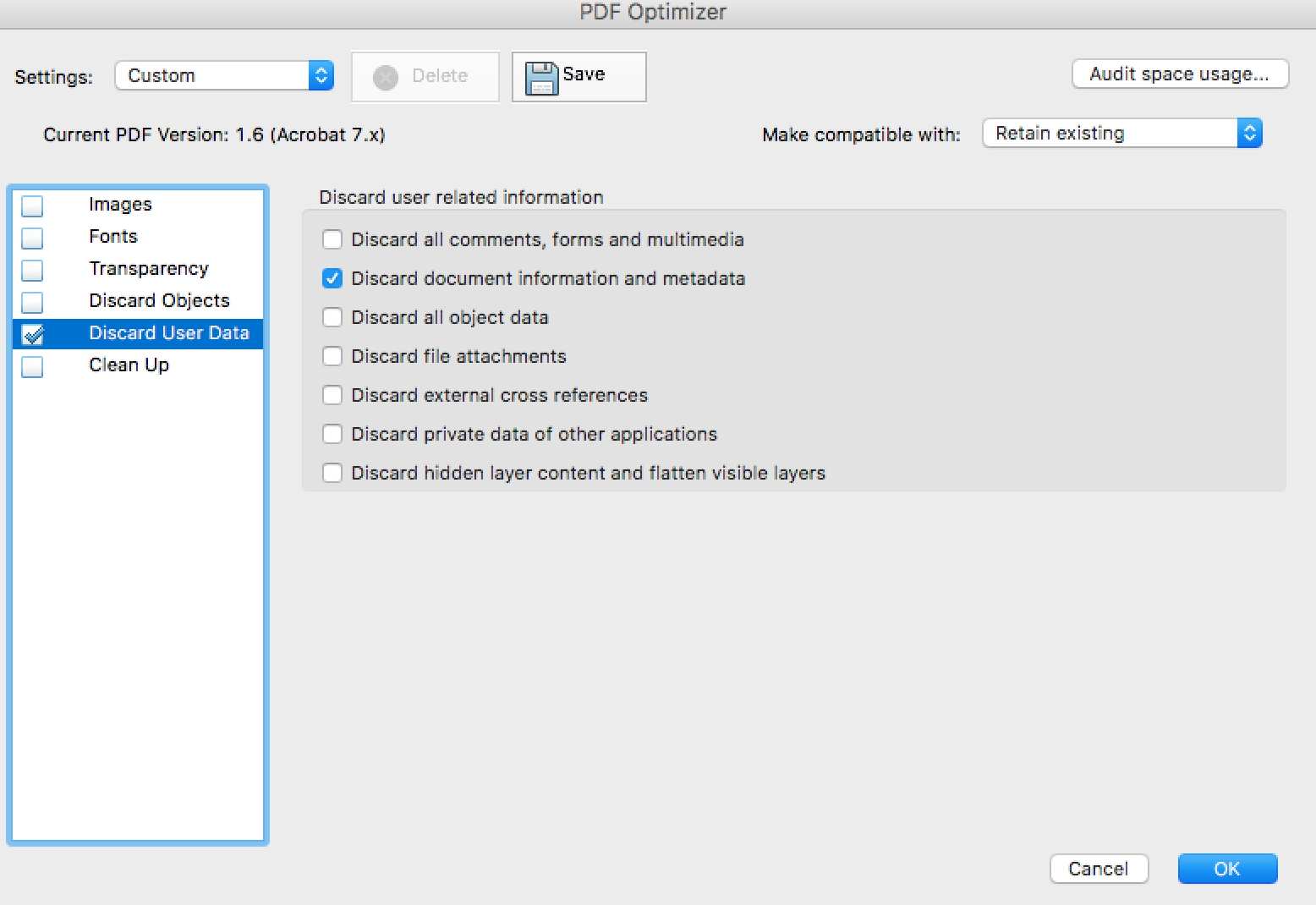
And there is also the preflight fixup mentioned in my blogpost:
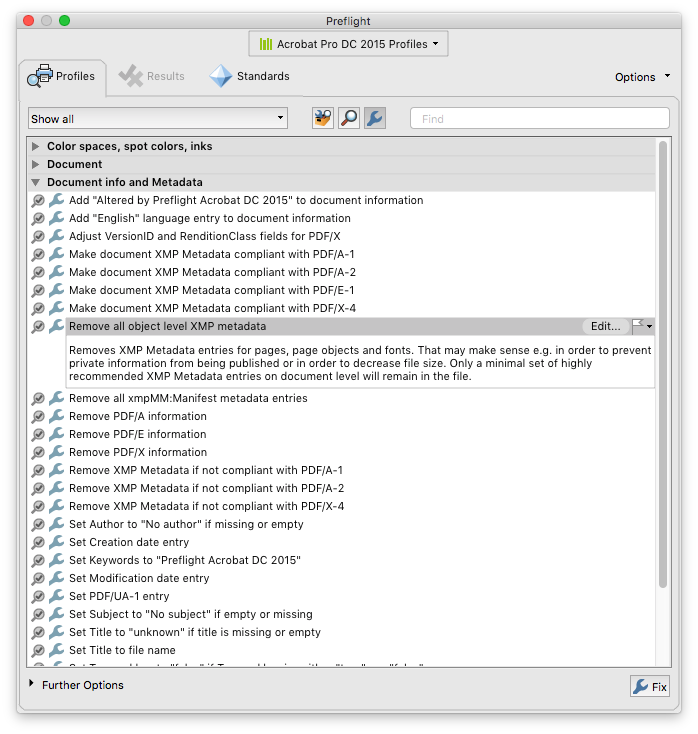
Both of which will remove the photoshop:DocumentAncestors metadata – and other metadata! I have not compared the two methods to see what data is lost with each method.
Copy link to clipboard
Copied
Stephen_A_Marsh wrote
Nice guess Test Screen Name, however the correct answer is “Discard document information and metadata”:
And there is also the preflight fixup mentioned in my blogpost:
Both of which will remove the photoshop:DocumentAncestors metadata – and other metadata! I have not compared the two methods to see what data is lost with each method.
My first screen shot had that checked, but I didn't have time to test it, so I took a new screen shot with nothing checked. I should have trusted my instincts!
But I never heard about the Document Ancestors before. That's quite enlightening. Thank you for that blog post, Stephen_A_Marsh!
Copy link to clipboard
Copied
I think you have a big, crawly, squiggly bug here.
It looks like a number of users have experienced similar issues.
The Photoshop document ancestors tag is written every time a file is "saved as", or has an element from a different file placed in it. Ancestors data is inherited from, well, ancestors. But still, it would be pretty tough for a human being to rack up tens of MB worth of that kind of log data.
There is an option in Photoshop to turn on writing yet more log data - logging every save of the file, or optionally logging every single action that is done in Photoshop. That can lead to giant blobs of metadata. But by "giant", I mean tens of KB, not megabytes.
I would think that it would take a malfunctioning machine to generate the kind of bloat we're talking about here.
UPDATE: The OP (to whom I am married, for the sake of full disclosure) provided me with the files in question and I examined them.
Two of the images placed in the final PDF had excessive Document Ancestor tags. One was the Tiff Bonnie mentioned in the original post, the other was a JPEG. The Tiff should have been about 25 MB, but was 56.5 MB. The JEPG was 19.8 MB when it should have been 1.7 MB. The stock photo image that was the base image for the bloated Tiff was free of corruption. It had very tidy metadata.
That suggests that Bonnie's copy of Photoshop, or another in her company may be the offender, making the corrupted files. That's not for certain, though, because the corruption may have been inherited from an ancestor to one of the bad files.
In the case of the Tiff, ExifTool displayed some 37 KB of Document Ancestor entries - over 1,000 entries. But when that tag was removed from the file's metadata, the files size dropped by 30 MB! Very curious. I suspected that the ancestors data might have been a symptom, rather than the problem, but given that blanking that single tag effected the reduction in file size, that seems doubtful.
I tried to find a clever GUI-based fix for these files without much success. The fact that the subject file was a Tiff and further that it was in CMYK eliminated most of the software I had at hand from consideration.
Opening and re-saving the file in various formats in Photoshop didn't work. (And ancestor data survives copy and pasting onto a blank document, that's the idea of it.) Nor did opening the file and exporting it from Lightroom.
I was able to use Photo Mechanic to strip all XMP metadata from the file. Oddly, there was no immediate impact on file size, but if I then opened the file in Photoshop and did a save-as, the file shrank to a normal size. IIM metadata was preserved, but of course, not XMP.
If I simply did "Save photo as" in Photo Mechanic, the corruption was removed, but the file was saved in RGB, which wasn't so good. Ditto for the JPEG. A simple "Save photo as" removed the bloat, but the resulting file was RGB. All useful metadata was preserved in this case.
XnView, ON1 RAW, and Apple Preview all failed to be of assistance.
The only program I had at hand that was effective was ExifTool. It's free and it doesn't take up much disk space, but it's command line, so it may not appeal to everybody. The advantage of using ExifTool to fix this issue is that you can remove just the offending tag and leave all the rest of the file's metadata intact. The ExifTool command you'll need is simply
exiftool -XMP-photoshop:DocumentAncestors= yourFile.tif
(Note that there are two spaces after the equals sign - one to tell ExifTool to blank the tag and one before the next argument)
I didn't try Stephen Marsh's Photoshop script.
There are programs floating around that indiscriminately strip metadata from images. I don't know if any will work on Tiffs or on CMYK images. I don't tend to recommend tools that do anything indiscriminately, so you're on your own if you want to go that way.
It's worth noting that removing metadata in bulk should be approached with caution. If a file has useful metadata (caption, copyright notice, etc.) that data should be preserved, especially if the file will be kept in your archive or published on the web or distributed. One of these images is from Getty Images. A Getty picture with stripped metadata is a dangerous thing to have lying around. This cautionary tale lays out about two billion reasons why (not a Getty image, but the same principle applies) : 2.1 Billion Rand copyright suit - CARL SEIBERT SOLUTIONS
As far as repairing the oversized PDF, a solution from one of Stephen Marsh's posts worked great for me. In Acrobat DC, going to "Optimize PDF > Advanced Optimization > Discard User Data > Discard document information and metadata" did the trick. The 55 MB PDF deflated to less than one MB.
I have in the past written about Photoshop logging data and how it can go terribly wrong. The horrifying story of Paul Hansen's ordeal, found in this post: Macron portrait meta-mess - CARL SEIBERT SOLUTIONS might be interesting.
So there's pretty clearly a bug in some versions/copies of Photoshop that should command some attention from Adobe. And, in my opinion, Adobe could reconsider whether or not to even have that Document Ancestors tag. I've never seen a workflow where it is useful. And it seems to cause all kinds of trouble, both socially and technically.
Copy link to clipboard
Copied
Update: Phil Harvey responded on the ExifTool forum that unless the user overrides an error warning (that I missed in all the excitement) ExifTool only returns the first thousand entries for the Document Ancestor tag. So that's why I didn't see 30MB worth of text when I looked at the bloated file in ExifTool.
That's a good thing, I guess. It means that if you use ExfTool to fix files like this, it will be quick to see what you're dealing with and quick to fix.
Copy link to clipboard
Copied
carlseibert wrote
…Opening and re-saving the file in various formats in Photoshop didn't work. (And ancestor data survives copy and pasting onto a blank document, that's the idea of it.) Nor did opening the file and exporting it from Lightroom.…
Hi Carl,
thank you very much for this test.
And also for the hint with Fixed Issues in Photosop CC.
Fixed issues in Adobe Photoshop
Regards,
Uwe
Copy link to clipboard
Copied
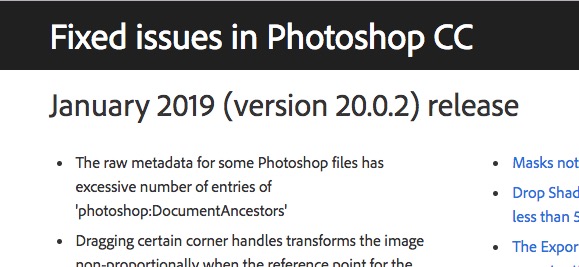
I just noticed this. There have been so many bugfix releases this year who can keep up?
I like the understatement. Yeah, I'd say a few hundred million entries is excessive.
Is there anyone out there who can confirm this is really fixed?
Frankly, I haven't seen it from a version later than 2015-ish. I thought it had been gone for a while.
Copy link to clipboard
Copied
You should probably ask the Photoshop question in the Photoshop forum:
Copy link to clipboard
Copied
The thread's been here for a year. I figured that news of a fix would matter to the participants here.
If you're a mod and you know of any threads over there where people might have a stake in the matter, feel free to cross post my post to a relevant thread. I took a quick look through this thread and I see an allusion to threads on other fora, but the only link is to another thread on this board. So, as far as I can tell, all the people who have a stake are here.
Copy link to clipboard
Copied
I added the “fix” update to my blog back in January, however I believe that it is too early to know. I have posted my blogpost link wherever this issue has come up on these forums, so with luck folk will also see the update.

