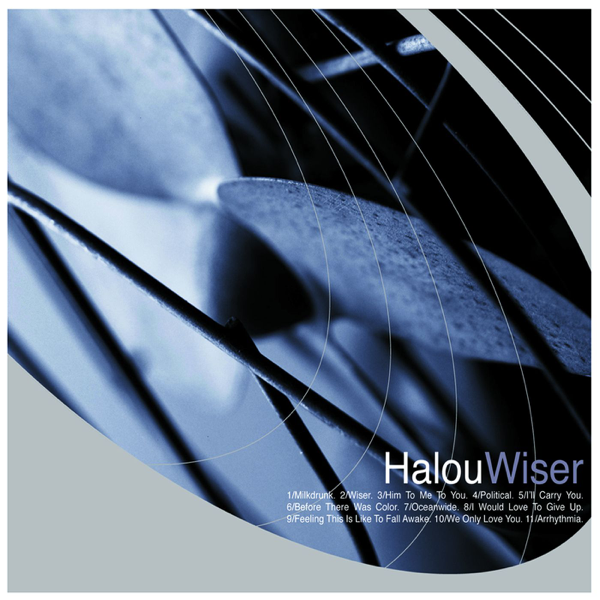Adobe Community
Adobe Community
- Home
- InDesign
- Discussions
- Re: Fixing incorrect borders on existing images
- Re: Fixing incorrect borders on existing images
Copy link to clipboard
Copied
Hi all,
Essentially what I am trying to do is create my own borders for images whose borders are disporportionate. Here is an example (you can see the white border if you hover the mouse over the image).
If you look at the image above, you can see the white border around it is not the same size on each side. I've tried to just create boxes, have them all be the same size, and then place them around the image, but when I export, I end up with the same problem I had despite using what I thought were equally-sized boxes all around the image.
Does anyone know of a way to ensure that I can create an equally-sized border?
Thanks.
 1 Correct answer
1 Correct answer
With the stroke panel, see screen shot below (in French, but you will understand…)
Copy link to clipboard
Copied
The white border is it a part of the image itself? If yes, just crop it in Photoshop.
Copy link to clipboard
Copied
"equally-sized boxes all around the image"
I'm not really sure what you're doing, but this makes it sound like you're butting 4 rectangles up against the 4 edges of the image. If I understand your objective correctly, you'd be better off using the image frame to crop out any white that is part of the image (or take jmlevy's advice and crop it off in your image editor), then assign a white (or any color) stroke to the outside of the frame. "By nature," the stroke weight will be equal on all 4 sides.
Copy link to clipboard
Copied
Thank you for your ideas. How can I get the stroke to be assigned to the outside rather than the inside? I don't want it to cover up the actual image.
Copy link to clipboard
Copied
With the stroke panel, see screen shot below (in French, but you will understand…)
Copy link to clipboard
Copied
Thank you. I was very much looking to learn how to do that.